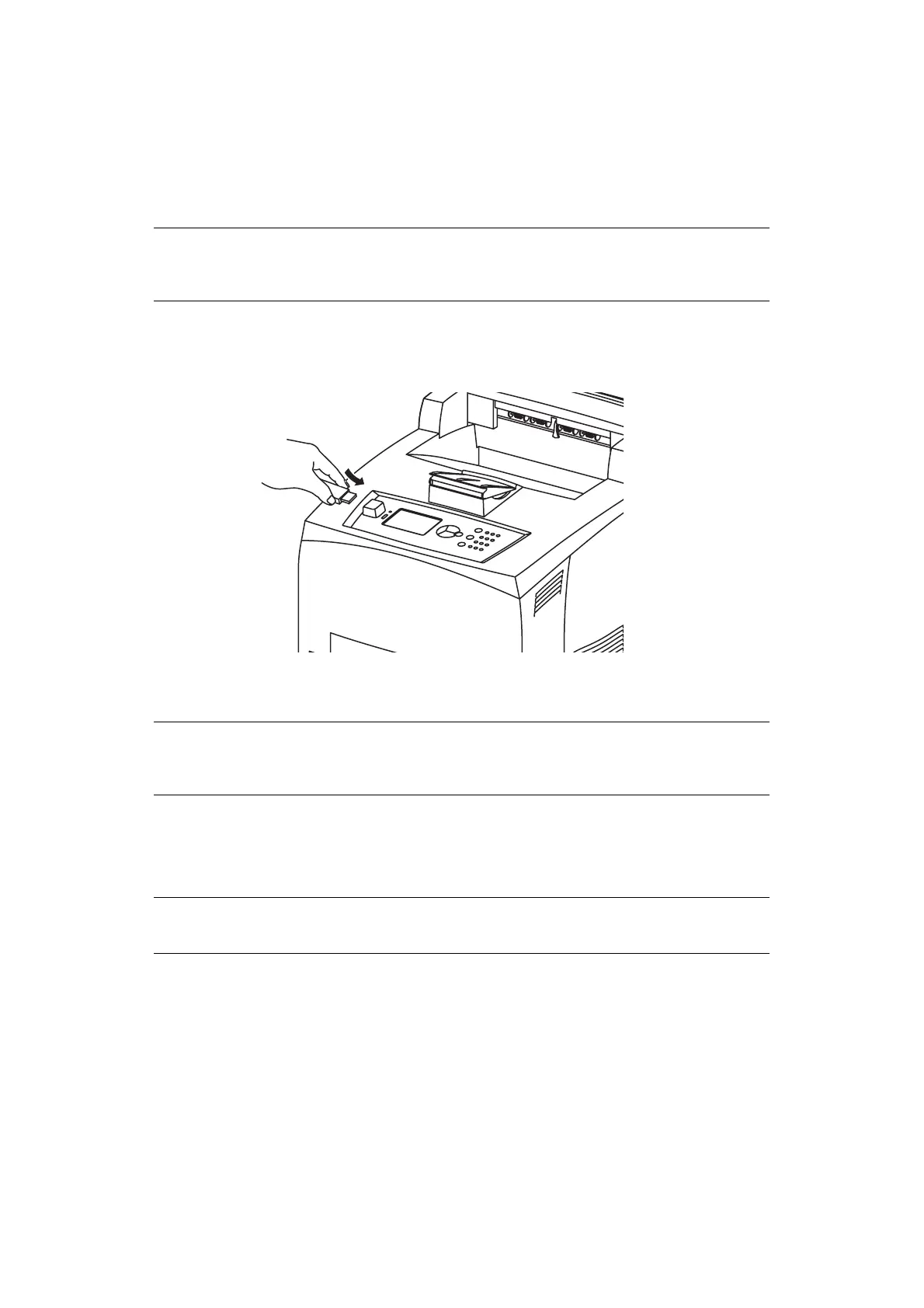Printing > 26
The size of the PDF files is limited to the space available in the standard User Flash memory
unless a Compact Flash or Hard Disk Option is installed. The PDF file can be placed in the
root directory or sub-directory in the USB Flash Drive.
To print a PDF file:
1. Press the ON LINE button to return the printer to online status.
2. Plug the USB Flash Drive into the Host USB Connector on the control panel.
A brief beep tone is made by the printer on recognising the USB Flash Drive.
The USB Drive menu is displayed.
3. In the submenus, Print option is selected by default. Press the ENTER button.
A list of files stored in the USB Flash Drive is displayed.
4. Use the up and down buttons to select the file you want to print and press ENTER.
5. At the No. of Copies prompt, using the keypad enter the number of copies and
press ENTER.
The file is now printed.
Once the printing is complete, the printer is returned to Ready To Print status. You can
now remove the USB Flash Drive.
To cancel a print job:
1. Press CANCEL on the control panel.
The message On Line to accept is displayed.
2. Press the ON LINE button.
Printing is cancelled and the printer is returned to Ready To Print status.
NOTE
If the printer is in Power Save Mode when plugging in the USB Flash Drive the
printer will not recognise it.
NOTE
If files are placed in a directory, DIR is displayed after the name. Press ENTER
to enter the directory.
NOTE
The default value of number of copies is set to 1.