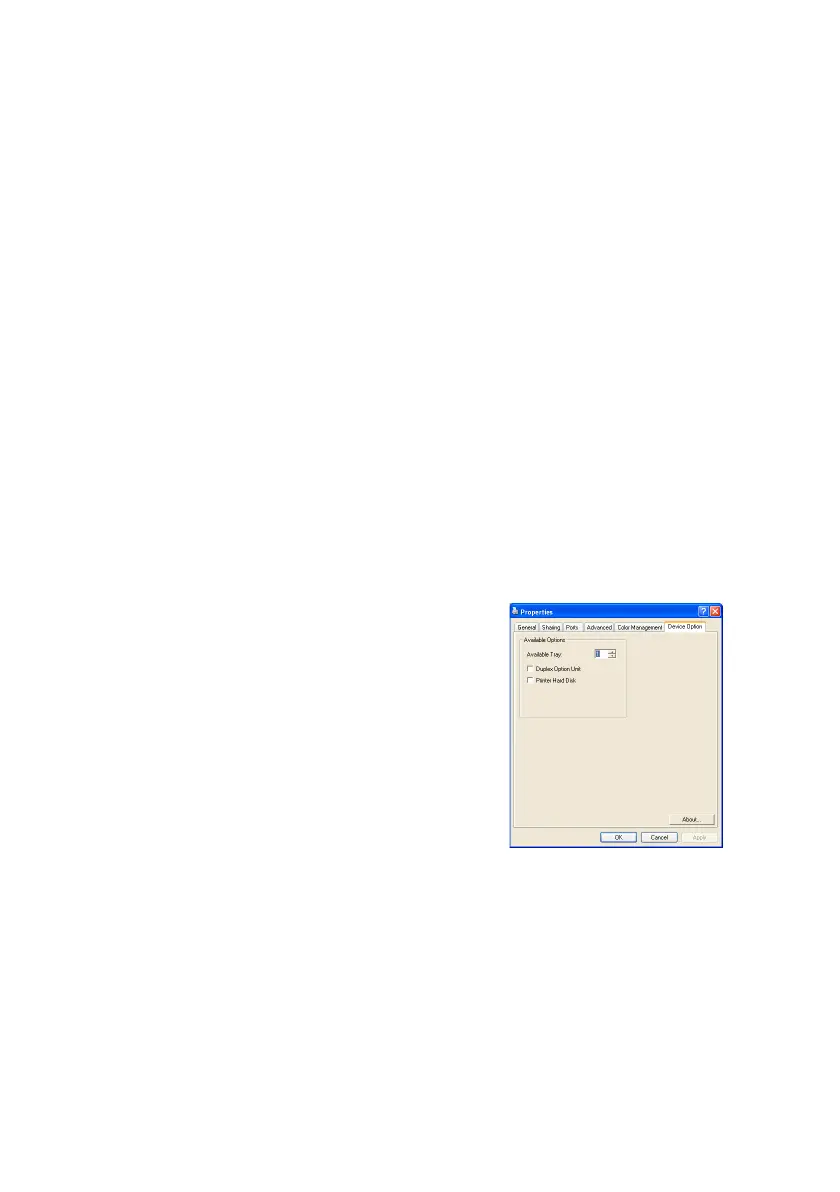C5550 MFP User’s Guide
Installing upgrades > 148
S
TORAGE
CABINET
Refer to manufacturers instructions.
A
DJUSTING
WINDOWS
PRINTER
DRIVERS
Once your new upgrade has been installed, you may need to
update the Windows printer driver so that the additional features
are available to your Windows applications.
Remember that if your MFP is shared between users on different
computers, the driver must be adjusted on each user’s machine.
The illustrations shown here are for Windows XP. Other Windows
versions may appear slightly different, but the principles are the
same.
PCL
DRIVER
If you have installed a memory upgrade it is not necessary to
change the PCL printer driver, and you can ignore this section.
If you have installed a duplex unit or hard disk, proceed as
follows:
PCL DevOption (288).bmp
1. Open the Printers window
(called “Printers and Faxes” in
Windows XP) via the Start Menu
or from the Windows Control
Panel.
2. Right-click the printer icon for
this printer, and choose
Properties from the pop-up
menu.
3. On the Device Options tab,
check the box for the upgrade
you have just installed.
4. Click OK to close the properties window, and then close
the Printers window.