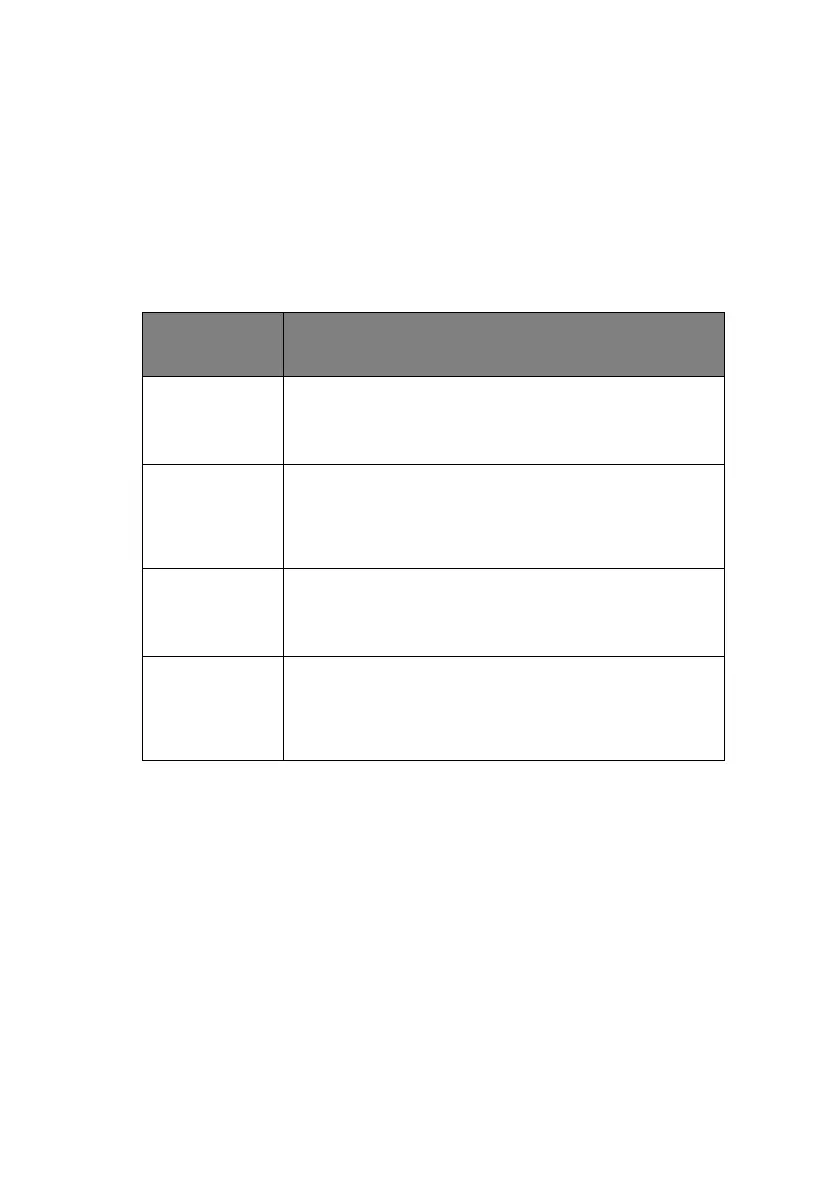C5550 MFP User’s Guide
A guide to printing > 201
More accurate mfp color
If you have created your own profiles with third-party ICC profile
creation software, these can be download to the MFP and used
when printing.
T
YPES
OF
ICC
PROFILE
SUPPORTED
There are four classes of ICC profile supported by the Graphic Pro
color matching system:
G
RAPHIC
PRO
WORKFLOW
–
OVERVIEW
There are three steps to using the Graphic Pro color matching
system:
1. Gather or create ICC profiles (see below)
2. Download ICC profiles to the MFP hard disk (page 202)
3. Select the ICC profiles in the printer driver when printing
(page 203)
PROFILE
TYPES
DESCRIPTION
RGB Source
(RGB Input)
These profiles describe the device that was used to capture
RGB data (e.g. scanner or digital camera).
The RGB Input Profile may also be your monitor profile if
you are trying to match to your screen.
CMYK
Simulation
(CMYK input)
These profiles describe the CMYK device whose colors you
are trying to simulate. Typically this would be another
manufacturer's printer or an offset printing press.
Profiles are already built-in to the MFP for commercial
printing press inks such as SWOP or Euroscale.
Printer
(CMYK Output)
This profile describes the color characteristics of your own
MFP.
The MFP already has factory default profiles built-in, but
you can replace these profiles with your own if required.
Link Profile This is a special type of ICC profile that converts directly
from CMYK to CMYK.
For example, a link profile could convert directly from the
CMYK space of another printer to the CMYK space of your
MFP.
