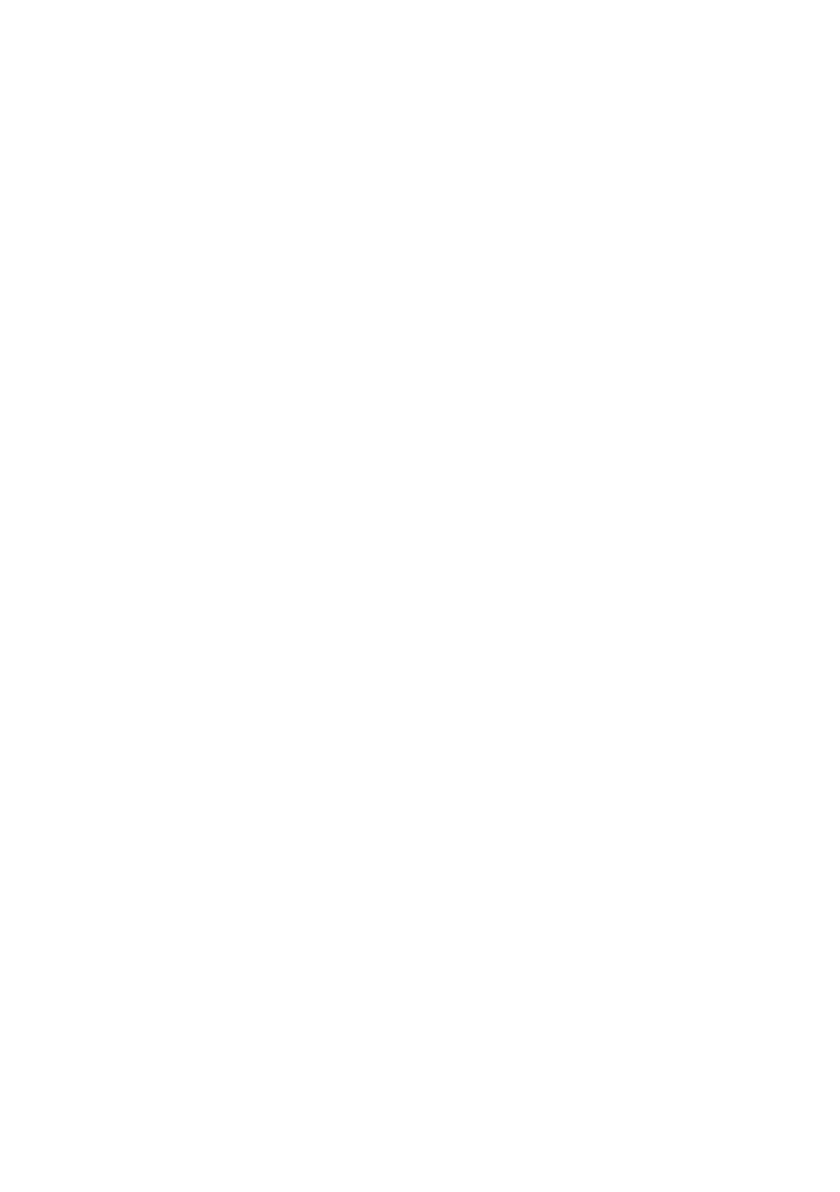C5550 MFP User’s Guide
A guide to printing > 208
3. Select the ICC profile that corresponds to the device used
to capture or display your source document - this could be
a monitor, scanner or digital camera (3).
4. Remember that the names “RGB Source 1”, “RGB
Source 2” and so on relate to the number assigned to the
profile using Profile Assistant. See “Step 2 - Down loading
ICC profiles to the hard disk” on page 202.
5. Select a Simulation Target Profile (4).
6. This profile corresponds to the printer you want to
simulate.
7. If you wish to produce black and gray colors that are
printed using only black toner, enable the [Preserve Black]
option. Although this produces a better quality print, the
black and gray colors will not be simulated accurately.
8. Select your output profile (5).
9. If [Auto] is selected, the factory default profiles that are
embedded in the MFP will be used. If you have created a
profile yourself using profile creation software, select it
here and choose a rendering intent. See “Rendering
intents” on page 211.
CMYK
INK
SIMULATIONS
- CMYK
SOURCE
DATA
The ICC-based color matching system can be used to simulate
the output on commercial printing presses.
You can select from the ink types most commonly used in
different regions of the world:
> Euroscale – Europe
> Swop – North America