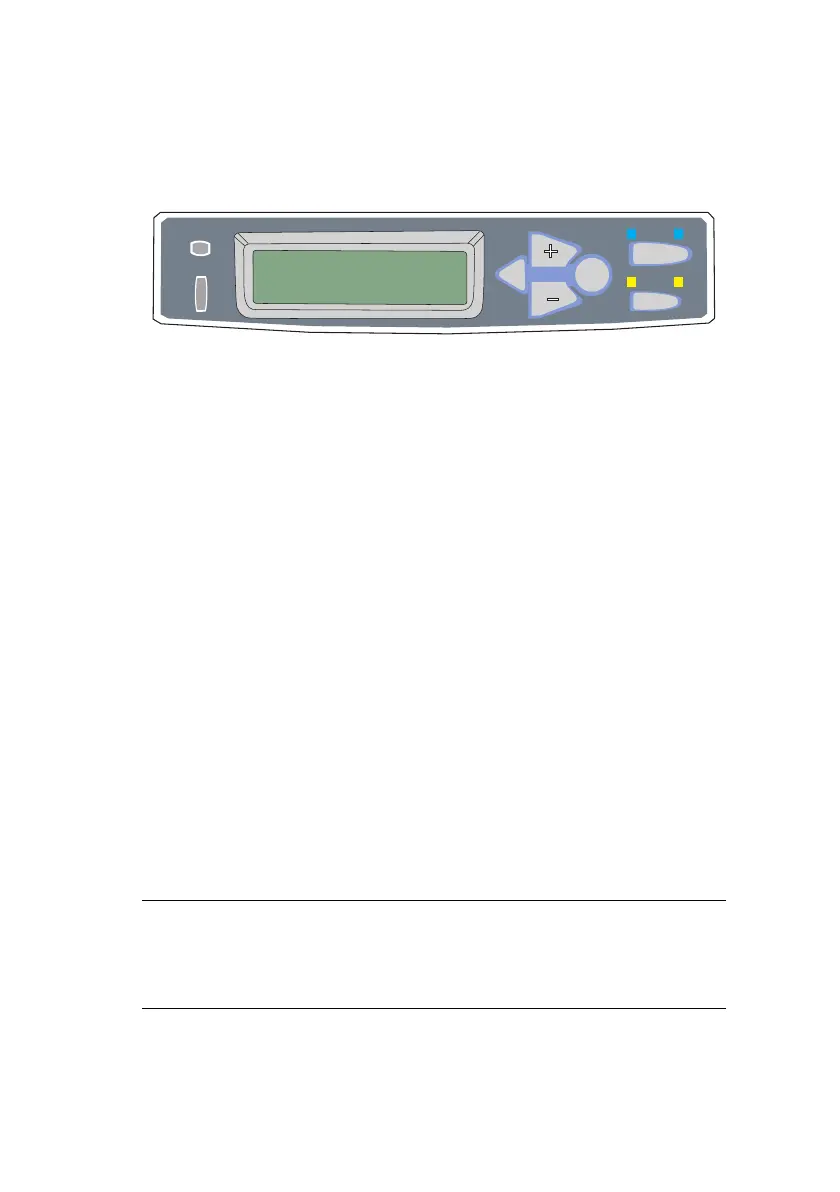C5550 MFP User’s Guide
Print settings and security > 77
P
RINTING
THE
DOCUMENT
Your print job is printed using the printer control panel on the
front of the MFP.
1. When the MFP is idle (“ONLINE” indicated in the display),
use the +/- buttons to select the PRINT JOB menu, then
press [ENTER].
2. Select “ENCRYPTED/STORED JOB”.
3. Use the +/- buttons to input your PIN. Press [ENTER]
after each digit.
If you have more than one stored document, a list appears
in the display.
4. Use the +/- buttons to select the name of the print job
you wish to print, and press [ENTER] to select it.
5. If necessary, use the +/- buttons to highlight the PRINT
option.
6. Press [ENTER] to confirm you wish to print the document.
7. Use the +/- buttons to select the number of collated
copies you require.
8. Press [ENTER] to print your document.
The document will not be deleted from the hard disk after it has
been printed.
READY
ATTENTION
ON LINE
CANCEL
BACK
MENU
ENTER
NOTE
It is also possible to print and delete stored documents
remotely from your PC using the Storage Device Manager
utility.