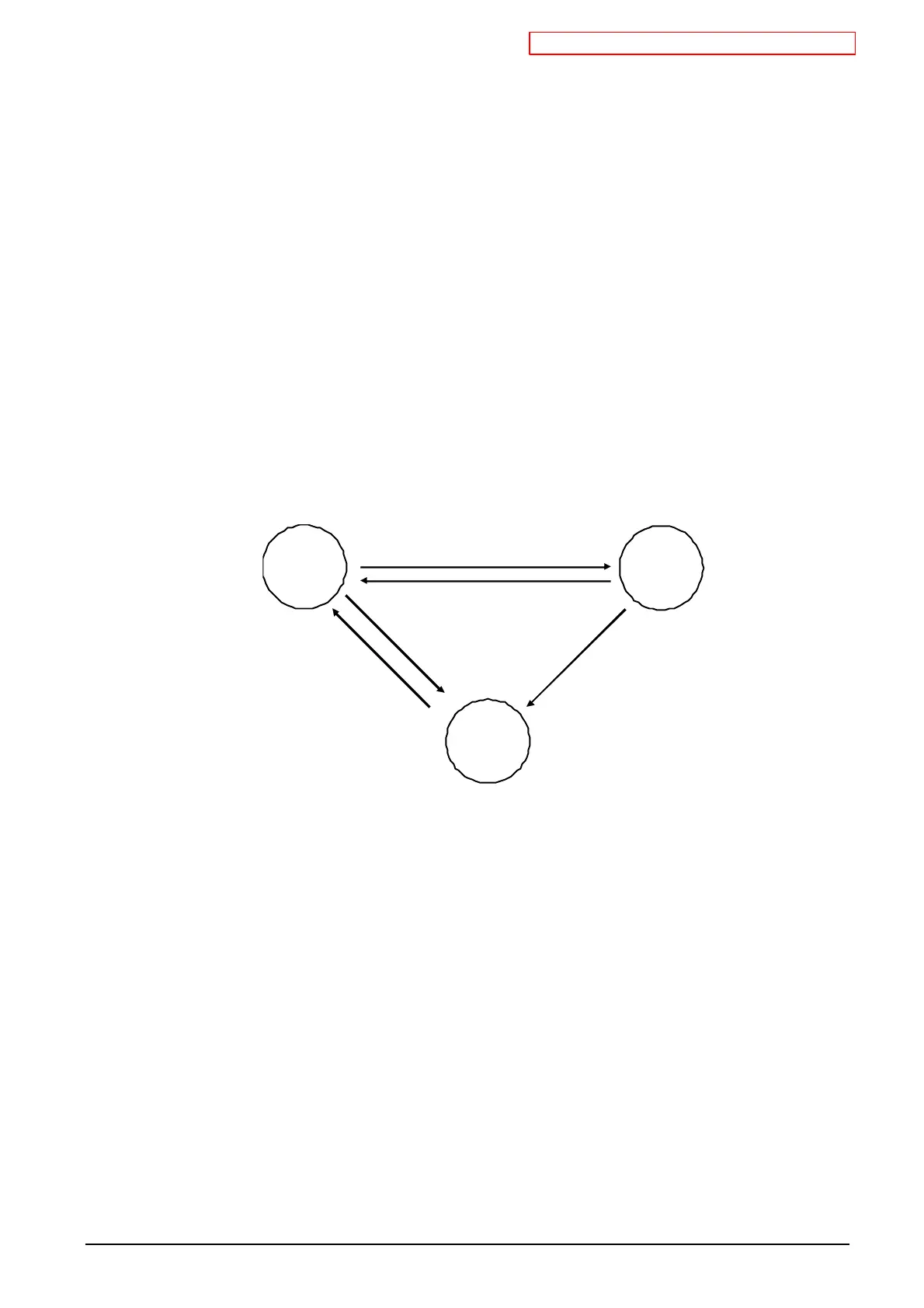沖データ企業秘密・OkiDataCONFIDENTIAL
45530603TX - 56/130
8 Menu
8.1 Menu Types
(1) Hierarchical Menu Structure
There are two types: the User Menu mode that is entered by pressing the
MENU△ or MENU▽ button while the printer is in operation, the Boot Menu mode that is
entered by turning the printer on while holding down the OK button. Each Menu is organized by
Categories and Items. An item is accessed from the Category display by pressing the OK button,
and selection is accessed from Item display by holding down the OK button.
Item or selection is further accessed from the Category or Item display by pressing the TEN Key.
8.2 Rules of Menu Operation
(1) Conditions for accessing the Menu mode
The Menu mode can be accessed by pressing the MENU△ or MENU▽ button when the following
conditions are satisfied.
(a) Printer is placed Off-line or On-line.
(b) Neither fatal error nor recoverable error has occurred. (except the Paper Out state.)
(c) In the Boot Menu, All Category is not set to DISABLE.
The Menu Item is further accessed in inputting the number, after pressing the Function(FN) Key.
ON‑LINE
CANCEL
OFF‑LINE
ON‑LINE
MENU△/▽
*(Function)
ON‑LINE
ON‑LINE
MENU△/▽
MENU
Figure 8.2.1 Conditions for changes in On-line/Off-line state and Menu mode
(2) Rules on the displays in the Menu mode
LCD display consists of 8 lines. The 1st line of the upper section is the title column that is title display
area. The 2nd to 7th lines of middle sections are the menu column that is menu display area. The 8th
line of the lower section is the guidance column that is guidance display area. In the menu column,
some items or sub-categories of up to 6 are displayed in a list format. One of them has become a
highlight. This is called focus. Pressing of the “OK” switch in focus state indicates that the item is
selected.
When enter the menu mode, category is displayed on the first line upper as a title. 2nd to 7th line of
middle is displayed items or subcategories. The 8th line of the lower section is displayed guidance.
Pressing the "OK" switch when item is displayed, the item changes to the item display. As the title,
functions can be specified is displayed as an item in the menu in the 1st line upper. A value that can be
set is displayed in the 2nd to 7th line middle, that this selection. Check mark (✔) is displayed on the left
