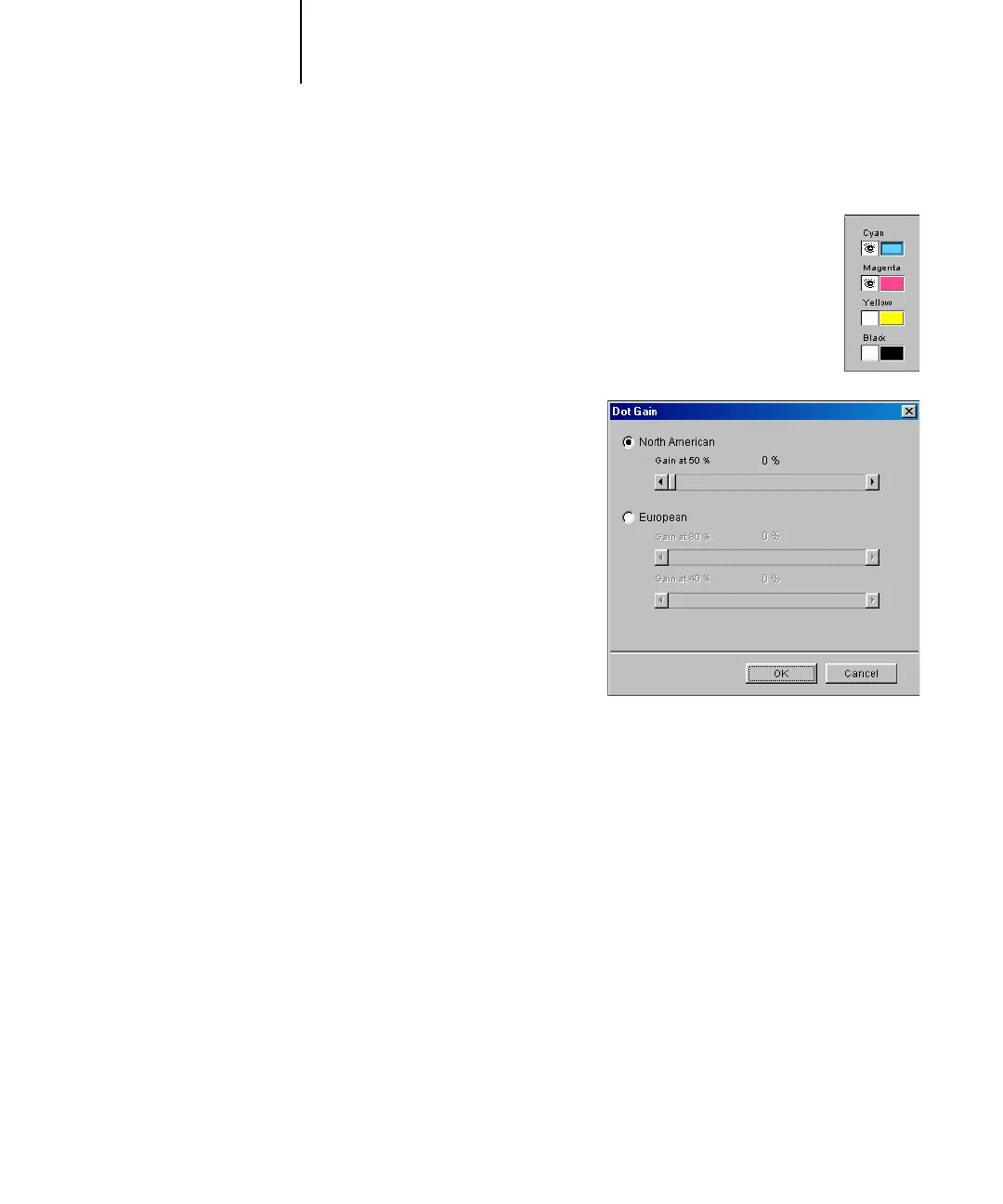3
3-66 ColorWise Pro Tools
C9800 Color Guide - 66
5. Select the colors you want to edit by turning colors off and on.
The Eye icon to the left of each color indicates whether that color is visible
on the graph and will be affected by changes to the curves, brightness, and
dot gain controls. You can view and edit all four colors (cyan, magenta,
yellow, and black) at once, or in any combination. Working with only one
or two colors at a time allows you to fine-tune your adjustments. To turn
off a color, click its Eye icon. In the following example, cyan and magenta
are visible and can be edited.
6. To adjust the dot gain value for
simulating press output, click Dot Gain.
Choose either the North American or
European standard. Use the sliders to
adjust to the desired Dot Gain:
• The range of values for North
American at 50% input are from 0%
to 50% gain on output.
• The range of values for European at
40% input are from 0% to 59% gain
on output; the range of values for
European at 80% input are from 0%
to 20% gain on output.
If you use Dot Gain values, apply the settings first, so that the curves are deflected
from their straight-line positions. Then make edits to the new curves. When you
adjust Dot Gain values, all existing points on the curve are removed. A warning dialog
box allows you to cancel Dot Gain settings before they are applied.
7. Use the plus and minus buttons to adjust brightness.
Changes to the brightness are reflected in the curve(s).
8. To adjust the curves directly, click and drag points on the curve or enter numbers into
the input and output boxes.
The graph maps the input percentage to the output percentage. (These percentages
refer to the size of the CMYK halftone dots.) The curve you selected appears, and
points along the curve are marked so you can adjust them.
