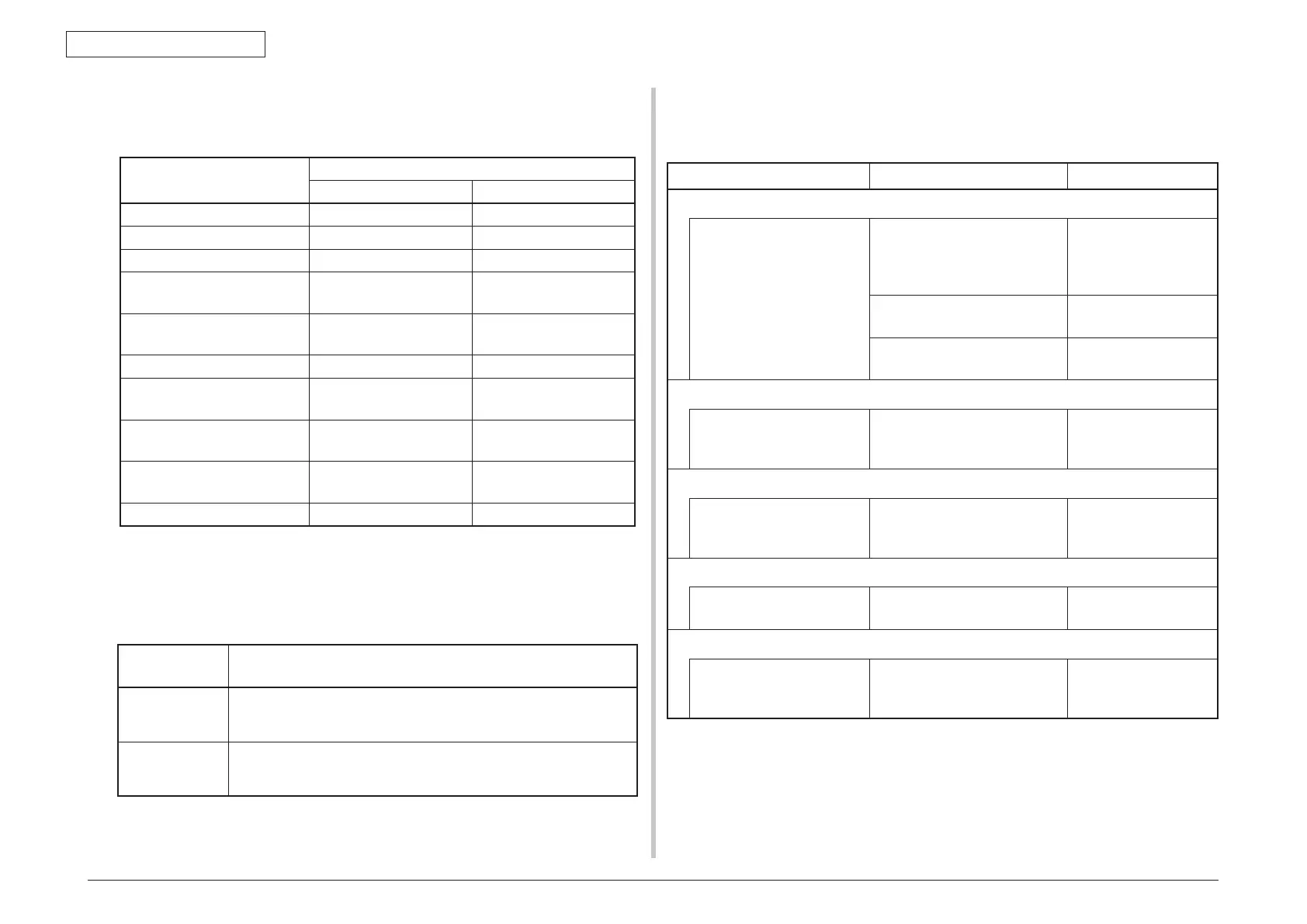44952001TH Rev.2
7-87
Oki Data CONFIDENTIAL
7. TROUBLESHOOTING PROCEDURES
4. Scannerinspectionandadjustment
Performinspection ofthe scannerbased on the NG judgmentresultusingthe"Field
Checker"tool.
Copy image quality
specification NG item
Scanner maintenance tool implementation contents
FB ADF/RADF
4.9.1 : Scaling STEP1 No.3, 4 STEP2, 3 No.3, 4
4.9.2 : Skew STEP1 No.5, 6 STEP2, 3 No.5, 6
4.9.3 : Scan position STEP1 No.1, 2 STEP2, 3 No.1, 2
4.9.4 : CTF (MTF) STEP4 No.3
STEP6 No.3
STEP5 No.4
STEP7 No.4
4.9.5 : Grey balance STEP4 No.1
STEP6 No.1
STEP5 No.2
STEP7 No.2
4.9.6 : Color balance STEP5 No.3 STEP7 No.3
4.9.7 : Std. Dev. STEP4 No.2
STEP6 No.2
STEP5 No.2
STEP7 No.2
4.9.8 : Page Uniformity STEP4 No.4
STEP6 No.4
STEP5 No.5
STEP7 No.5
4.9.10 : Photo Response Non
Uniformity
STEP4 No.5
STEP6 No.5
STEP5 No.6
STEP7 No.6
4.9.11 : Jitter STEP1 No.7 STEP2 No.7
Perform the inspection in each step.
(Forthemethodofusing the tool,refertothe"ImageInspectionSystemOperation
Manual"(ThisistheoperationmanualattachedtotheFieldChecker.))
IfNGoccurs on thetool duringtheinspectionofthe scanner,performadjustmentin
accordance with the following table.
Scanner
Inspection Step
ScannerAdjustment
STEP 1, 2, 3 PerformtheAutomaticAlignmentinaccordancewiththe"Image
InspectionSystemOperationManual".
Afteradjustmentiscompleted,performtheinspectionstepsonceagain.
STEP 4, 5, 6, 7 PerformtheAutomaticoutputadjustmentinaccordancewiththe"Image
InspectionSystemOperationManual".
Afteradjustmentiscompleted,performtheinspectionstepsonceagain.
AftertheScannerInspectionandAdjustment,performitem4"CopyImageInspection".
When result of the inspection is OK, this is the end of the inspection.
IftheresultisNG,itisjudgedthatthescannerisdefective.Replacethescannerunit.
7.5.9 Network Troubleshooting
(1) Cannot print from Utility.
Check item Checking method Action in case of NG
(1) Check the LINK lamp.
Check whether LINK lamp
(green) is lighted.
Check whether HUB and printer
are connected normally.
(Check the network cable
connection.)
Reconnect the network
cable normally.
Check whether straight cable is
used.
Replace with straight
cable.
Try to insert the network cable
into different HUB port.
Try to replace the HUB.
(2) Check the content of network information
Check IP address, Subnet
mask, Gateway address.
Print out the network information.
Check IP address, Subnet mask,
Gateway address.
Set the IP address,
Subnet mask, Gateway
address correctly.
(3) Check whether the communication on the network is normal.
Send the Ping command from
PC to printer to check
Send the Ping command from PC
to printer, and check whether the
response is correct.
Set the IP address,
Subnet mask, Gateway
address correctly.
(4) Check the utility
Check the settings of OKI
LPR utility.
Check the setting items of OKI
LPR utility.
Set the setting items of
OKI LPR utility correctly.
(5) Check the OS standard port.
Check windows standard LPR
port.
Set windows standard LPR
port, and check whether print is
normal.
Set windows standard
LPR port correctly.
