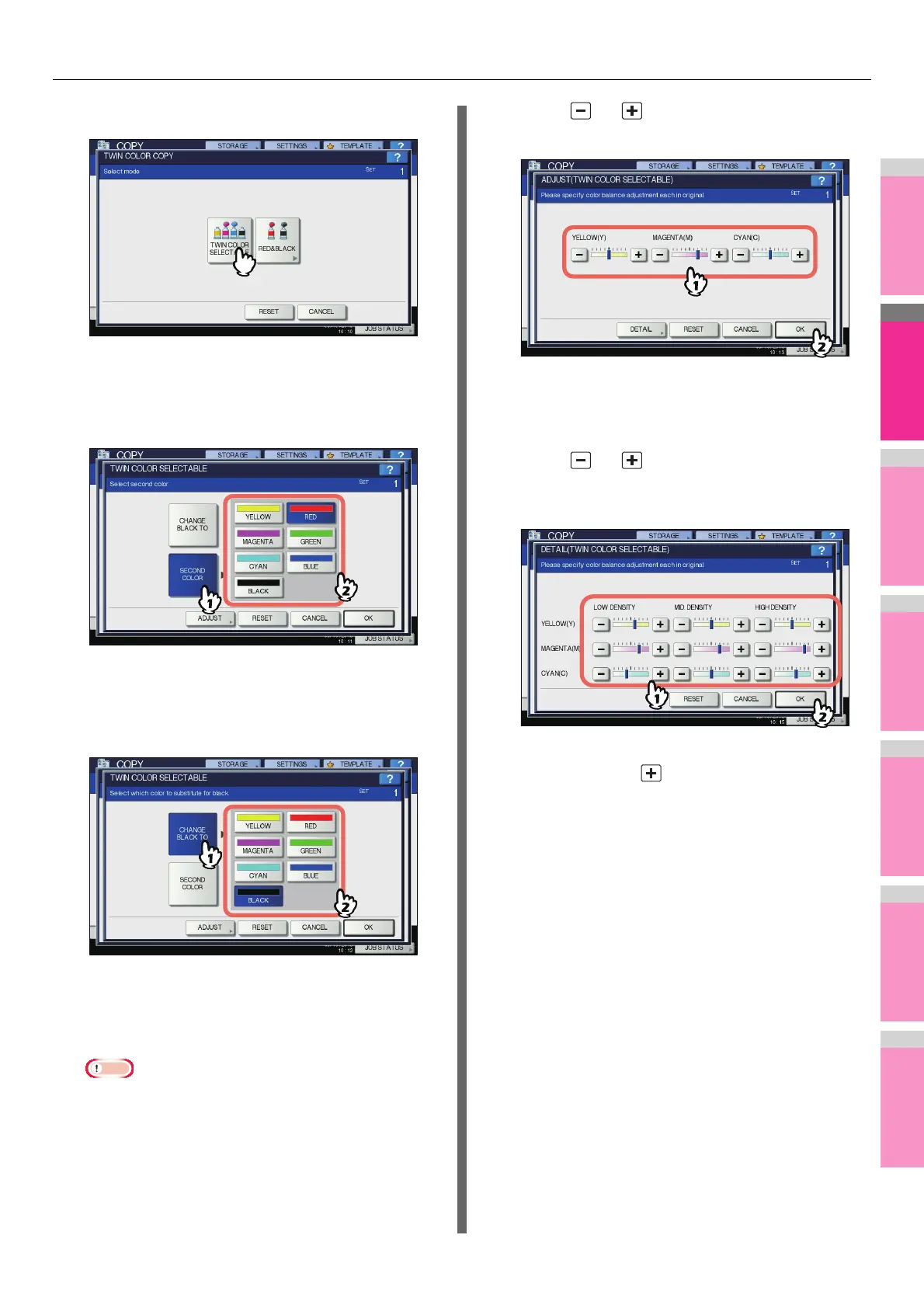IMAGE ADJUSTMENT
- 110 -
2
Press [TWIN COLOR SELECTABLE].
3
Select a color for the parts other than black
in the original.
1) Press [SECOND COLOR].
2) Select the desired color.
4
Select a color for the black part in the
original.
1) Press [CHANGE BLACK TO].
2) Select the desired color.
After selecting the color, press [OK]. This is the end of the
setting.
If you want to adjust the color balance, press [ADJUST]
and go to the next step.
Note
• When the two colors specified are the combination of
black and a color other than black, color balance
adjustment is enabled. When neither of the two colors
is black, or when both of them are black, this
adjustment is disabled.
• The color balance of a color other than black can be
adjusted.
5
Press or of the color to obtain the
desired color balance.
After completing the adjustment, press [OK]. This is the
end of the setting.
If you want to adjust each color balance on every density
area, press [DETAIL] and go to the next step.
6
Press or of the color on each
density area to obtain the desired color
balance.
For example, when you adjust the high density area of
magenta (M) to the side, the magenta in its high
density area becomes darker.
After completing the adjustment, press [OK].
Canceling color balance adjustment
• Move the indicator of the color whose adjustment you want
to cancel to the middle, and then press [OK].
• If you want to cancel the adjustment of all colors, press
[RESET], and then [OK].