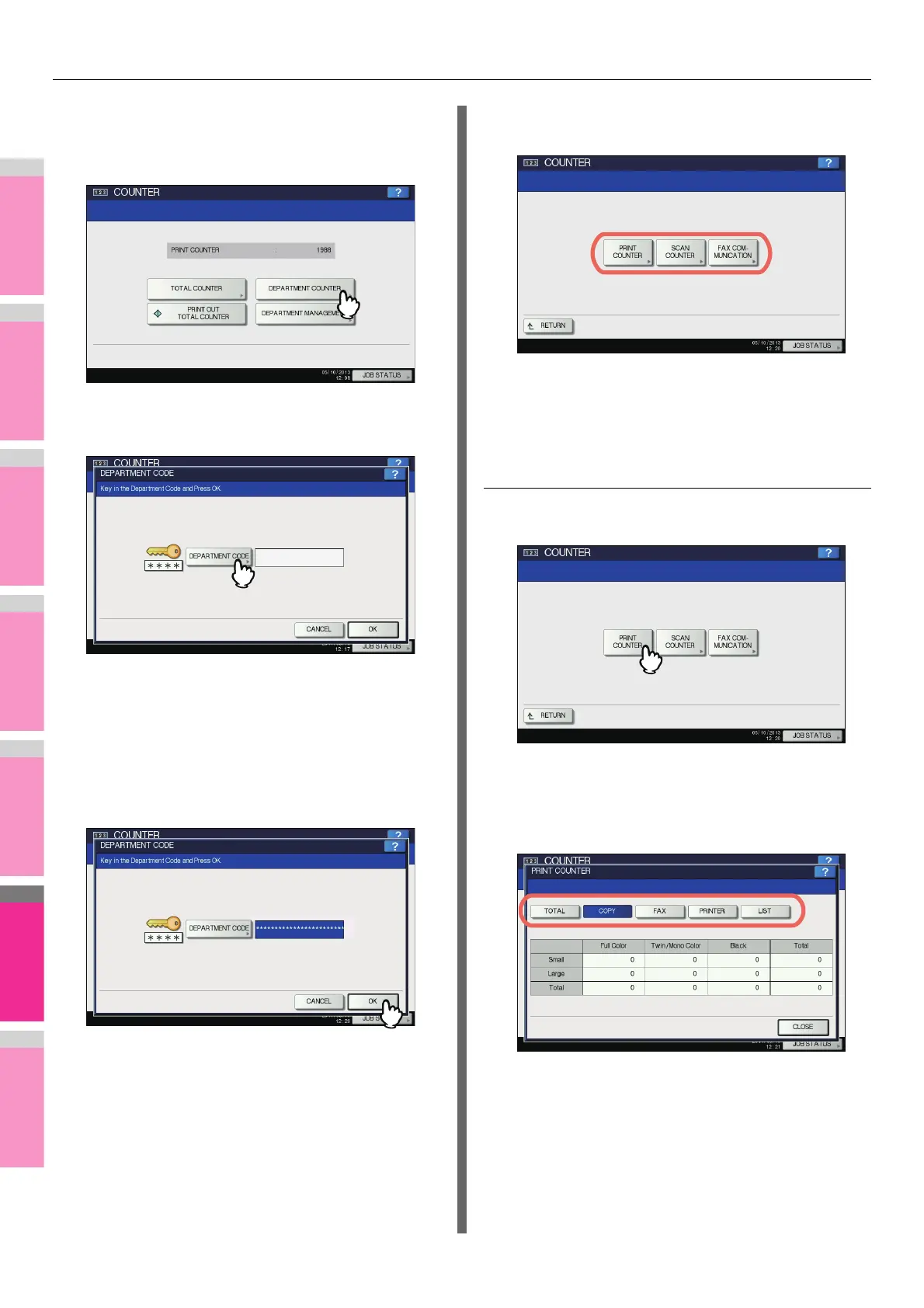MANAGING COUNTERS (COUNTER MENU)
- 311 -
1
Press the [COUNTER] button on the control
panel to access the COUNTER menu.
2
Press [DEPARTMENT COUNTER].
The DEPARTMENT CODE screen is displayed.
3
Press [DEPARTMENT CODE].
The on-screen keyboard is displayed.
For details of the on-screen keyboard, see the following
page:
P.320 "On-screen keyboard"
4
Enter the department code and press [OK].
You will be returned to the DEPARTMENT CODE screen.
5
Press [OK].
The COUNTER screen is displayed.
6
Continue with the operation that you
require.
P.311 "Displaying print counter for department code"
P.312 "Displaying scan counter for department code"
P.312 "Displaying fax communications counter for
department code"
Displaying print counter for department code
1
Press [PRINT COUNTER].
The PRINT COUNTER screen for the specified
department code is displayed.
2
Select the button of the counter you want to
check.