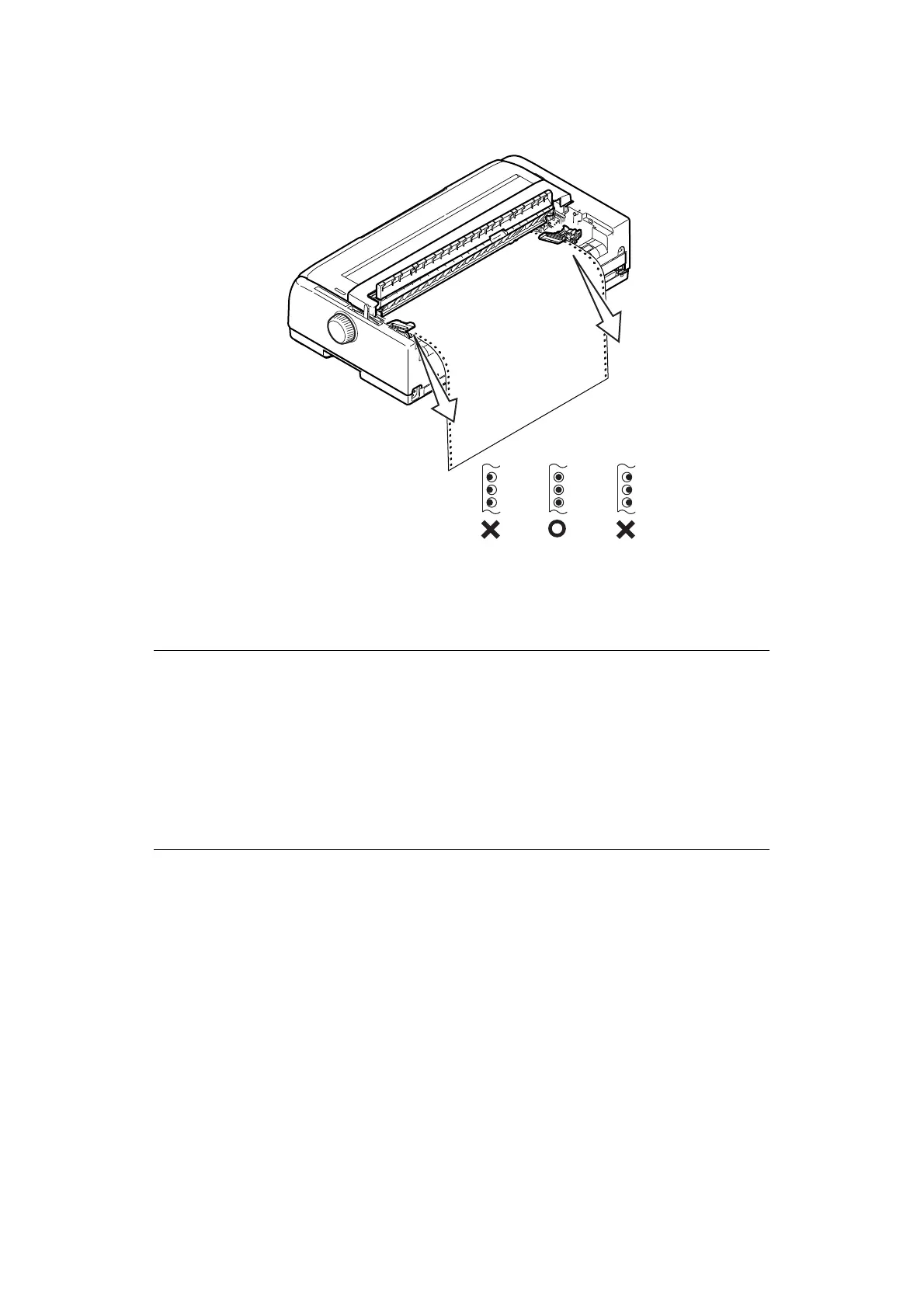Paper handling > 21
Tractors. Press the locking lever down to lock the right Pin Tractor in the desired
position.
9. Lower the top paper tray and slide it towards the front of the printer until the marks
align.
10. Press the LOAD/EJECT button. The continuous forms will be taken into the printer
and positioned at the first line print position and the SEL indicator will illuminate.
Dismounting the rear pin tractor
To dismount:
1. Ensure that the printer is turned OFF.
2. Remove the top tray by holding the tray by the tabs on both sides and pulling it up
from the printer.
3. Hold the Pin Tractor by its tabs on both sides.
NOTE
> Raise the top paper tray if the paper does not feed properly when the rear
tractor is used. This will stabilise the paper movement and prevent
significant misalignment between the sheets when multi-part paper is
used and also erratic line spacing.
> When loading a specific type of continuous media using the Rear Feed, if
you encounter paper jam, erratic line spacing or misalignment between
the sheets of the multi-part paper due to the paper crumpling at the
perforations and varying binding strength, use the optional pull tractor
(bottom feed) to load this type of media.