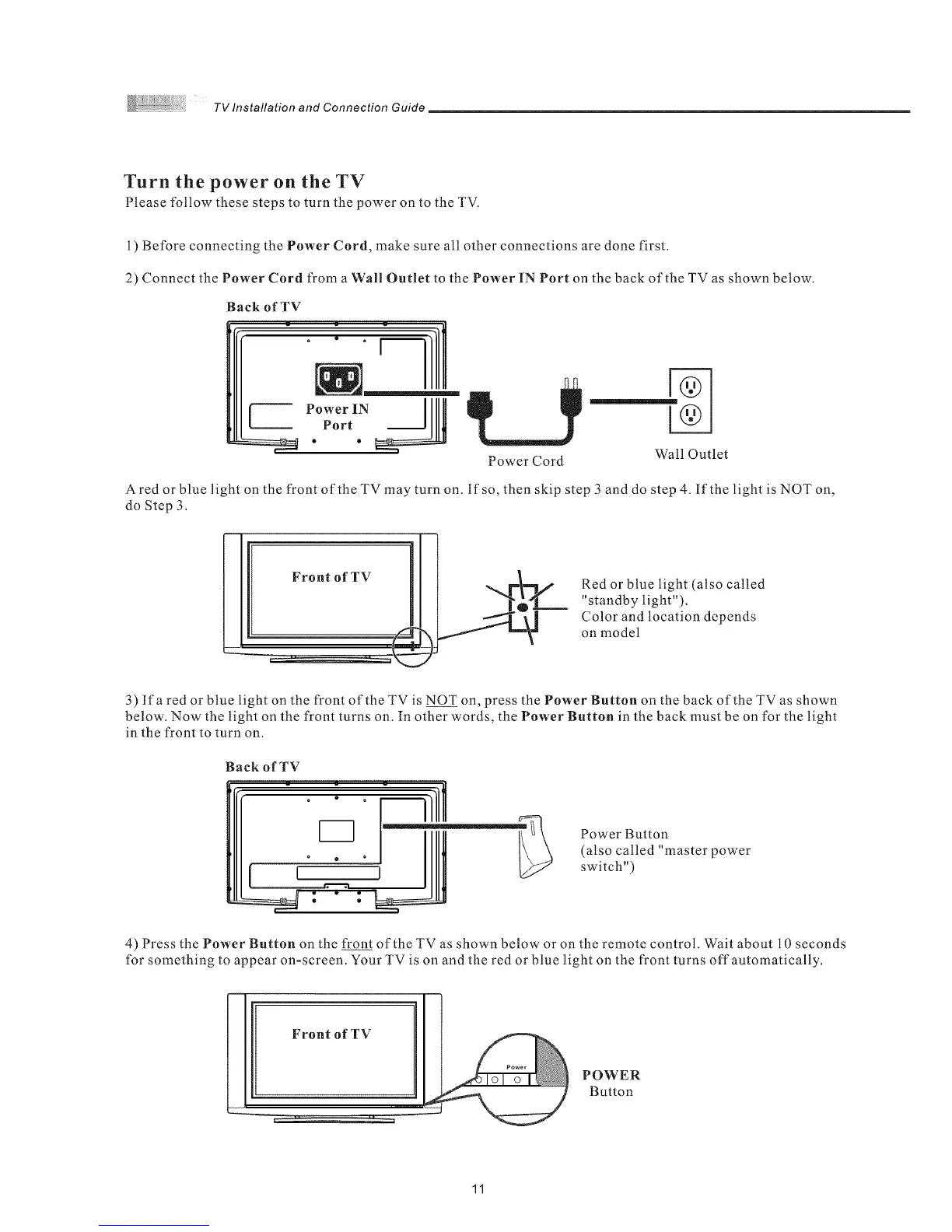TVInstallationandConnectionGuide
Turn the power on theTV
Please follow these steps to turn the power on to the TV.
1) Before connecting the Power Cord, make sure all other connections are done first.
2) Connect the Power Cord from a Wall Outlet to the Power iN Port on the back of the TV as shown below.
Back of TV
Power IN ]
Port
Power Cord Wall Outlet
A red or blue light on the front of the TV may turn on. lfso, then skip step 3 and do step 4. If the light is NOT on,
do Step 3.
Red or blue light (also called
"standby light").
Color and location depends
on model
3) lfa red or blue light on the front of the TV is NOT on, press the Power Button on the back of the TV as shown
below. Now the light on the front turns on. In other words, the Power Button in the back must be on for the light
in the front to turn on.
Back of TV
Power Button
(also called "master power
switch")
4) Press the Power Button on the front of the TV as shown below or on the remote control. Wait about 10 seconds
for something to appear on-screen. Your TV is on and the red or blue light on the front turns offautomatically.
Front of TV
POWER
Button
11