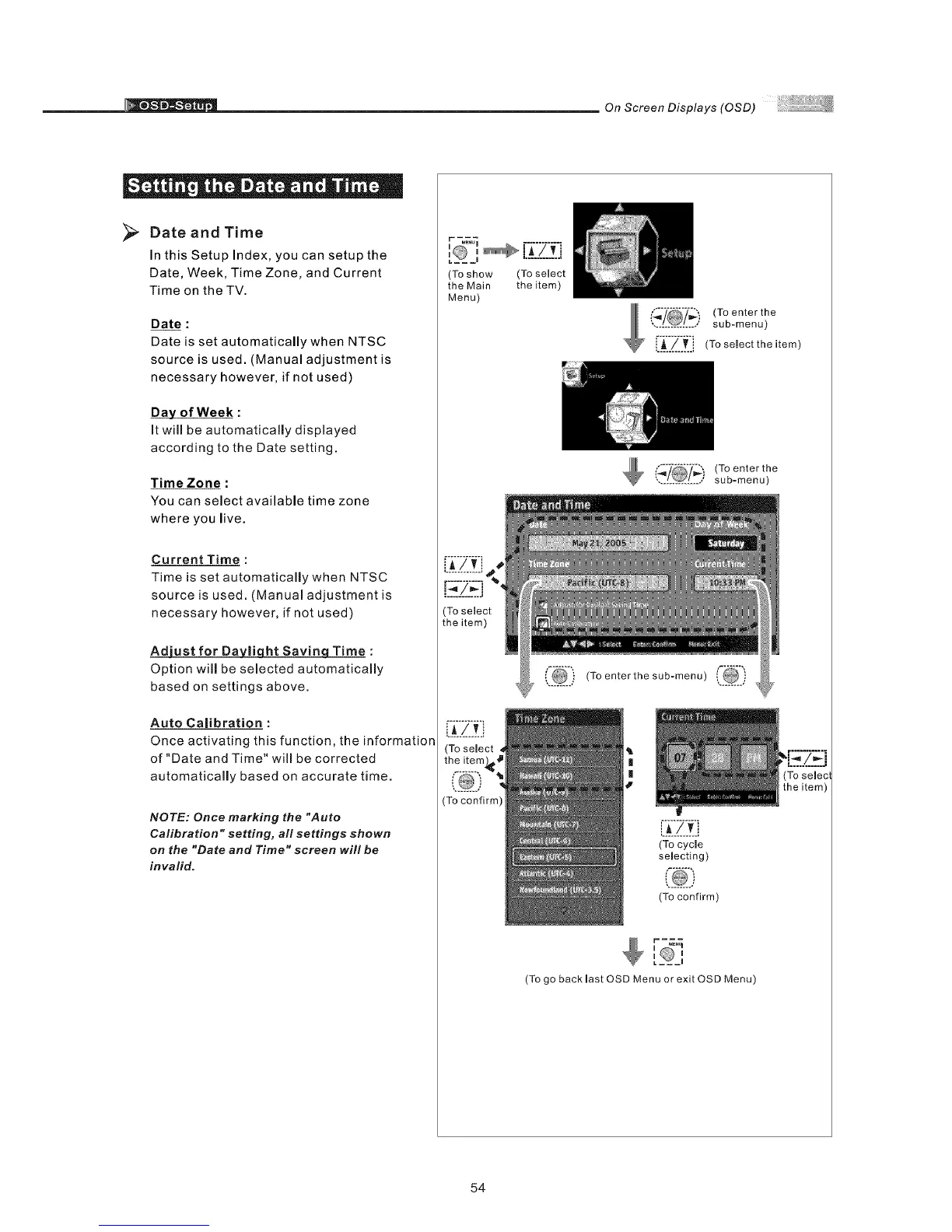On Screen Displays (OSD)
" O " ii . % e "
>
Date and Time
In this Setup Index, you can setup the
Date, Week, Time Zone, and Current
Time on the TV.
Date :
Date is set automatically when NTSC
source is used. (Manual adjustment is
necessary however, if not used)
Day of Week :
It will be automatically displayed
according to the Date setting.
Time Zone :
You can select available time zone
where you live.
Current Time :
Time is set automatically when NTSC
source is used. (Manuam adjustment is
necessary however, if not used)
Adjust for Da_liqht Savinq Time :
Option will be selected automatically
based on settings above.
Auto Calibration :
Once activating this function, the information
of "Date and Time" will be corrected
automatically based on accurate time.
NOTE: Once marking the "Auto
Calibration °'setting, all settings shown
on the "Date and Time" screen will be
invalid.
r _._
I___ I
(Toshow (To select
the Main the item)
Menu)
) (To enter the
•.[[[[[[[[[[[[[** sub-menu)
i_$_/_., (To selectthe item)
(To enter the
............... sub-menu)
(i_[[) (To enter the sub-menu
L__!.L
(Tocycle
selecting)
(To confirm)
[_O_,
(To go back last OSD Menu or exit OSD Menu)
54