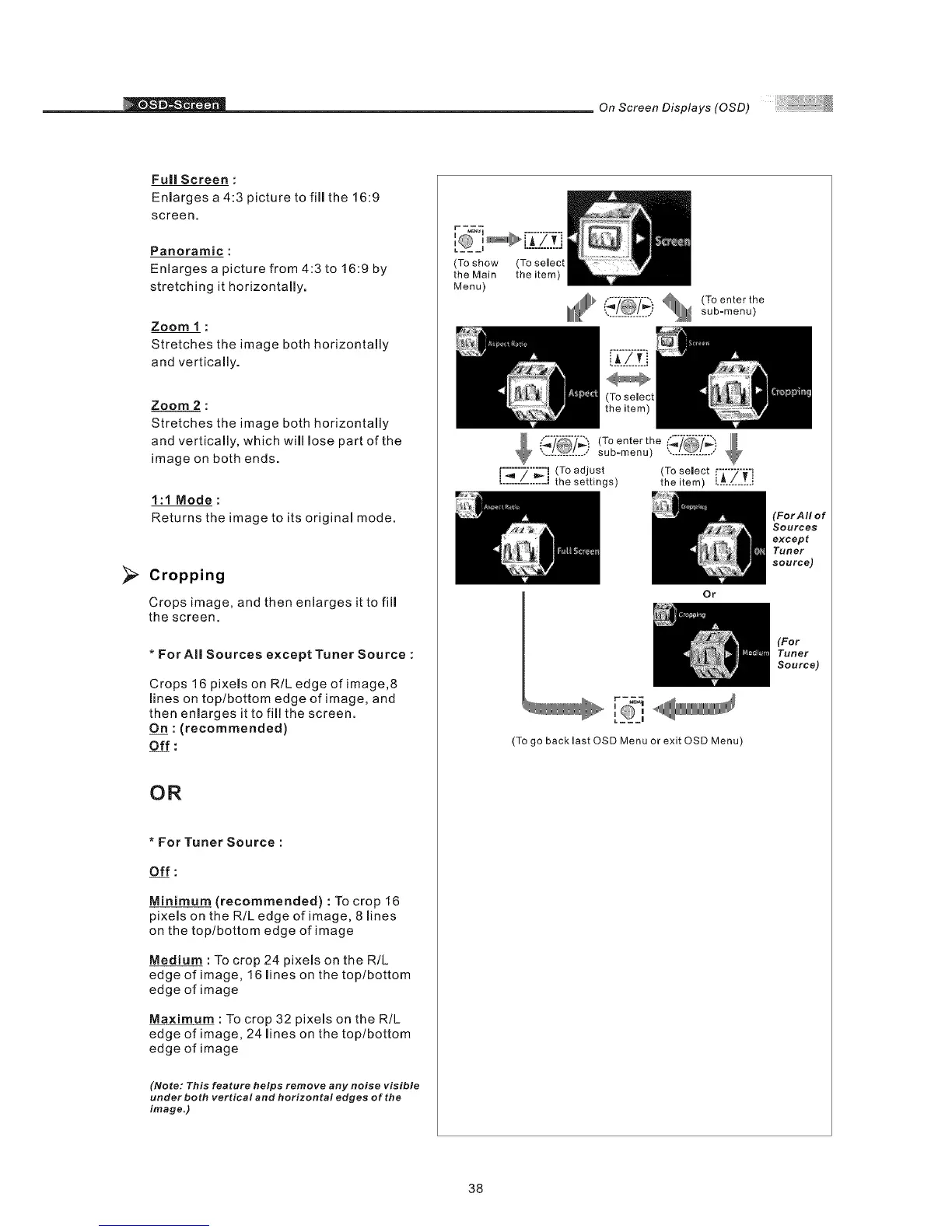On Screen Displays (OSD)
>
Full Screen :
Enlarges a 4:3 picture to fill the 16:9
screen.
Panoramic :
Enlarges a picture from 4:3 to 16:9 by
stretching it horizontally.
Zoom 1 :
Stretches the image both horizontally
and vertically.
Zoom 2 :
Stretches the image both horizontally
and vertically, which will lose part of the
image on both ends.
1:t Mode:
Returns the image to its original mode.
Cropping
Crops image, and then enlarges it to fill
the screen,
* For AI| Sources except Tuner Source :
Crops 16 pixels on R/L edge of image,8
lines on top/bottom edge of image, and
then enlarges it to fill the screen.
On : (recommended)
Off :
OR
* For Tuner Source :
Off :
Minimum (recommended) : To crop 16
pixels on the R/L edge of image, 8 lines
on the top/bottom edge of image
Medium :To crop 24 pixels on the R/L
edge of image, 16 lines on the top/bottom
edge of image
Maximum : To crop 32 pixels on the R/L
edge of image, 24 lines on the top/bottom
edge of image
(Note: This feature helps remove any noise visible
under both vertical and horizontal edges of the
image,)
(To show
the Main
Menu)
(To select
the item)
............... sub-menu)
(To enter the _'/_',
&
............... sub-menu) ",..!._L..,,'
[°_"7"'_" i (To adjust (To select
' ' the settings) theitem) [:_:[_-_:_:.
Or
r -_._
[ _,
(To go backlast OSD Menu or exit OSD Menu)
(For AII of
Sources
except
Tuner
SOUrCe)
(For
Tuner
Source)
38