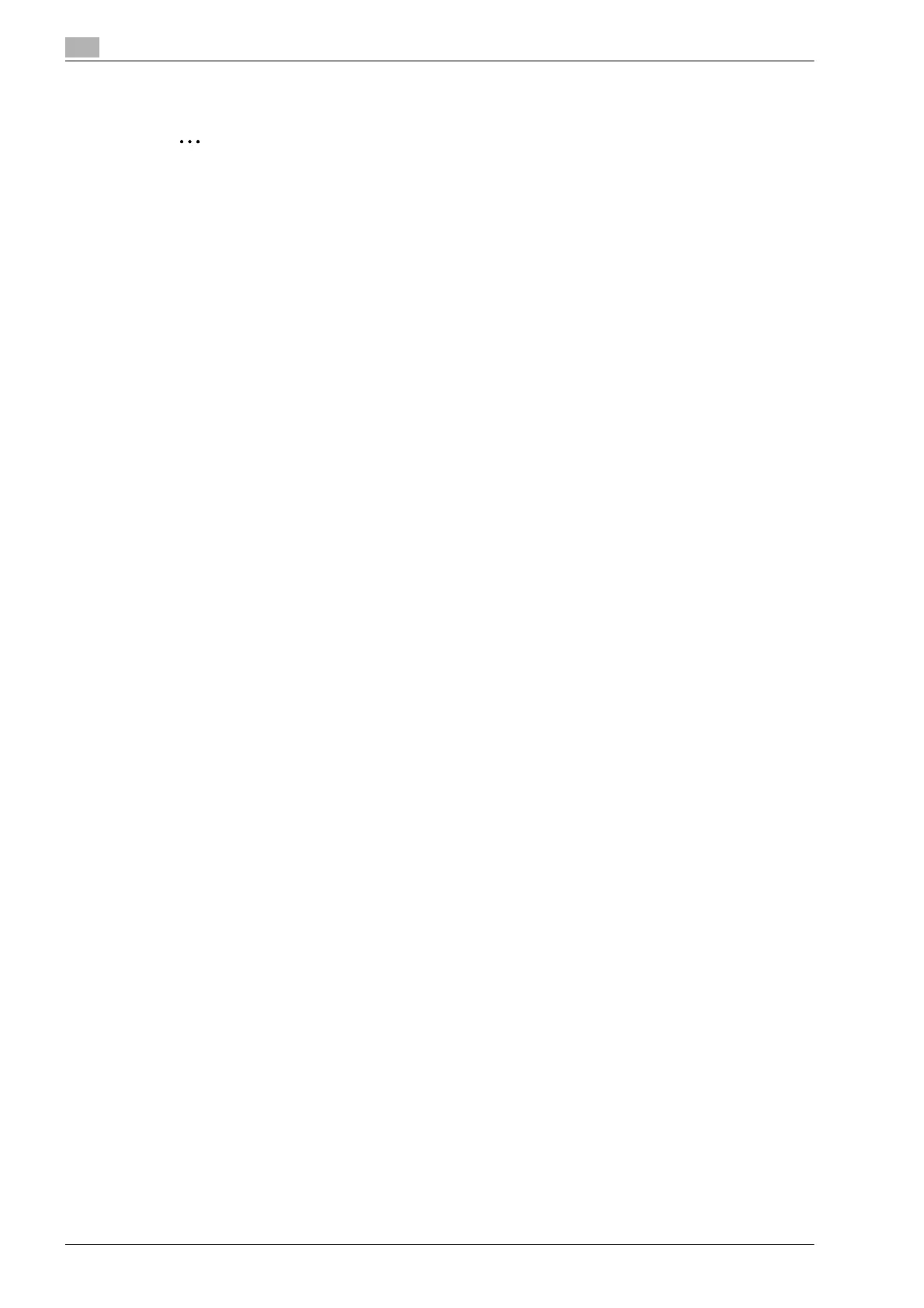3
Installing the fax driver
3-8 d-Color MF201
3.2.3 For Windows Vista
Note
When installing Windows Vista, administrator permissions are required.
1 Insert the printer driver DVD into the computer’s DVD drive.
2 Click the [Start] button, and then click "Control Panel".
3 From "Hardware and Sound", click "Printer".
– If Control Panel is displayed with Classic View, double-click "Printers".
The Printers window appears.
4 Click "Add a printer" from the toolbar.
The Add Printer window appears.
5 Click "Add a local printer".
The Select a Printer Port dialog box appears.
6 Click "Create a new port", and select "Standard TCP/IP Port".
7 Click the [Next] button.
8 Select "TCP/IP Device", and then enter the IP address.
– When both LPR and Port9100 are enabled for this machine, the printer driver and the machine is
connected with LPR.
9 Click the [Next] button.
– If the Additional Port Information Required dialog box appears, go to step 10.
– If the Install the printer driver dialog box appears, go to step 13.
10 Select "Custom", and then click the [Settings] button.
11 Change the settings according to the port, and then click the [OK] button.
– For an LPR connection, select "LPR", and then enter "Print" in the "Queue name" box.
– For a Port9100 connection, select "RAW", and then enter the RAW port number (9100 at default) in
the "Port Number" box.
– The information entered here is case-sensitive.
12 Click the [Next] button.
The Install the printer driver dialog box appears.
13 Click the [Have Disk] button.
14 Click the [Browse] button.
15 Specify the desired folder on the DVD that contains the fax driver, and then click the [Open] button.
– Select the specified folder according to the printer driver to be used, the operating system, and the
language.
16 Click the [OK] button.
The "Printers" list appears.
17 Click the [Next] button.
18 Follow the on-screen instructions.
– If the User Account Control window appears, click the [Continue] button.
– If the Verify the publisher dialog box of Windows Security appears, click "Install this driver software
anyway".
