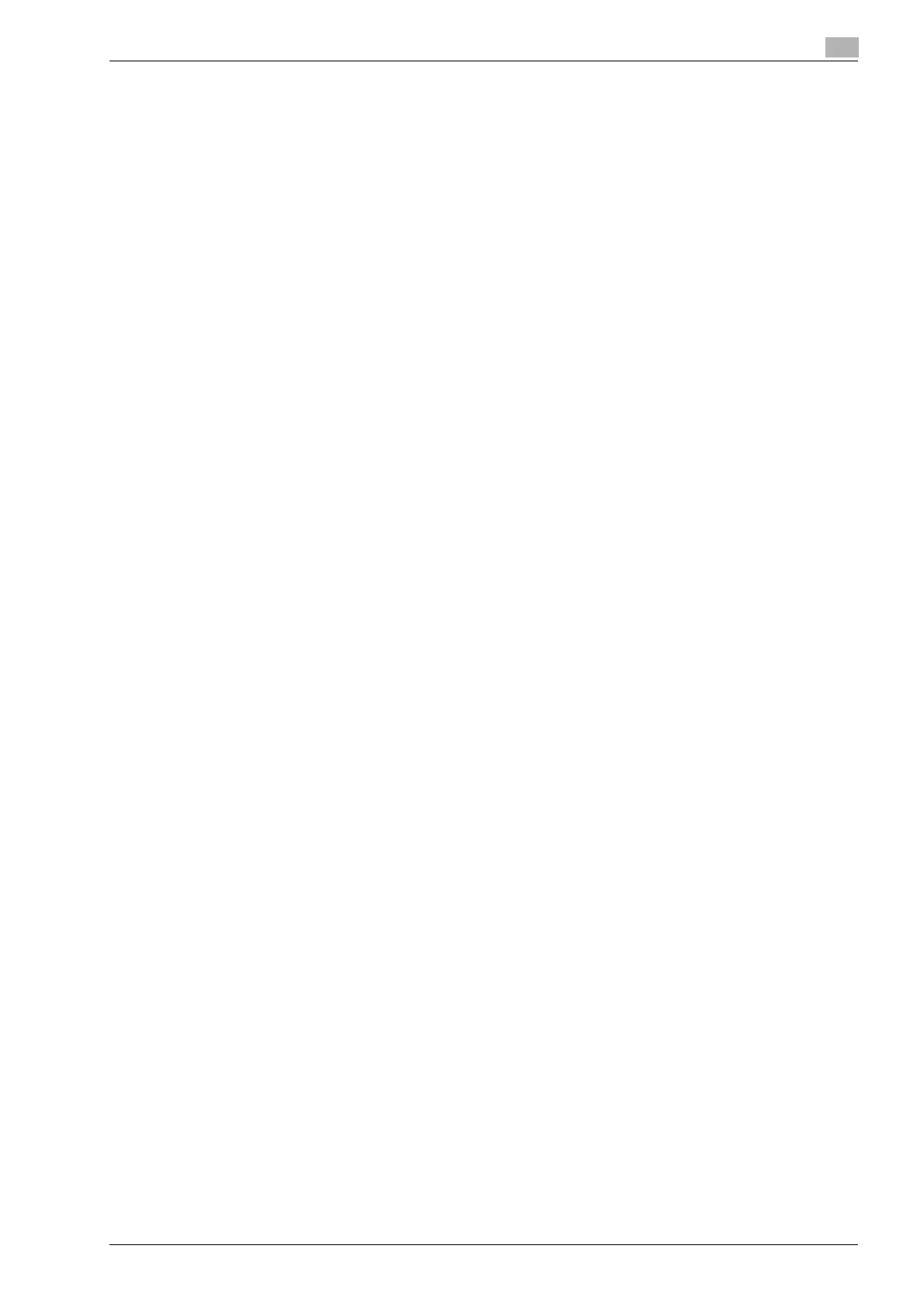d-Color MF201 3-13
Installing the fax driver
3
3.3.2 For Windows Vista
1 After using a USB cable to connect this machine to a computer, turn on the computer.
– Do not disconnect or connect the cable while the computer is starting up.
2 Turn the main power of this machine on.
The Found New Hardware Wizard dialog box appears.
– If the Found New Hardware Wizard dialog box is not appeared, turn the main power off, then on
again.
When the turning the power off, then on again, wait at least 10 seconds before turning the power
on again; otherwise, this machine may not function properly.
3 Click "Locate and install driver software (recommended)".
The dialog box prompting you to insert the disk appears.
– If the disk is not available, click "I don’t have the disk. Show me other options". In the next screen,
select "Browse my computer for driver software (advanced)", and then specify the desired fax driver
folder.
4 Insert the printer driver DVD into the DVD drive of the computer.
The information on the disk is retrieved. A list of software supporting this machine appears.
5 Specify the name of the desired fax driver, and then click the [Next] button.
6 Follow the on-screen instructions.
– If the User Account Control window appears, click the [Continue] button.
– If the Verify the publisher dialog box of Windows Security appears, click "Install this driver software
anyway".
7 When the installation is completed, click the [Close] button.
8 After installation is completed, make sure that the icon of the installed printer appears in the Printers
window.
9 Remove the DVD from the DVD drive.
This completes the fax driver installation.
