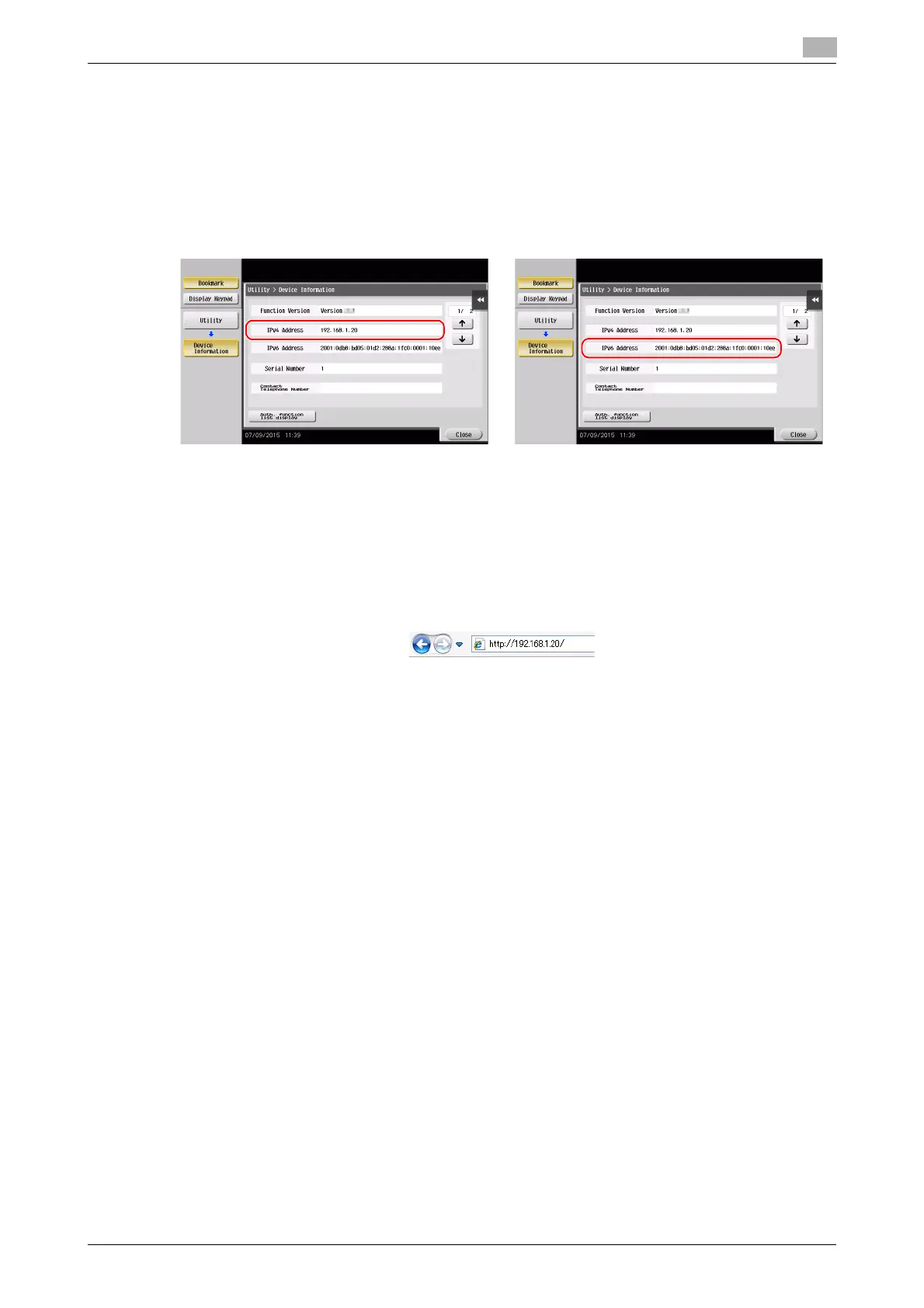d-COLOR MF654/MF554/MF454/MF364/MF304/MF254 3-59
3.5 Registering a destination
3
Using a computer to register a one-touch destination
In addition to using the Control Panel, address books can be registered from a computer using the utility
software, Web Connection.
1 Check the IP address of this machine
% Tap [Utility], and select [Device Information]. Check that the IP address is displayed.
% If no IP address is displayed, you need to configure the network. For details, refer to the User's
Guide CD/DVD.
2 Start a Web browser, enter the IP address of this machine into the URL field, then press the [Enter] key.
% For "http://192.168.1.20/", "192.168.1.20" is an IP address.
% In the IPv6 environment, enclose the IPv6 address in brackets [ ]. For example, if the IPv6 address
of this machine is "fe80::220:6bff:fe10:2f16", type in "http://[fe80::220:6bff:fe10:2f16]/".
% If the login screen appears, enter the required items, then click [Login].
3 Select [Store Address] and click [New Registration].
4 Select the type of the destination you want to register.
5 Enter the required information such as the name, fax number, and index.
• For IPv4 environment • For IPv6 environment
