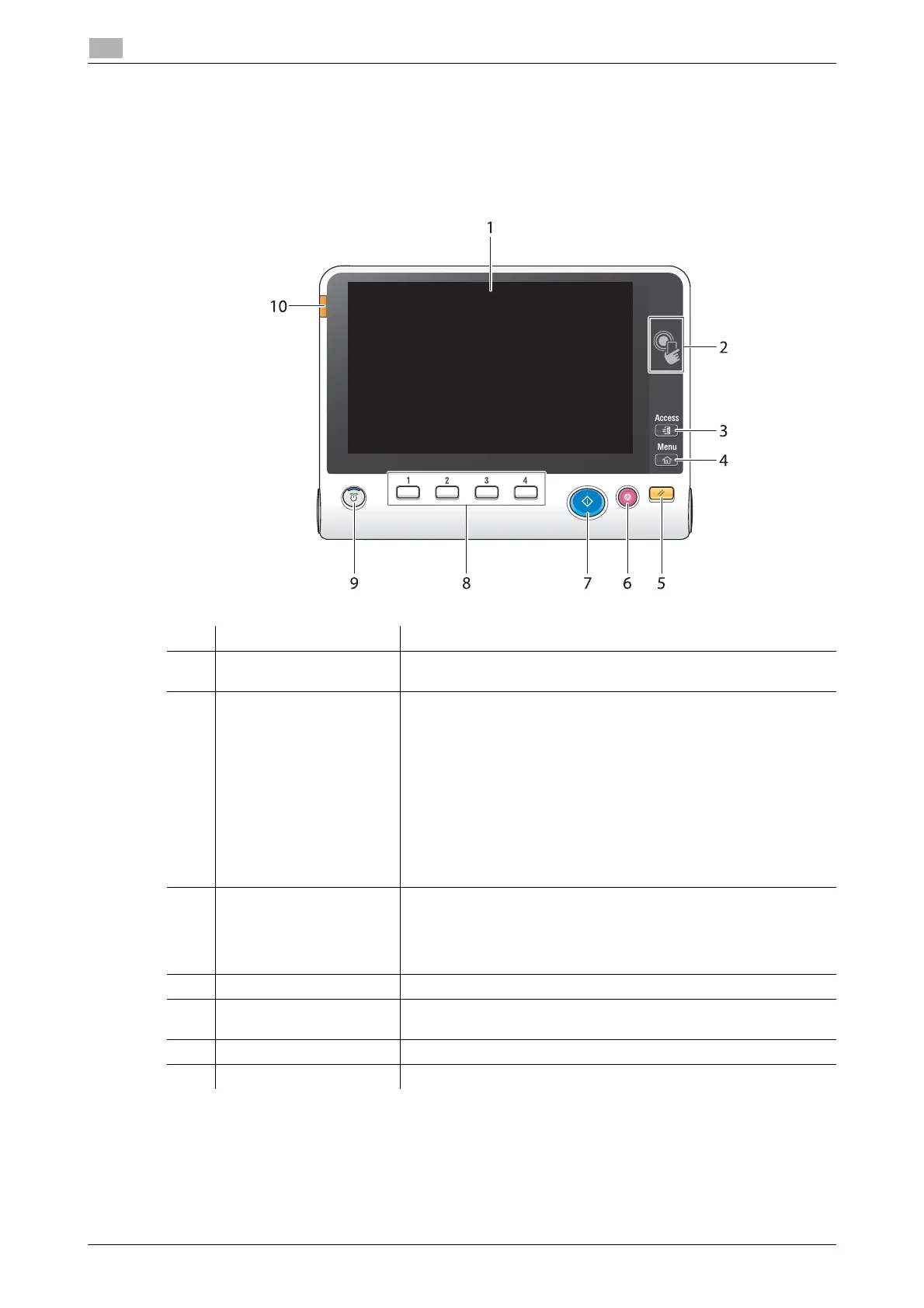2-32 d-COLOR MF654/MF554/MF454/MF364/MF304/MF254
Control Panel
2
2.5
2.5 Control Panel
The optional Keypad KP-101 is equipped on the right side of the Control Panel.
2.5.1 Name of parts
No. Name Description
1 Touch Panel Various screens and messages are displayed. Directly touch the
Touch Panel to configure each setting.
2 Mobile touch area Used to associate this machine with an NFC-compatible Android
terminal.
You can place an Android terminal with Mobile Print for Android
installed on the mobile touch area to register this machine or to per-
form user authentication.
This area is also used to associate this machine with an iOS terminal
that supports Bluetooth LE. The optional Local Interface Kit EK-
609 is required to use the Bluetooth LE function.
Bringing the iOS terminal closer to this machine allows you to reg-
ister this machine or perform user authentication with an operation
from Mobile Print for iPhone/iPad.
For details, refer to the User's Guide CD/DVD.
3 Access If user authentication or account track is enabled, enter the user
name and password for user authentication or the account name
and password for account track, then press this key to start the use
of this machine. After a target operation is completed, press this key
once again to end the use of this machine.
4 Menu Press this key to display the main menu.
5 Reset Press this key to reset all settings, excluding the registered ones,
that you entered using the Control Panel.
6 Stop Press this key to temporarily stop an active copy, scan, or print job.
7 Start Press to start the copy, scan or fax operation.
