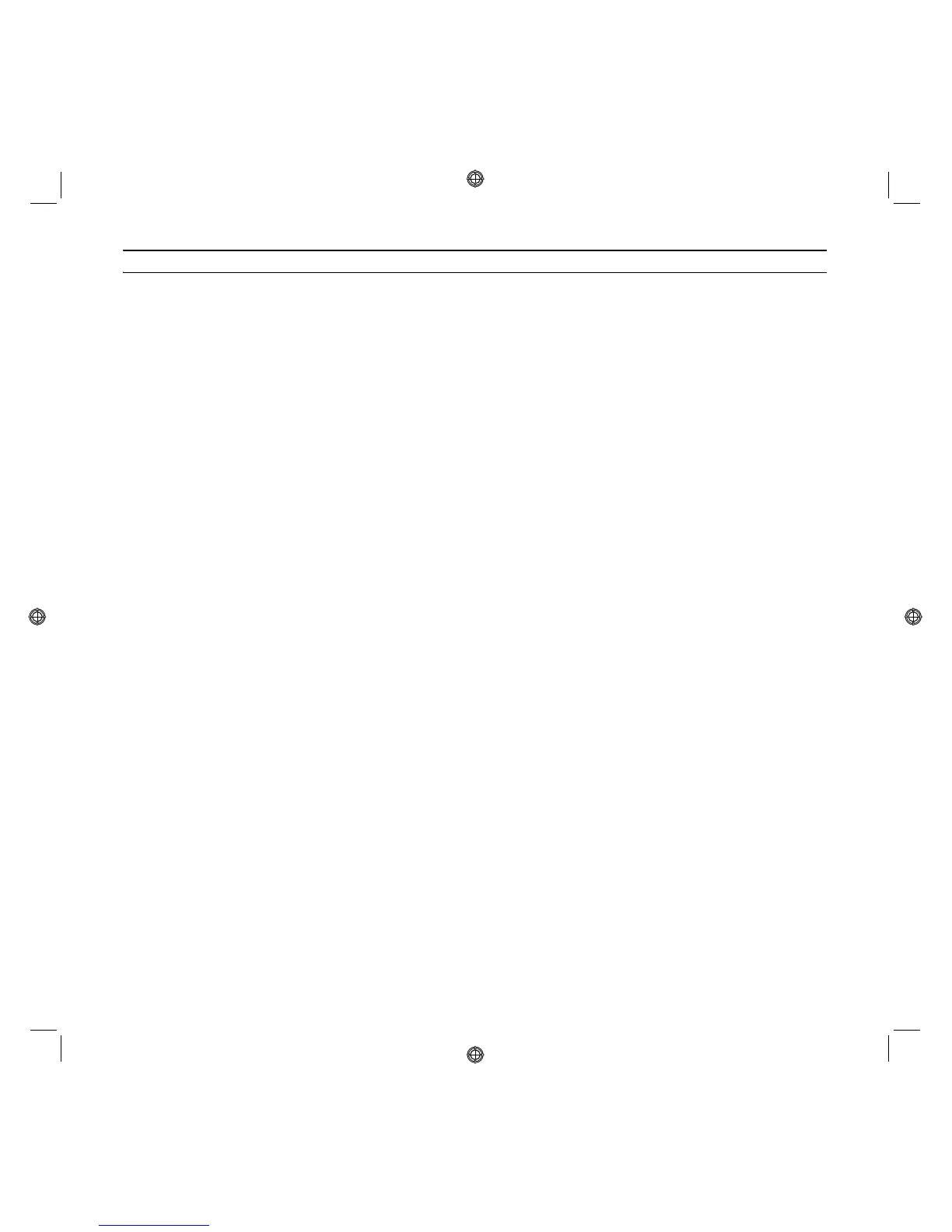QUICK REFERENCE GUIDE
4
INSTALLING THE PRINTER VIA BLUETOOTH (BLUETOOTH MODEL)
Printing on the Bluetooth wireless connection is possible if this capability is integrated in the computer or if
an external Bluetooth device has been installed (e.g. a Bluetooth USB pen). The Bluetooth function must be
active on the printer.
The range of the Bluetooth system is usually around 10 meters but may vary according to the characteristics
of the environment in which it is installed.
The printer supports the Bluetooth 1.2 Class 2 communication system for connection to compatible
computers and cellphones.
Installation methods vary according to printer use.
ACTIVATING BLUETOOTH
The printer is configured for using Bluetooth from compatible cellphones and does not require any type of
installation.
To verify whether the Bluetooth capability is available, check that the blue LED of the Bluetooth icon is ON.
If the blue LED of the Bluetooth icon is OFF, proceed as follows:
• In the Windows environment
1 Carry out USB installation as described in the documentation entitled "Setting up your printer".
note: If installation has already been performed, it is not necessary to repeat it.
2 Open the Toolbox program (Start > Olivetti > Programs > Toolbox).
note: The USB cable must be connected and the printer must be ON.
3 Click the Settings button and then Bluetooth Settings to access Bluetooth parameter configuration.
4 Enable Bluetooth mode and click Send settings: wait for automatic reception of the data of the Bluetooth
network present: the blue light on the printer turns on.
Close the Toolbox program.
5 The printer can now operate in the Bluetooth environment.
If a password is requested during the connection phase, type 0000 (or any other if defined by the user).
• In the Mac OS X environment:
1 Carry out USB installation as described in the documentation "Setting up your printer".
note: If installation has already been performed, it is not necessary to repeat it.
2 Run the Toolbox program from the desktop.
note: The USB cable must be connected and the printer must be ON.
3 Click the Settings button and then Bluetooth Settings to access Bluetooth parameter configuration.
4 Click Bluetooth Status. Activate Bluetooth mode and wait for automatic reception of the data of the
Bluetooth network present: press Apply.
Close the Toolbox program.
5 The printer is now able to operate in the Bluetooth environment.
If a password is requested during the connection phase, type 0000 (or any other if defined by the user).