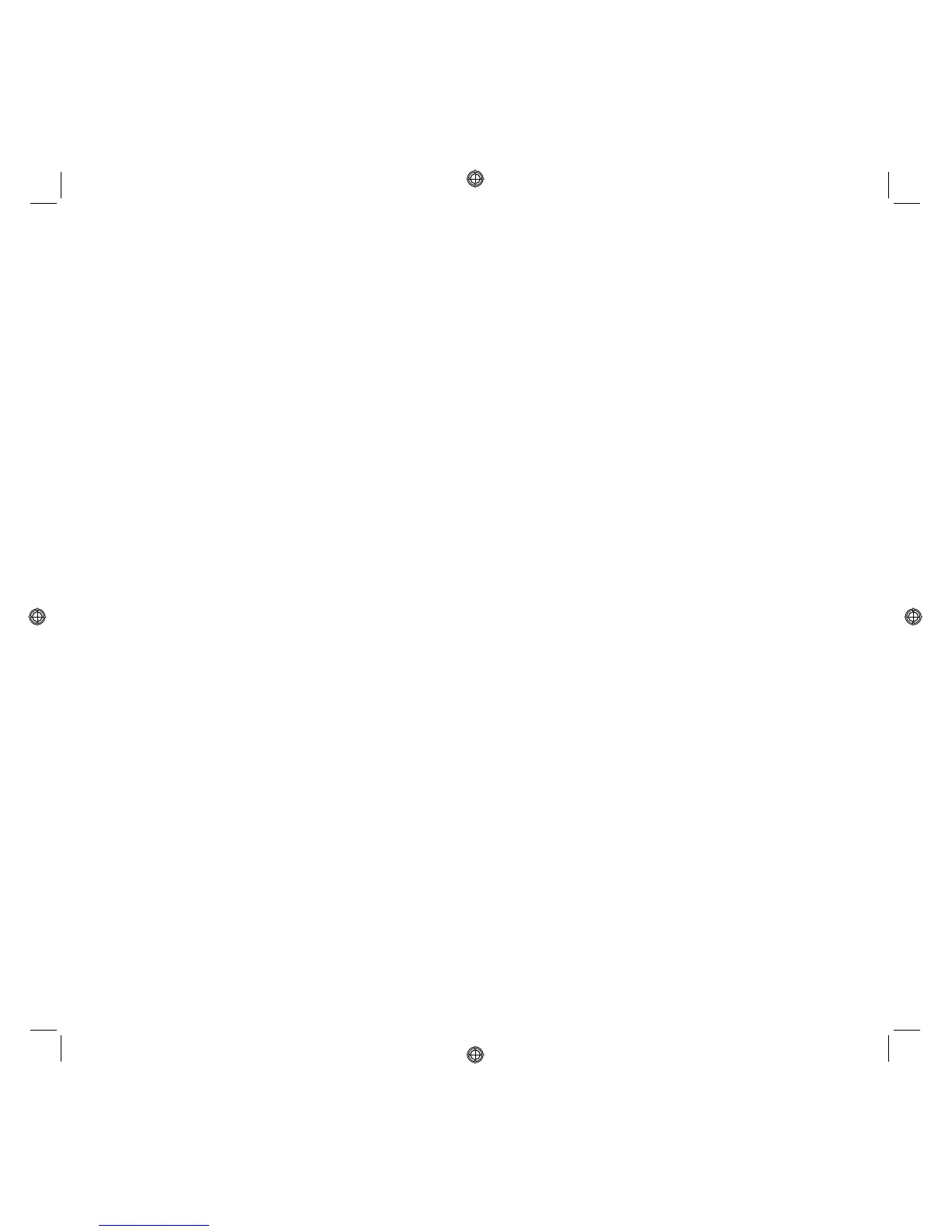QUICK REFERENCE GUIDE
5
USB INSTALLATION AND BLUETOOTH PRINTING FROM COMPUTER IN WINDOWS ENVIRONMENT
Printing on the Bluetooth wireless connection is possible if this capability is integrated in the computer or if
an external Bluetooth device has been installed (e.g. a Bluetooth USB pen). The Bluetooth function must be
active on the printer (blue LED on).
1 Carry out USB installation as described in the documentation entitled "Setting up your printer.
2 Activate Bluetooth mode on the computer (depends on the Bluetooth device installed).
Make a note of the COM port that the Windows system has associated with the Bluetooth channel (in the
Windows XP environment, the Bluetooth icon is available in the systray allowing you to search for the
devices connected; for other operating systems, consult the manufacturer's manual).
3 Open the Printers folder and click on Add Printers. Follow the instructions to add a printer and select
Local or network printer then Select the printer port and set the Bluetooth communication COM port
noted previously.
Select Install printer software, locate and select the Olivetti SIMPLE_WAY printer model and add it to the
list of available printers (when the presence of the driver is checked, confirm Maintain existing driver).
For further information on how to add a printer to the system, refer to the documentation of the operating
system used.
BLUETOOTH INSTALLATION FROM COMPUTER IN MACINTOSH ENVIRONMENT
Wireless mode printing is possible via the Bluetooth connection if the computer is fitted with this integrated
capability or if an external Bluetooth device has been installed (for example a Bluetooth pen). The Bluetooth
function on the printer must be active (blue LED on).
1 To set the printer to Bluetooth mode, select System preferences > Bluetooth.
2 Click Devices and then New device.
The "Bluetooth Guided Setting" appears on the screen.
3 Click Continue and then select the type of device: Printer.
4 Continue Guided Setting selecting Search for the printer, and then carry out the instructions provided on
the screen.
5 Assign the printer the name SIMPLE_WAY Bluetooth and complete installation.
INSTALLING BLUETOOTH FOR PRINTING FROM COMPUTER IN WINDOWS ENVIRONMENT
Printing on the Bluetooth wireless connection is possible if this capability is integrated in the computer or if
an external Bluetooth device has been installed (e.g. a Bluetooth USB pen).
The Bluetooth function must be active on the printer.
The Bluetooth connection to the printer is made via a COM port available on the system.
note: If a USB installation has been carried out previously, you must remove it from the system before
proceeding.
note: Before continuing, make sure that the Bluetooth system is active and functioning; otherwise contact
the hardware manufacturer or consult the specific documentation for the product installed.
With the Bluetooth connection, it is not possible to use the "copy" and "scan" functions; the Toolbox program
is not available. You can run the "copy" function from the front panel keypad of the printer.