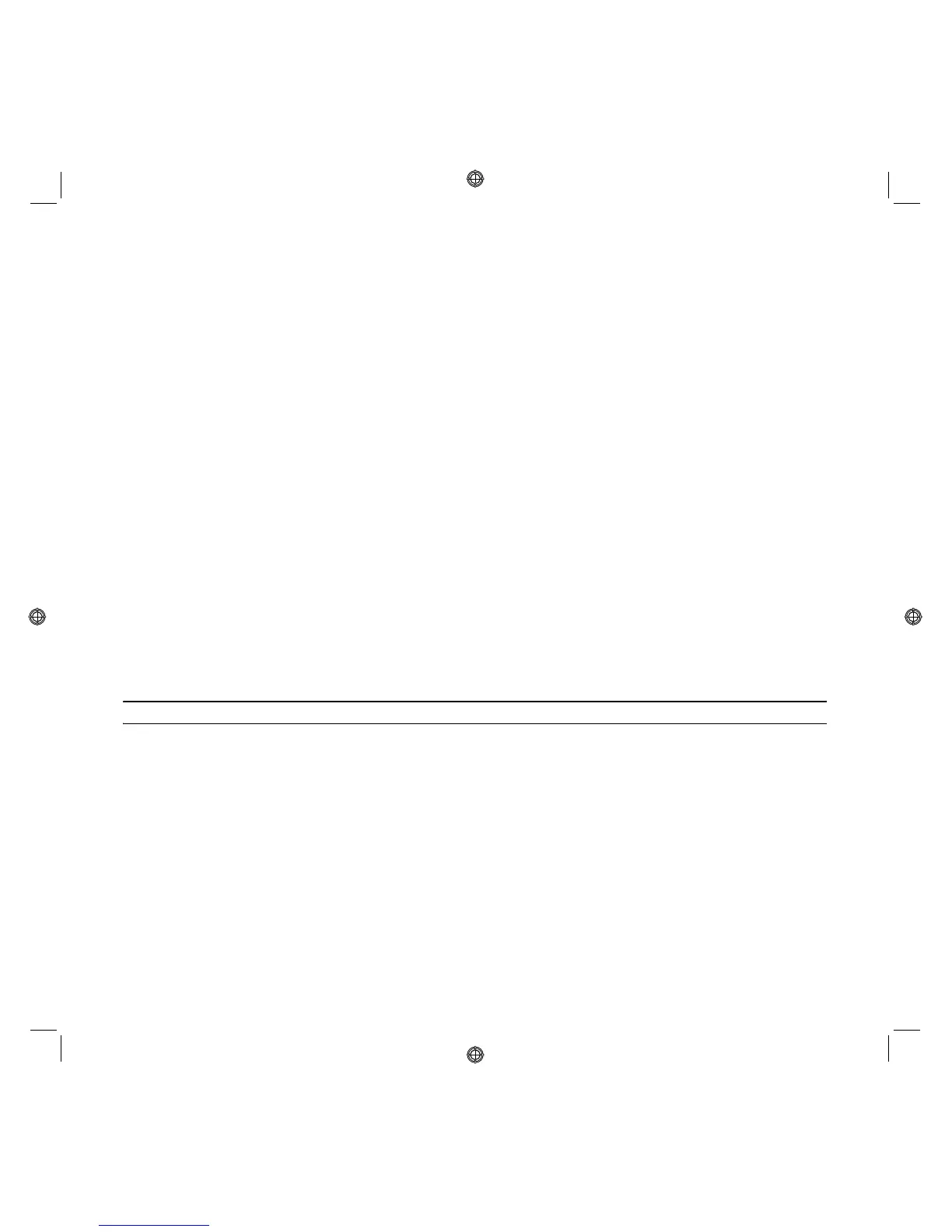QUICK REFERENCE GUIDE
11
PRINTING PHOTOS FROM YOUR PICTBRIDGE DIGITAL CAMERA
To obtain the best results when printing photos, you are advised to install the colour cartridge and the photo
cartridge, and to use photographic paper. See "Replacing the Ink Cartridges".
1 Make sure your PictBridge digital camera is turned on and connected to the printer. For more information,
see "Connecting a Digital Camera to Your Printer".
2 The print operation is managed directly by your camera, so read your camera’s User’s Guide for instructions
on how to print photos.
During printing, the Print button flashes to indicate that printing is under way.
note: If the paper format loaded is different from that set on the digital camera, printing will not be correct.
If this function is not available on the camera, printing is carried out using the paper format present in the
paper tray.
PRINTING PHOTOS FROM A DPOF DIGITAL CAMERA
Your printer is able to recognize DPOF information associated with photo files. When a DPOF digital camera
is connected, the printer prints the photos selected directly from the camera.
note: Before proceeding, make sure your digital camera is DPOF-complaint by checking in its User’s Guide.
To obtain the best results when printing photos, you are advised to install the colour cartridge and the photo
cartridge, and to use photographic paper. See"Replacing the Ink Cartridges".
1 Make sure your DPOF digital camera is turned on and connected to the printer. For more information, see
"Connecting a Digital Camera to Your Printer".
2
Select the print quality according to your print requirements.
3 Press the Print button on your printer’s front panel to print your photos. For more information see “Printer
Front Panel”.
note: If the paper format loaded is different from that selected from the digital camera, printing will not be
carried out correctly. If this function is not available on the camera, printing is carried out using the format of
the paper in the paper tray.
INK CARTRIDGES
CHECKING INK LEVELS
You can check ink levels from the Toolbox when the printer is connected to the computer. Alternatively, you
can use the Status Monitor, listed among the available Olivetti programs, or in the Windows status bar.
INFORMATION REQUIRED WHEN PURCHASING NEW INK CARTRIDGES
To guarantee correct printer functioning and high print quality, you must use only original Olivetti cartridges.
Use the following product codes to purchase cartridges:
• Black ink cartridge, code IN501
•
Three-colour ink cartridge, code IN503
• Photographic ink cartridge, code IN505
• High capacity black ink cartridge, code
IN502
•
High capacity three-colour ink cartridge, code IN504
• High capacity photographic ink cartridge, code IN506.