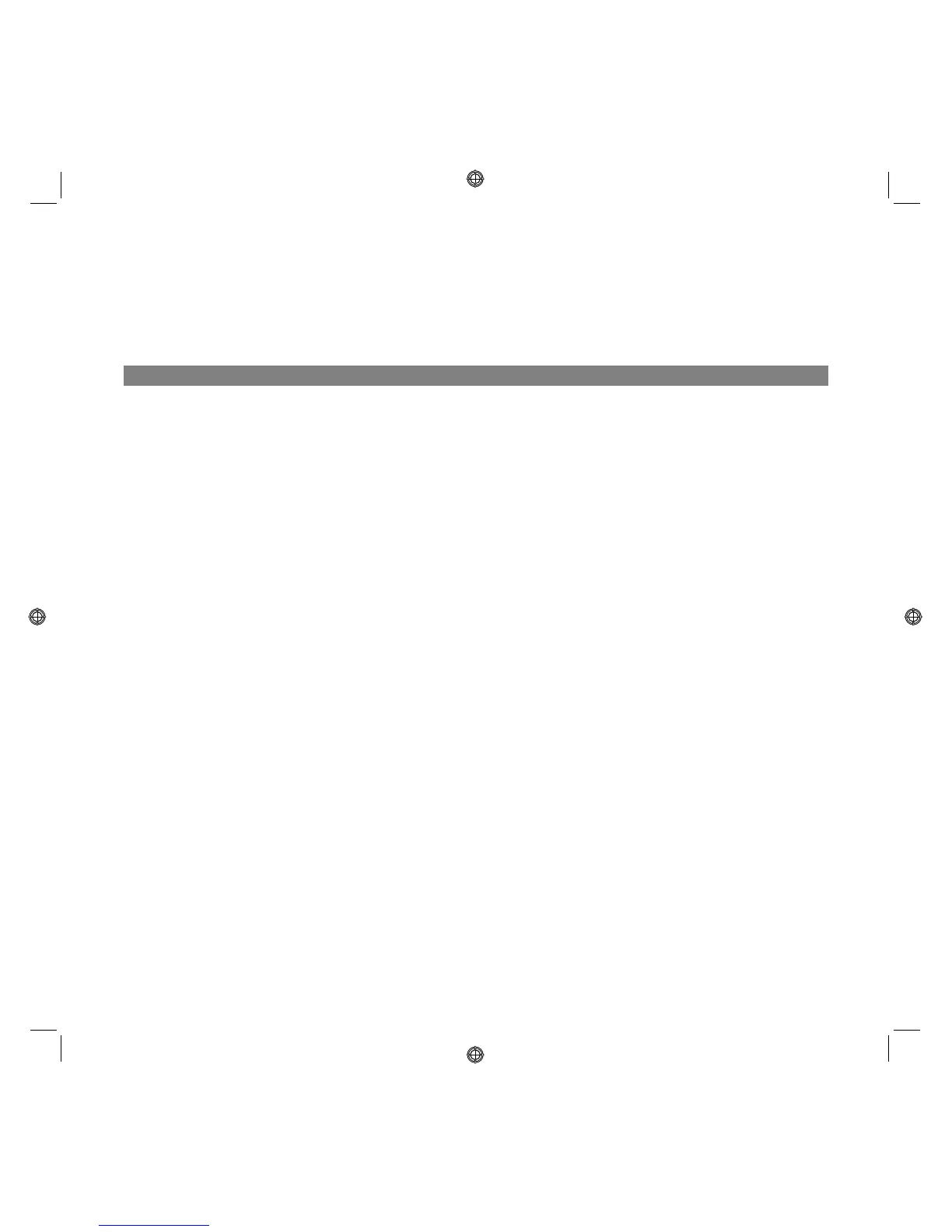QUICK REFERENCE GUIDE
16
PRINTING FROM AN APPLICATION USING PRINT PROPERTIES
1 With the document or photo open in the application you are using, click File > Print to open the Print
dialogue box.
2 Depending on your operating system, click either Preferences or Properties.
The printer driver user interface screen is displayed, allowing you to use your multi-functional printer as
indicated in the following table.
Preferences/Properties You can:
Paper/Quality • Define manually whether the document to print consists of: only black text
or graphics, a combination of black text, colour graphics or photos, only
photos. Alternatively you can set automatic detection of the original as a
combination of black text, colour graphics or photos.
• Select the type of paper to use, its size, if loading is manual, printing is with
or without borders, and on coated paper, glossy paper or on cards.
• Select the print output quality.
• Select to print your photos in true-life colour (photo quality) with
photographic paper loaded and document type set as Photo.
• Select B/W or Colour printing.
• Define the number of copies to print, and whether printing should begin
from the last page.
Layout • Define settings to print the pages of a document, or photos, on a single
sheet of paper.
• Define whether to print on multiple pages or on a single sheet of paper.
• Define the order in which the multiple pages are to be fitted onto the single
sheet of paper, and whether or not a border should appear around each
image.
• Set multiple page printing in poster format, expanding the contents of a
single page onto more than one sheet of paper.
• Define on how many sheets to fit the selected poster image and whether to
include a border around each image composing the poster.
Ink Levels • View the estimated amount of ink left in the black and colour ink cartridges.
• Link directly to the Toolbox Maintenance screen which allows you to view
maintenance and troubleshooting information.
• Link directly to the manufacturer’s web site address, where you can access
information necessary for purchasing new ink cartridges.
