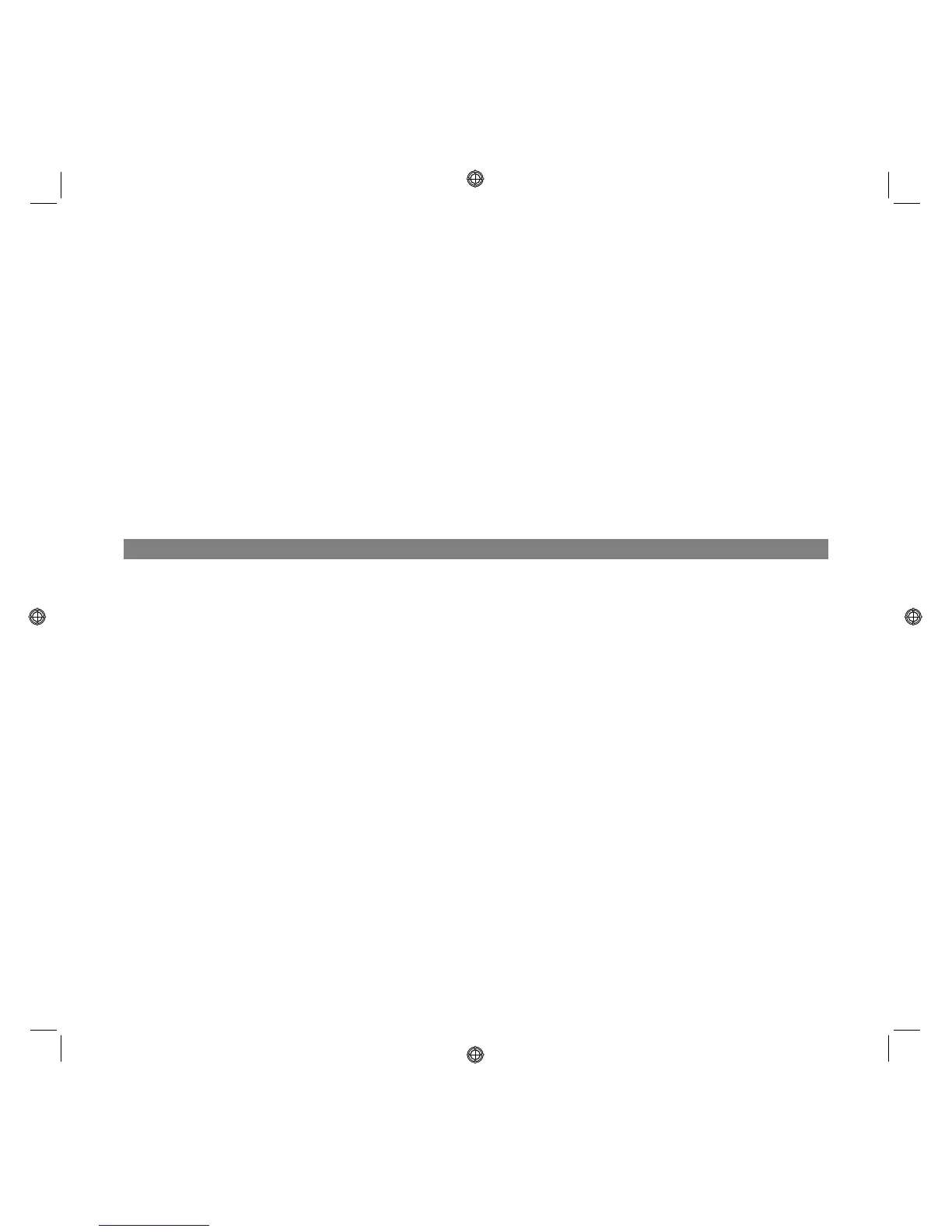QUICK REFERENCE GUIDE
14
THE PRINTER STATUS MONITOR
The printer Status Monitor provides information on the current state of your printer. It is installed on your
computer when you install the software contained on the "Installation" CD-ROM.
The Status Monitor is displayed automatically at the beginning of a print or copy job, and closes
automatically at the end. However you can close it at any time via its icon in the Windows task bar. If you
close the Status Monitor during a print or copy job, it is automatically redisplayed in the following
conditions:
• When the ink remaining in the cartridges is low, or when the cartridges are out of ink. A coloured
exclamation mark will indicate the cartridge in a low ink condition (colour, black, or both) and the
importance of the condition. Pop-ups will be displayed with the address of the manufacturer’s web site,
where you can access information on how to purchase new ink cartridges.
• When error conditions occur, you can choose whether to continue or cancel printing by clicking on the
related button shown on the screen.
PRINTING, COPYING AND SCANNING FROM THE TOOLBOX
The main area of the Toolbox includes the icons representing the different tools available.
Toolbox icon: You can:
Print photos • Browse your hard disk or the memory of the non-Pictbridge/DPOF digital
camera connected to your computer, to search for the folder containing
photos to print.
• Select all the photos stored in the folder or just the individual ones wanted,
and choose how many copies to print.
• Select the type and format of the paper to print on.
• Select whether to print each photo on a separate page, or to print two to a
page or four to a page.
• Print a photo index.
• Print the photos selected.
Photocopier • Define the characteristics of the document to copy.
• Choose the type and format of the paper to print on.
• Define the copy quality.
• Lighten or darken the copy, and select either B/W or colour copy.
• Select the layout of the printed copy: make multiple copies of the same
image on a single page, make poster-size copies defining the number of
pages on which to fit the copied image, clone the copied image the number
of times required without resizing, or just simply print the copied image
onto a single page.
• Enlarge or reduce the document or photo to be copied, or automatically
adjust its size to fit the paper size selected.
• Select the number of copies to make.
