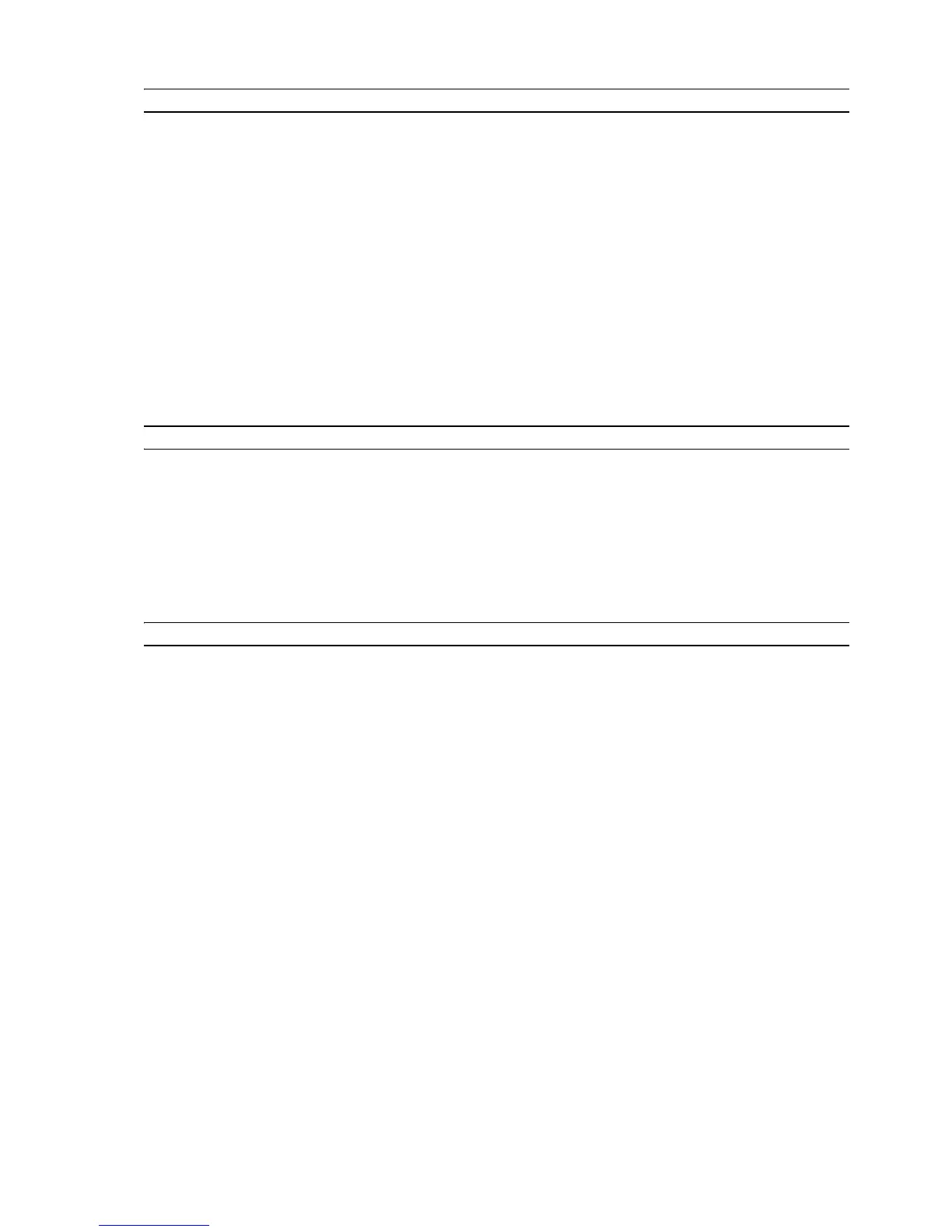USING YOUR PRINTER WITHOUT A COMPUTER 17
PRINTING PHOTOS FROM YOUR DPOF DIGITAL CAMERA
Your printer is capable of recognizing the DPOF information associated to picture files. In the case of a
DPOF digital camera, the printer will print the photos that you select directly from your camera.
note: Before proceeding, make sure that your digital camera is DPOF-complaint by reading the
camera’s User’s Guide.
To obtain the best results when printing photos, it is advisable to install the color cartridge and the
photo cartridge and to use photographic paper. See"Exchanging Black and Photo Ink Cartridges".
1 Make sure your DPOF digital camera is turned on and connected to the printer. For more information,
see "Connecting a Digital Camera to Your Printer".
2
Select the print Quality according to your printing requirements.
3 Press the Print button on your printer’s front panel to print your photos. For more information see
“Printer Front Panel”.
note: If the size of the paper loaded in the printer is different than the paper size selected from the
digital camera for printing and you begin to print, the printed output will be wrong.
If this function is not available on the camera, printing is carried out using the paper format present in
the tray.
PRINTING PHOTOS FROM YOUR NON-PICTBRIDGE/DPOF DIGITAL CAMERA
1 Make sure that paper is loaded in the printer and that you have made your quality selection (normal,
when printing on plain paper, Photo when printing on special ink-jet paper). For information see
Loading Paper" and "Printer Front Panel".
2 Make sure your digital camera is turned on and connected to the printer. For more information, see
"Connecting a Digital Camera to Your Printer".
3 Press the Print button on your printer’s front panel. The photos stored in the memory of your camera
will be printed.
PRINTING PHOTOS FROM A BLUETOOTH DEVICE (BLUETOOTH MODEL)
The Bluetooth model is equipped with an integrated Class 2 Bluetooth component.
The default password is 0000 so that it is possible to directly print any file sent from a mobile phone
located within a 10-metre radius from the printer.
note: If your printer is connected to a computer via USB cable, you can change your printer’s default
Bluetooth password from the Toolbox Settings utility.
1 Make sure that paper is loaded in the printer. For information see "Loading Paper".
2 Turn on your printer. Bluetooth capabilities are automatically activated on your printer.
3 Turn on the Bluetooth peripheral from which you want to print and, within 10 meters from the printer,
launch a Bluetooth discovery procedure directly from your peripheral. By activating this procedure, your
Bluetooth peripheral will search for another Bluetooth device in the vicinity (in this case, your printer)
with which it can share data. For information on how to launch a Bluetooth discovery procedure, read
your peripheral’s User’s Guide.
4 When your Bluetooth peripheral has discovered your printer, launch the print job directly from your
Bluetooth device. For instructions, read your peripheral’s User’s Guide.
The Bluetooth icon on the front panel will flash as the photos are being transferred from the Bluetooth
device to your printer for printing. See "Printer Front Panel".
