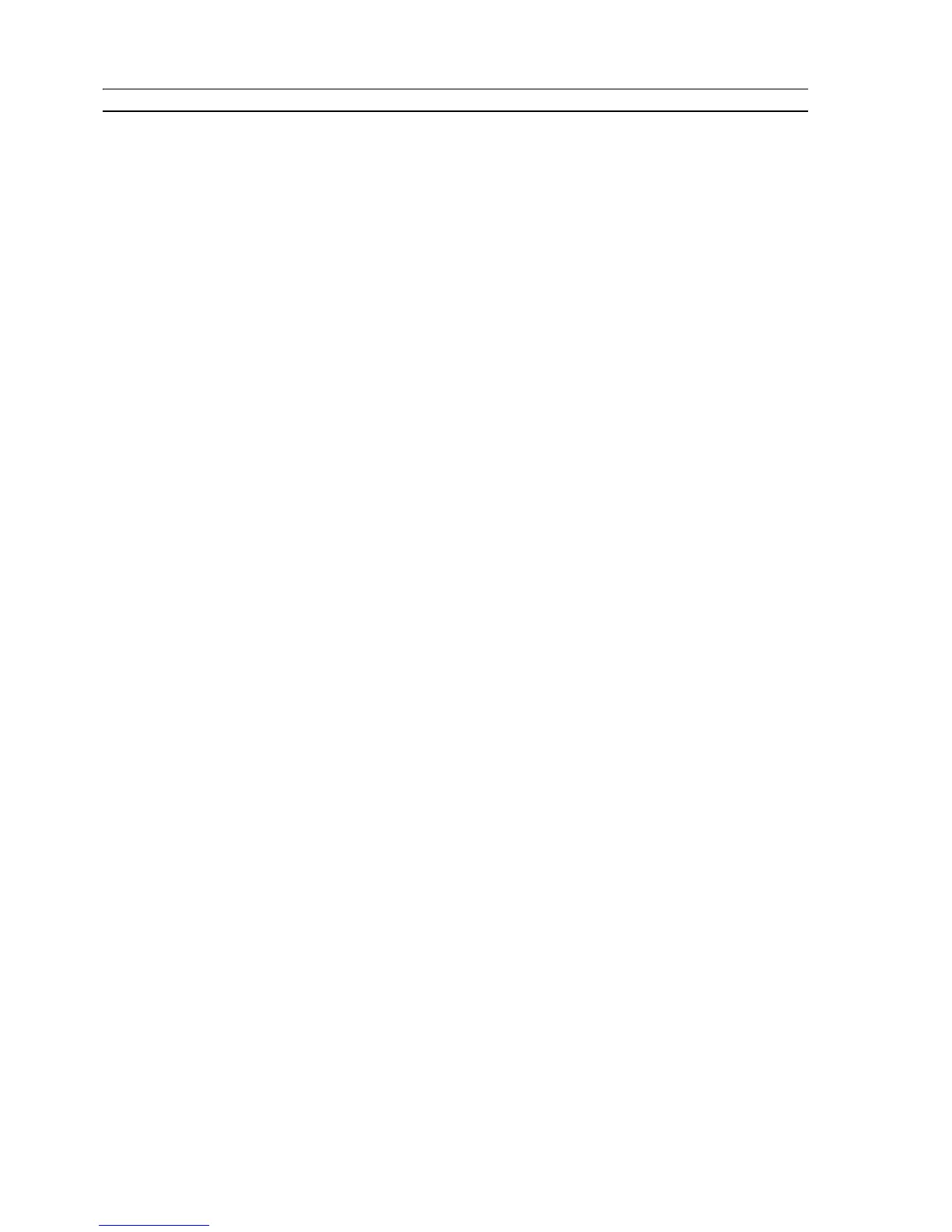CHAPTER 434
CHECKING OF INK LEVELS
To check charge status of a cartridge and to know when this must be replaced, check the ink levels:
1 Displaying the level indicators in the Ink Levels sheet of the Preferences or Properties dialogue window
of the print driver proceeding as indicated below:
a With a document open in the application in use, click on File > Print. The Print dialogue window
will be displayed.
bClick on Preferences or Properties, according to the operating system used. The screen page of
the user interface of the driver of the printer will be displayed.
cClick on Ink Levels sheet. The two level indicators indicate the estimated amount of ink remaining
in the cartridges, expressed as percentage.
2 Scanning a document or photo, the driver of the scanner displays the level indicators in the lower part
of the screen page. In the Ink Levels sheet, the indicators show the percentage amount of ink
remaining in the cartridges.
3 From the Toolbox, displaying the level indicators in the lower part of the main screen page of the
Toolbox application or in the New ink cartridges dialogue window:
a Click with the right-hand button of the mouse on the Olivetti icon on the Windows application bar
and select the Toolbox, or click on Start > Programs or All programs > Olivetti > Olivetti
Toolbox. The Toolbox window will be displayed.
note: In the Macintosh environment ,run the Toolbox program from the desktop or from the list of
programs installed.
bClick on Solutions and assistance.
cClick on Select and select New ink cartridges. In the New ink cartridges dialogue window, the level
indicators show the amount of ink remaining in the cartridges, expressed as percentage.
4 From the windows displayed by the Status Monitor of the printer during printing or copying, which
indicate the amount of ink remaining. For further information, see "The status Monitor of the printer".
5 From the Windows start menu:
aClick on Start > Programs or All programs > Olivetti > SIMPLE_WAY New ink cartridges.
The Printer status monitor will be displayed.
Information required to purchase new ink cartridges
To guarantee correct functioning of the printer and high print quality, it is essential to use only original
Olivetti cartridges.
Use the following codes to purchase the cartridges:
• Black ink cartridge, code
IN501
• Three-color ink cartridge, code
IN503
• Photographic ink cartridge, code
IN505
• High capacity black ink cartridge, code
IN502
• High capacity three-color ink cartridge, code
IN504
• High capacity photographic ink cartridge, code
IN506.
CAUTION: The cartridges can be used once only.
