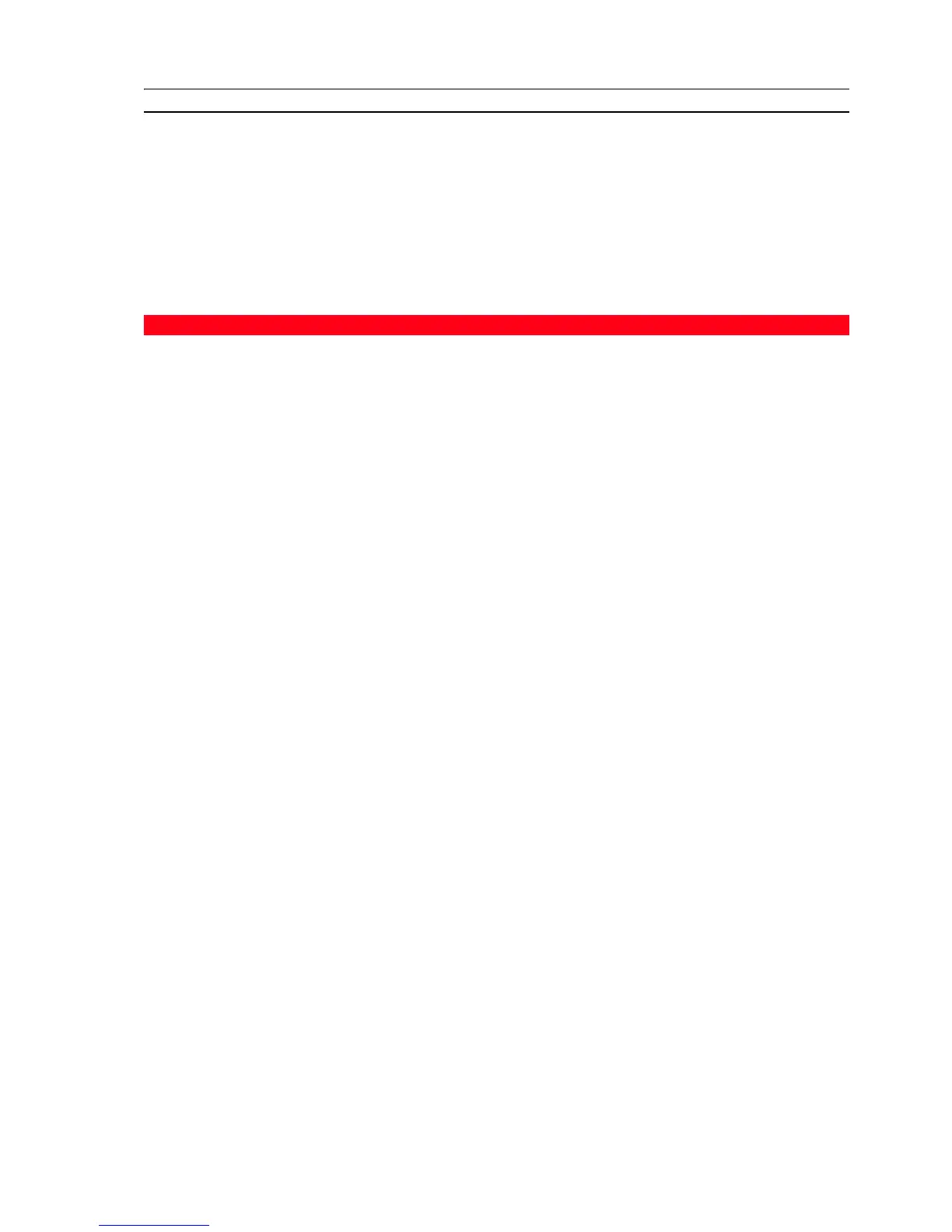MAINTENANCE AND TROUBLESHOOTING 41
TROUBLESHOOTING
Problems During Printer Setup
Before reading this section:
1 Make sure the printer is properly connected to a working grounded electrical outlet compliant
with your printer’s power requirements (100 - 240 Vac, 50 - 60 Hz) and that it is turned on.
2 If you are using your printer with a personal computer, make sure that you have turned on both your
printer and computer.
3 Make sure the computer’s operating system is Windows 98 SE, ME, 2000 or XP, or MAC OS X 10.2 or
later.
Problem Possible Cause Corrective Action
Your printer does not turn on. • The printer’s power cord is
not properly connected to
the printer and/or to the
power outlet.
• The power outlet may not be
working.
1 Make sure that both ends of
the power cable are properly
connected.
2 Make sure that the grounded
power outlet is working.
You insert the “Installation”
CD-ROM into your computer CD
drive and the installation
program does not start
automatically.
• An operating system
incompatible with the CD-
ROM software may be
running on the personal
computer.
1 Make sure the personal
computer is running
Windows 98 SE, ME, 2000 or
XP, or MAC OS X 10.2 or
later.
• The auto-run feature is
disabled.
• Your personal computer
cannot find setup.exe on the
CD-ROM.
• In the Windows
environment:
1 Remove and replace the
“Installation” CD-ROM in the
CD drive with the written
label upwards.
2Select Start > Run and then
click Browse.
3 Find the CD-ROM drive
identifier and click Open.
4Select Setup and click Open.
The file setup.exe is displayed
in the dialogue box.
5Click OK and then follow the
instructions displayed
• In the Macintosh
environment:
1 Switch on the computer and
insert the "Installation"
CD-ROM (c) in the drive.
2 Double click on the icon of
the CD-ROM displayed to
start installation of the
software and follow the
instructions provided on the
screen.
