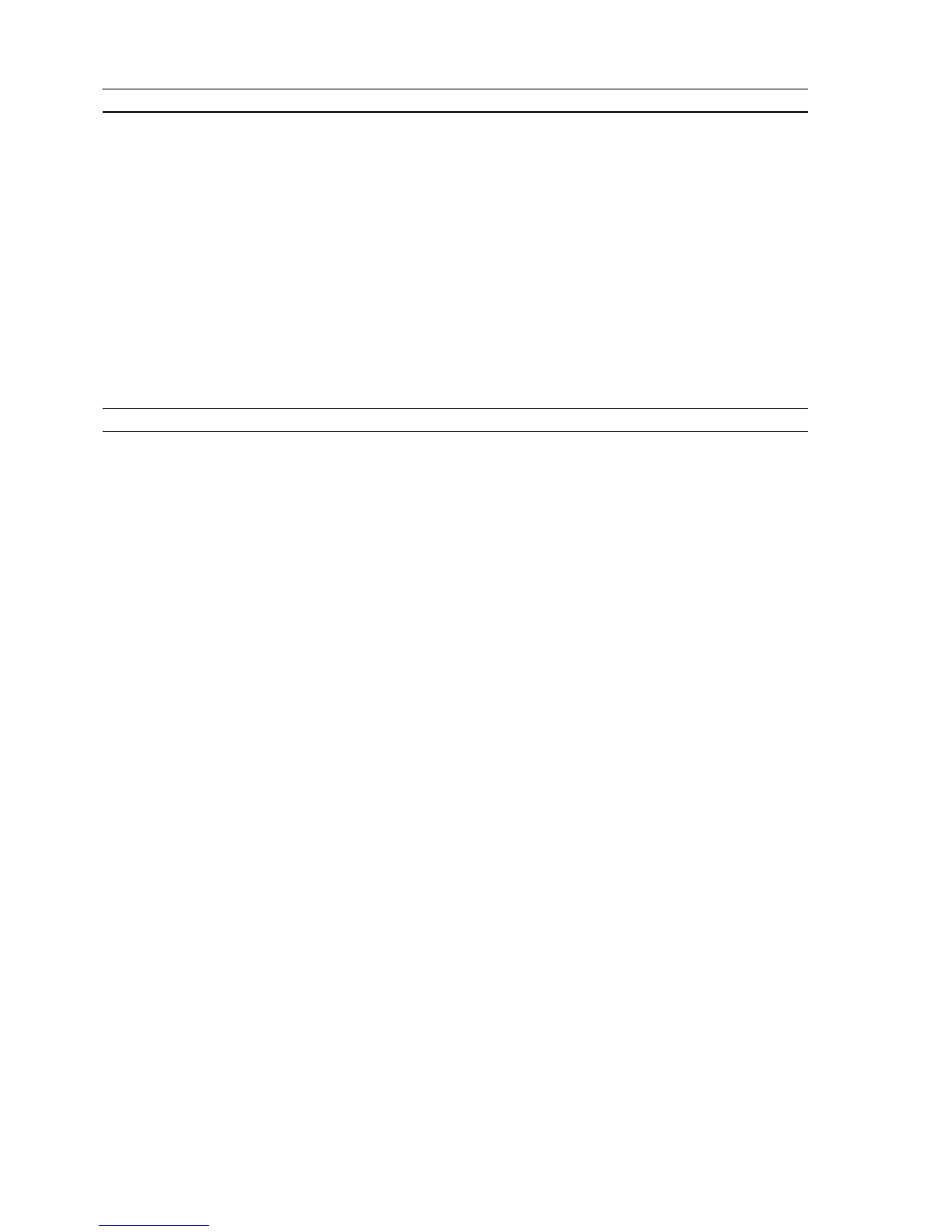CHAPTER 320
BEFORE YOU BEGIN
This chapter outlines the basic operating information that will put you in the condition to start using
your printer when connected to a computer. For more information to take full advantage of all the
features offered, read the Online Help.
To access the Online Help from Windows:
1 Select the Help button in the dialogue boxes.
Before you begin:
1 Make sure that your printer and personal computer are connected properly and that the software on
the “Installation" CD-ROM was successfully installed on the computer as indicated in the Setup
Diagram provided with your printer.
2 Load the paper on which you want to print. For more information see Loading Paper".
3 Make sure that the out of black or colour indicators on the front panel are not flashing, or not
illuminated. If either one is, it is suggested that you replace the corresponding ink cartridge. For more
information see “Replacing the Ink Cartridges".
THE TOOLBOX
The Toolbox application allows you to control printing, copying, and scanning operations directly from
a single user interface on your computer monitor. You can also fax the document that you have
scanned with your all-in-one printer if a fax application is installed in your computer and your computer
is equipped with a modem.
For the Wifi model, the parameters necessary to access a Wi-Fi network can be set.
Included in the “Installation" CD-ROM, the Toolbox is installed automatically on your computer when
you install the software contained on this CD-ROM.
note: "Guided installation of the printer" uses a network protocol to send and receive information.
During this exchange of information, when a firewall has been activated, certain communications may
be blocked; make sure that the network port used by the printer is "open", i.e. is unaffected by this
block (the predefined setting of the port of the printer is UDP).
In the case of irregular or discontinuous functioning, check the settings of the firewall on the PC in the
Windows 2000/XP environment. To do this, from "network resources", select the connection
concerned and using the right-hand button of the mouse access properties and then firewall settings: it
is advisable to disable the UDP port or, if in doubt, disable the protective action of the firewall.
note: "Guided installation of the printer" in the Mac OS X environment detects only printers shared via
the "Share printer" option when the computer uses the Mac OS X 10.2 or higher system.
From the Toolbox main screen, you can:
• Print images and make copies.
• Scan documents or photos and decide where to send the scanned image.
• View the amount of ink remaining in the ink cartridges installed.
• Access a solutions and assistance facility where you can:
– Clean and test the ink cartridge nozzles.
– Automatically align the ink cartridges to improve your print quality.
– Find the address of the manufacturer’s web site, where you can access the information needed to
purchase new ink cartridges.
– Access troubleshooting information.
• Access to the functions used to improve image quality.
• Access the network Settings function for the Wireless (Wi-Fi) mode (Photo Wireless model).
• Access the network Settings function for the Bluetooth (Wi-Fi) mode (Photo Wireless model).
