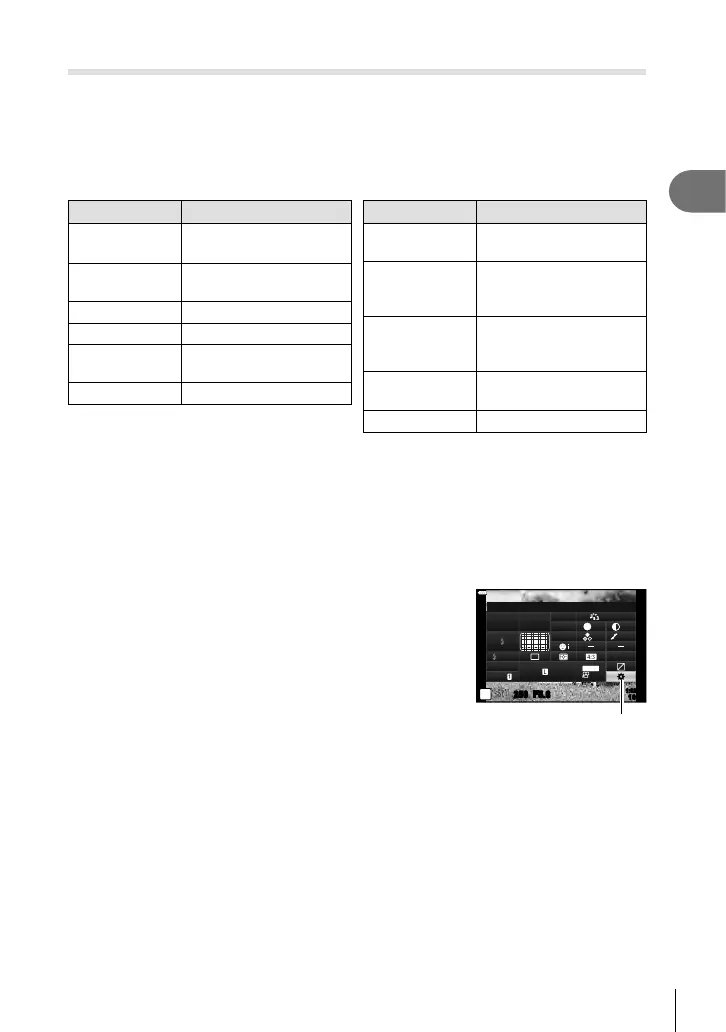107
EN
Shooting
2
Assigning functions to buttons (Button Function)
Other roles can be assigned to buttons in place of their existing functions.
The functions assigned using [K Button Function] take effect only during still
photography. The functions assigned using [n Button Function] take effect in
n (movie) mode (P. 145).
Customizable Controls
Button Default
K Button
Function
ISO
F Button
Function
F (Exposure
compensation)
R Function R REC
t Function
AEL/AFL
jY Button
Function
j/Y (Still picture),
Off (Movie)
u Function u
Button Default
z Function
z (Still picture),
a (Movie)
d Function *
1
*
2
AF Area Select (Still
picture), Direct Function
(Movie)
D Function *
3
# (Still picture),
Electronic Zoom *
5
(Movie)
E Function *
3
j/Y (Still picture),
WB (Movie)
l Function *
4
AF Stop
*1 The [Direct Function] option for d button applies to each of FGHI.
*2 Assign N to the d button to use it for AF target selection.
*3 To use [
D
Function] and [
E
Function] options, you will fi rst have to select [Direct
Function] for [
d
Function].
*4 The l button can be used for the functions available on some lenses.
*5 Only available with power zoom lenses.
To change the function assigned to a button, follow the steps below.
1
Press the Q button to display the LV super control
panel.
2
Use FGHI to select [Button Function], then
press the Q button.
• [K Button Function] of Custom Menu (P. 164)
is displayed in still image shooting mode, and [n
Button Function] of [n Button/Dial/Lever] (P. 145) is
displayed in movie mode.
3
Highlight the desired control using FG on the
arrow pad and press the I button.
1:02:03
sRGB
Natural
S
-
AF
S
Normal
WB
Auto
ISO
Auto
±
0
A
±
0
±
0.0
±
0
±
0
±
0
G
±
0
P
250 F5.6
Button Function
S-IS AUTO
1023
30
p
30
p
4K
M-IS
F
Button Function
4
Highlight a function using the FG buttons and press the Q button to assign
it to the selected control.
• The options available vary from button to button.
