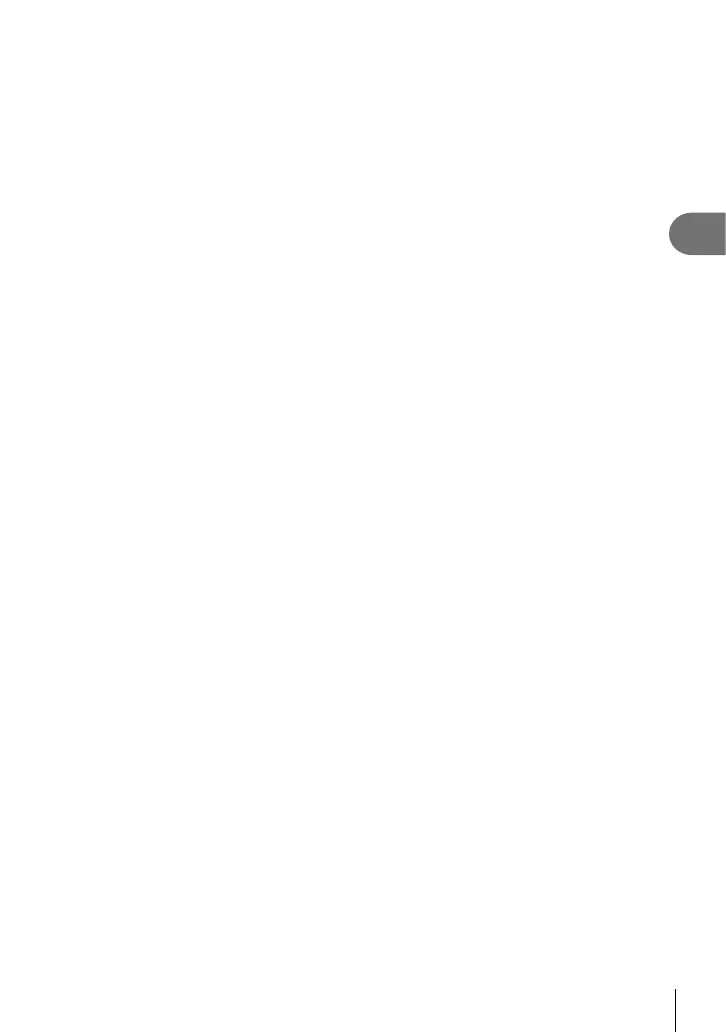121
EN
Playback
3
Removing all or selected pictures from the print order
You can reset all print reservation data or just the data for selected pictures.
1
Press the Q button during playback and select [<] (Print Order).
2
Select [<] and press the Q button.
• To remove all pictures from the print order, select [Reset] and press the Q button. To
exit without removing all pictures, select [Keep] and press the Q button.
3
Press HI to select images you wish to remove from the print order.
• Use G to set the number of prints to 0. Press the Q button once you have removed
all the desired pictures from the print order.
4
Select the date and time format and press the Q button.
• This setting is applied to all frames with print reservation data.
• The setting will be applied to the images saved on the card being used for playback.
5
Select [Set] and press the Q button.
