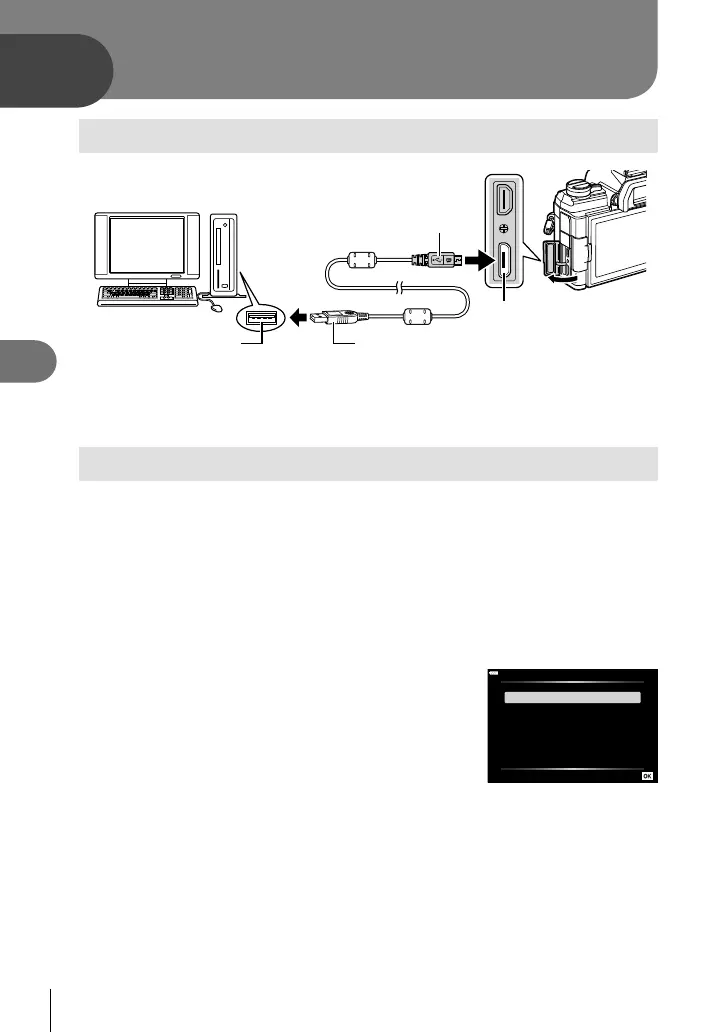208
EN
Connecting the camera to a computer
6
6
Connecting the camera to a computer
Micro-USB connector
Smaller terminal
USB port
USB cable
• If nothing is displayed on the camera screen even after connecting the camera to the
computer, the battery may be exhausted. Use a full-charged battery.
• The camera should prompt you to choose a host when turned on. If it does not, select
[Auto] for [USB Mode] (P. 168) in the camera custom menus.
Copying pictures to a computer
The following operating systems are compatible with the USB connection:
Windows: Windows 7, Windows 8, Windows 8.1, Windows 10
Mac: OS X versions 10.9 – 10.11, macOS versions v10.12 – v10.14
1
Turn the camera off and connect it to the computer.
• The location of the USB port varies with the computer. For details, refer to your
computer’s manual.
2
Turn the camera on.
• The selection screen for the USB connection is displayed.
3
Press FG to select [Storage]. Press the Q
button.
USB
Storage
MTP
PCM Recorder
Exit
Set
4
The computer recognizes the camera as a new device.
Connecting the camera to a computer
