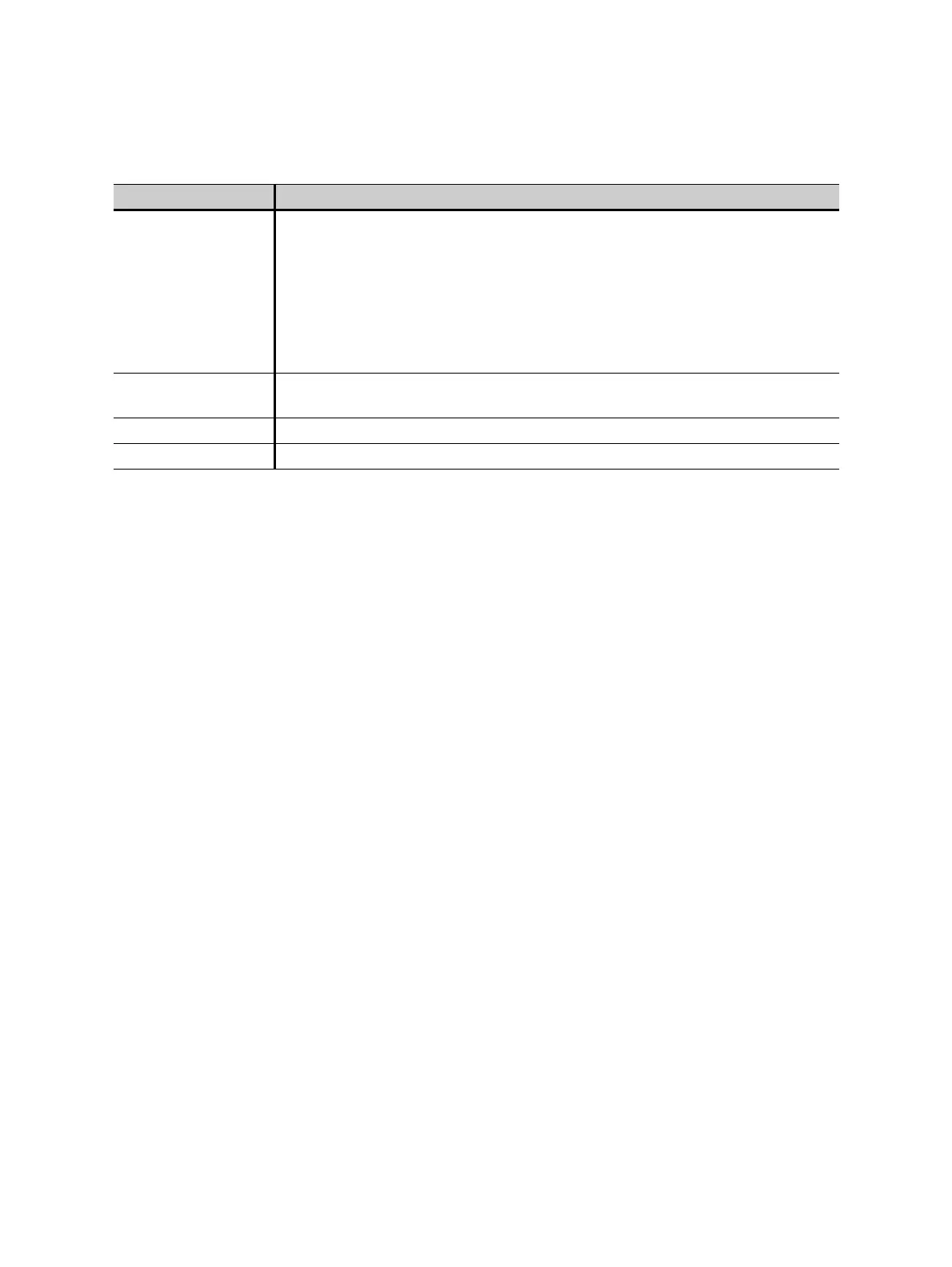OMICRON 17
System and Firmware Settings
5.2 Firmware Update
Complete the steps below to update the HGT1 firmware:
► Set the USB mode to Mass storage (see USB mode in table 5-1).
► Connect the HGT1 to a computer using the USB cable included in the delivery.
► Copy the update file (format .00) from one of the following locations:
– On the CPC 100 Toolset CD-ROM:
_EmbeddedSoftware\HGT1\
– With Primary Test Manager installed:
C:\Program Files (x86)\Common Files\OMICRON\UpgradeImages\HGT1\
► Copy the update file to the HGT1’s root directory OMICRONHGT.
► Restart the HGT1.
The update is automatically executed during the booting process. After the update is complete, the
update file is automatically deleted.
► Enter the System view to check if the update was successful (see Figure 5-1: "HGT1 System view"
on page 16).
5.3 Uploading a license file to the HGT1
To be able to use HGT1 with Primary Test Manager (while it is connected to a tablet running the
software) a license is needed. The corresponding license file needs to be stored in the HGT1’s root
directory.
Complete the steps below to upload license file to the HGT1:
► Set the USB mode to Mass storage (see USB mode in table 5-1).
► Connect the HGT1 to a computer using the USB cable included in the delivery.
► Copy the license file from the location you saved it to.
► Copy the license file to the HGT1’s root directory OMICRONHGT.
► Restart the HGT1.
USB mode The USB mode setting defines how the PC recognizes the connected HGT1:
• Ask on connect: Select either the Mass storage or COM port mode after
connecting the HGT1 to the PC.
• Mass storage: The PC automatically recognizes the HGT1 as a mass
storage device. This allows you to download HGT1 measurement reports.
• COM port: Needs to be activated when the HGT1 is connected to a
computer (Windows tablet) to enable communication between the devices.
Dec. separator Set the decimal separator to match the generated measurement reports to the
PC settings.
Firmware Firmware version number
Serial number Device’s serial number
Table 5-1: Items available in the System view
Option Description
