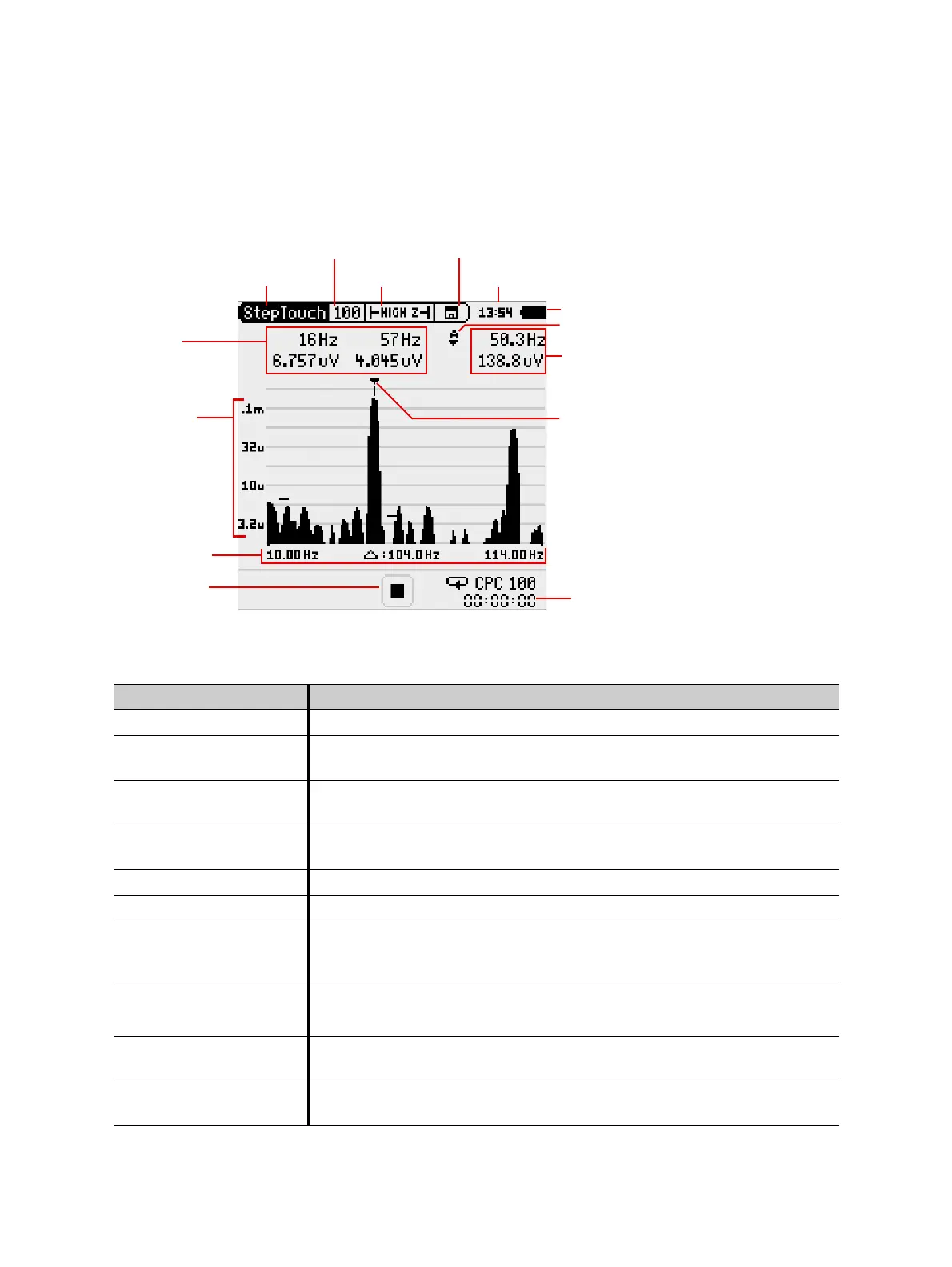HGT1 User Manual
18 OMICRON
6 Step and touch voltage meter
► To open the StepTouch view, navigate to the menu bar and select StepTouch on the left.
Figure 6-1 HGT1 StepTouch view
Table 6-1: Items available on the StepTouch view
Feature Description
View selector StepTouch or System Settings
Frequency settings Switch between frequency ranges
See 6.1 "Frequency range selection" on page 19
Input impedance Change the input impedance of the HGT1
See 6.2 "Input Impedance selection" on page 20
Save icon Start and close datasets; store measurement points
See 6 "Recording and saving data" on page 21
Time Can be changed in the System view
Battery status Indicates battery status and USB connection
Recorded amplitudes Recently measured amplitudes of measurement frequencies;
Independent from cursor mode, frequency and amplitude at the cursor,
and maximum amplitude
Cursor mode • A: automatic search for maximum amplitude
• M: manual cursor positioning
Frequency and
amplitude at cursor
Click frequency to start frequency zoom mode
Cursor Positioned automatically or manually
See Cursor mode in this list
View selector
Frequency settings
Input impedance
Save icon
Time
Recorded
amplitudes
Cursor mode
Frequency and
amplitude at
cursor
Voltage axis
Frequency axis
Status indicator
Timer
Battery status
Cursor
