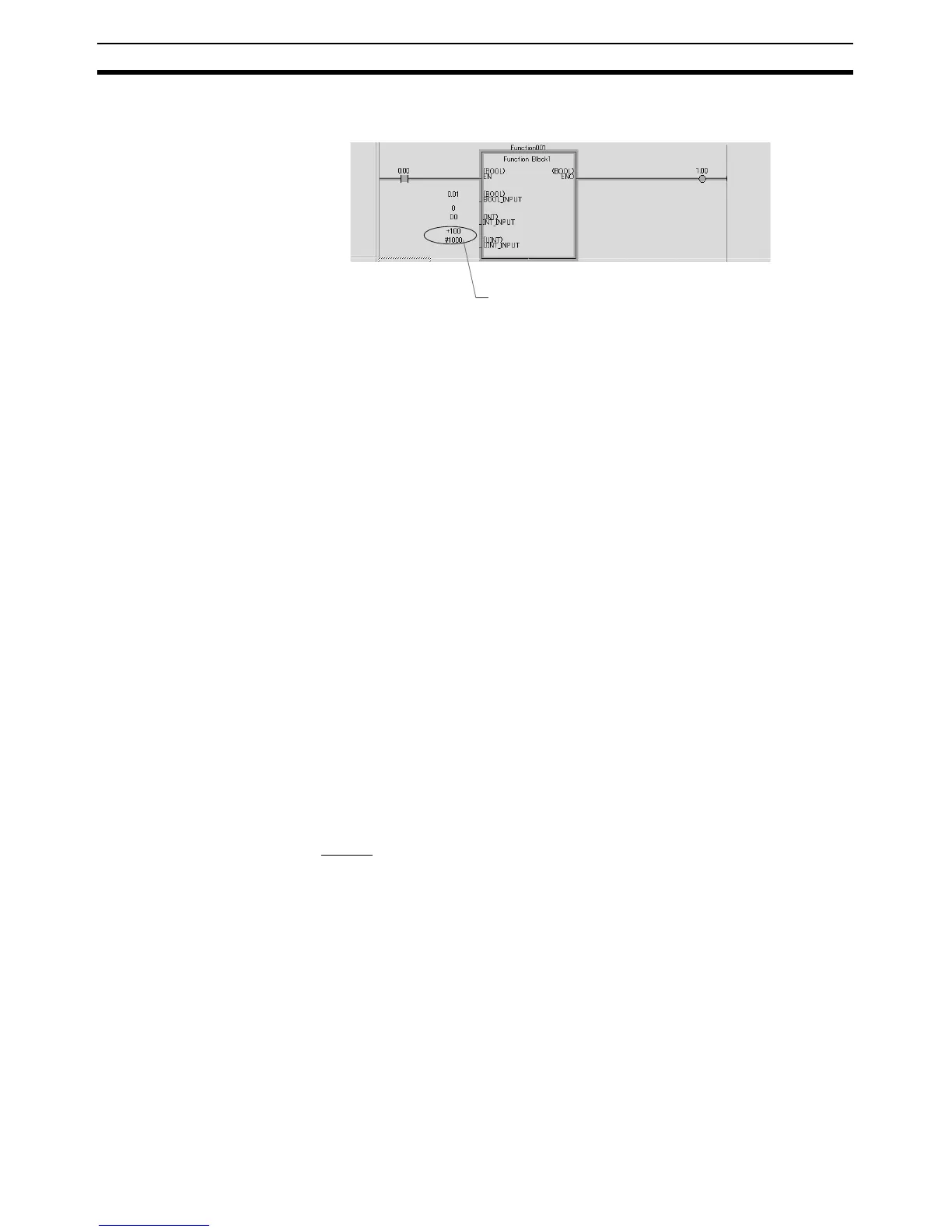118
Procedures Section 3-2
Monitoring Input Variables
and Output Variables in
Instances
The present values of input variables and output variables (parameters) are
displayed below the parameters.
Simulation of Ladder/ST
Programs in Instances
The CX-One Ver 1.1 (CX-Programmer Ver. 6.1) and later versions have a sim-
ulation function that can simulate the operation of a ladder program or ST pro-
gram within a function block instance. Both step execution and break point
operation are supported.
To return to the original instance, right-click in the ST program monitor window
and select To Upper Layer from the pop-up menu.
■ Enabling the Simulation Function
Use the following procedure to enable the simulation function.
1,2,3... 1. Open the program containing the instance to be debugged.
2. Select View - Toolbars and select the Simulator Debug Option in the Tool-
bars Tab.
3. Select Work Online Simulator from the CX-Programmer’s PLC Menu and
transfer the program to the CX-Simulator in the computer.
Note Steps 2 and 3 can be done in the opposite order.
■ Step Execution (Step Run)
Executes the program in step (instruction) increments. When the instance is
stopped, this function can move to the first step (instruction) of the ladder or
ST program in that instance.
The program in the instance can be executed with the Step Run or Continu-
ous Step Run method (see note).
Note Set the duration of the step execution for Continuous Step Run operation by
selecting the CX-Programmer’s Tools - Options command and setting the
Continuous Step Interval on the PLCs Tab Page.
Step In
Use the following procedure to begin step execution of a ladder/ST program
within an instance (called Step Run operation).
1,2,3... 1. Pause execution of the instance. (See note.)
2. Click the Step In Icon or select Tools - Simulation - Mode - Step In.
PV of parameter for I/O variable.