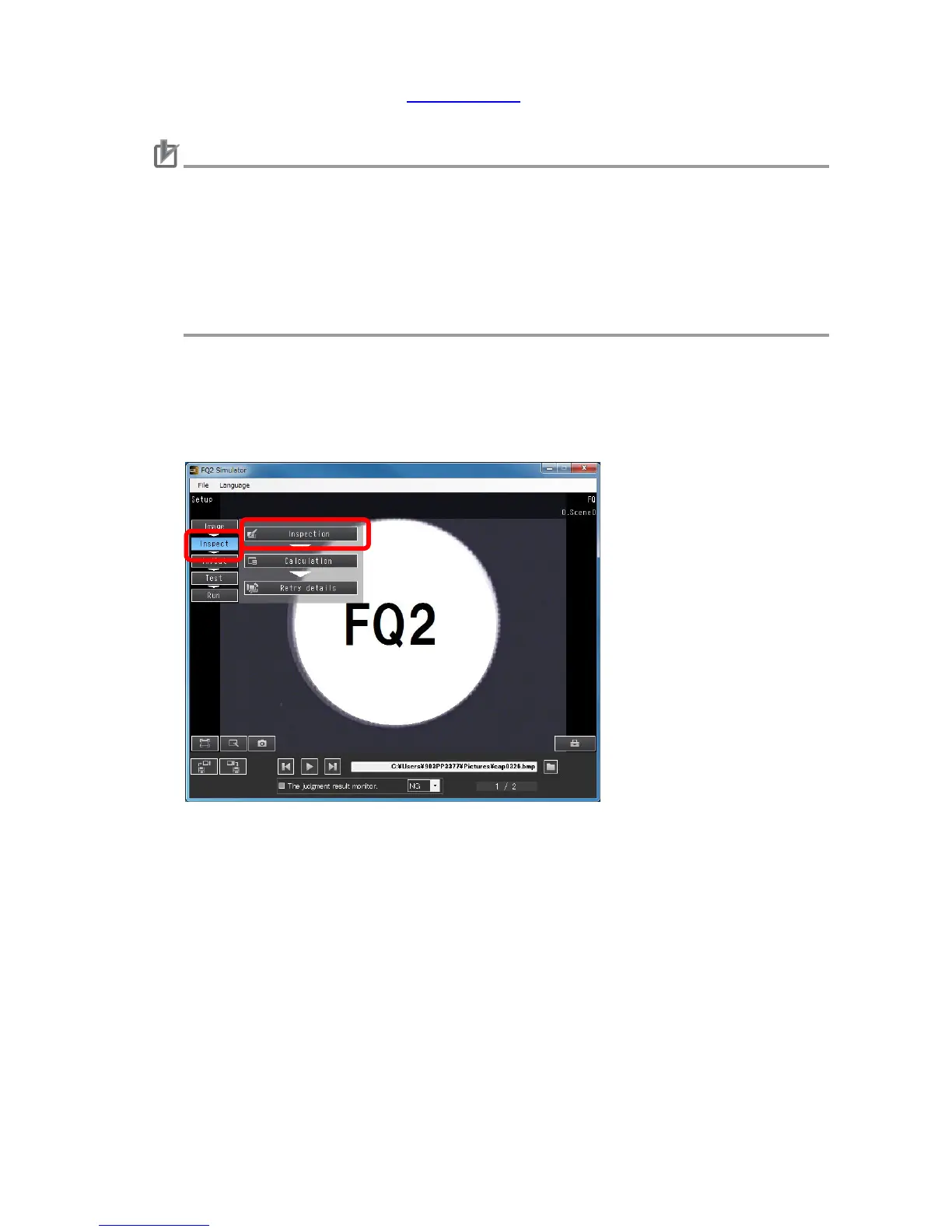36
9. For more information, refer to 4.6. Saving Data in this manual. Save the modified settings.
Caution
・Data created by FQ2 Simulator may not be loaded on an actual FQ2 sensor as the memory
capacity differs between the FQ2 sensor and computer. If that happens, review settings and
scenes on FQ2 Simulator and decrease the amount of necessary memory, and try loading
the data again.
・Inspection results such as the inspection error or inspection time may differ between FQ2
Simulator and the FQ2 sensor as the FQ2 sensor and computer use different CPUs. Make
sure to confirm on the FQ2 sensor prior to use.
● To adjust the settings of inspection items
1. If you want to adjust the settings of an already set inspection item, click the Inspect tab on
Setup Mode, and then click Inspection.
2. The Inspect> Inspection window appears.
Click the inspection item to modify the setting.