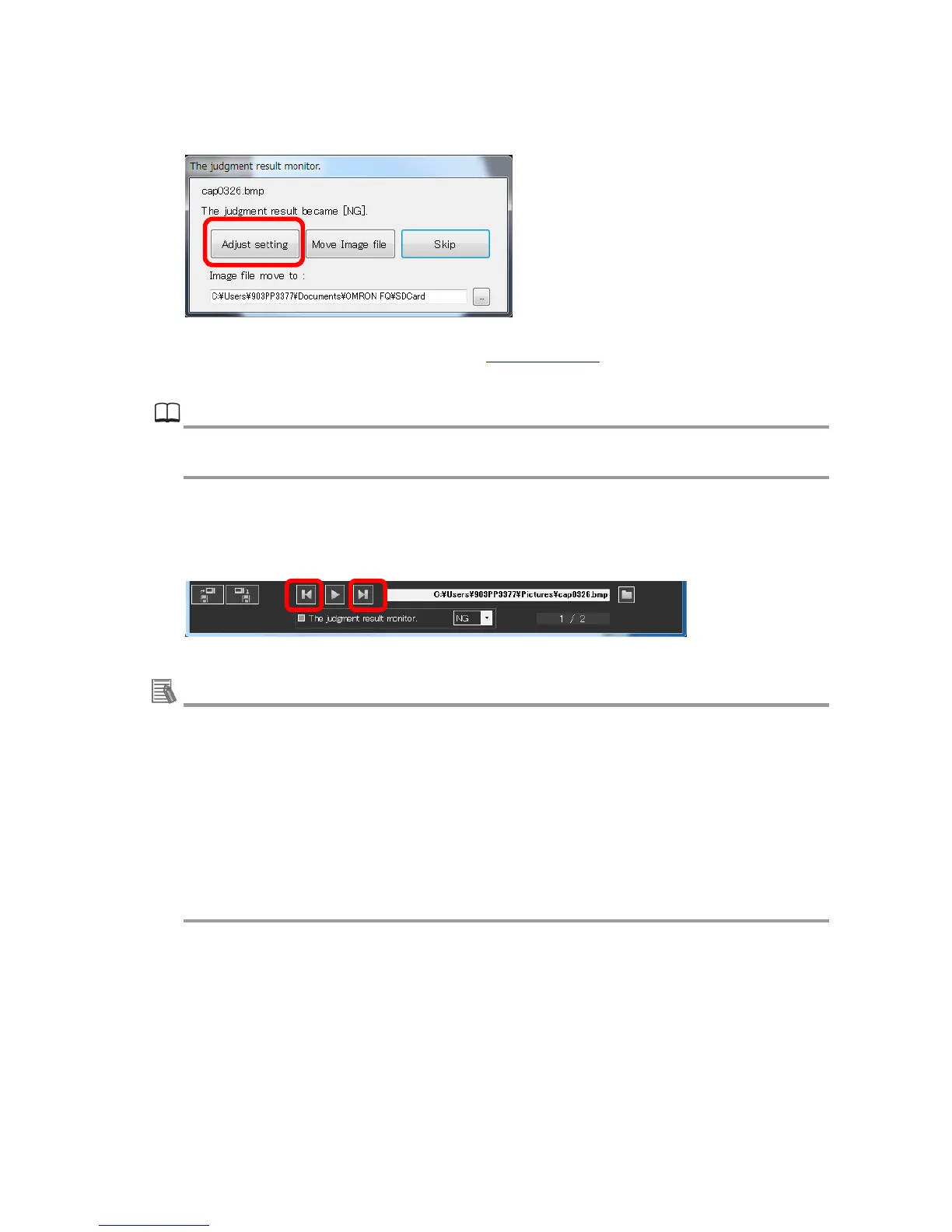44
4. Click the Adjust setting button to stop the inspection, and adjust inspection items and/or
the judgment conditions.
5. Save the modified settings by referring to 4.6. Saving Data in this manual.
Reference
For more detailed procedures to set up/adjust inspection items, refer to Smart Camera
FQ2-S/CH Series User's Manual: Cat. No. Z337.
● Single inspection
Click either of the Switch to the next image. buttons on Simulator menu pane.
Useful information
Inspections are executed only for images in the directly specified folder, but not those in
subfolders.
Images in the folder are sorted in ascending order by filename.
Switch to the next image. button at left inspects one image before the currently se-
lected image. If the displayed image is the first image in the folder, the last image in the
folder is selected and inspected.
Switch to the next image. button at right inspects one image after the currently selected
image. If the displayed image is the last image in the folder, the first image in the folder is
selected and inspected.
