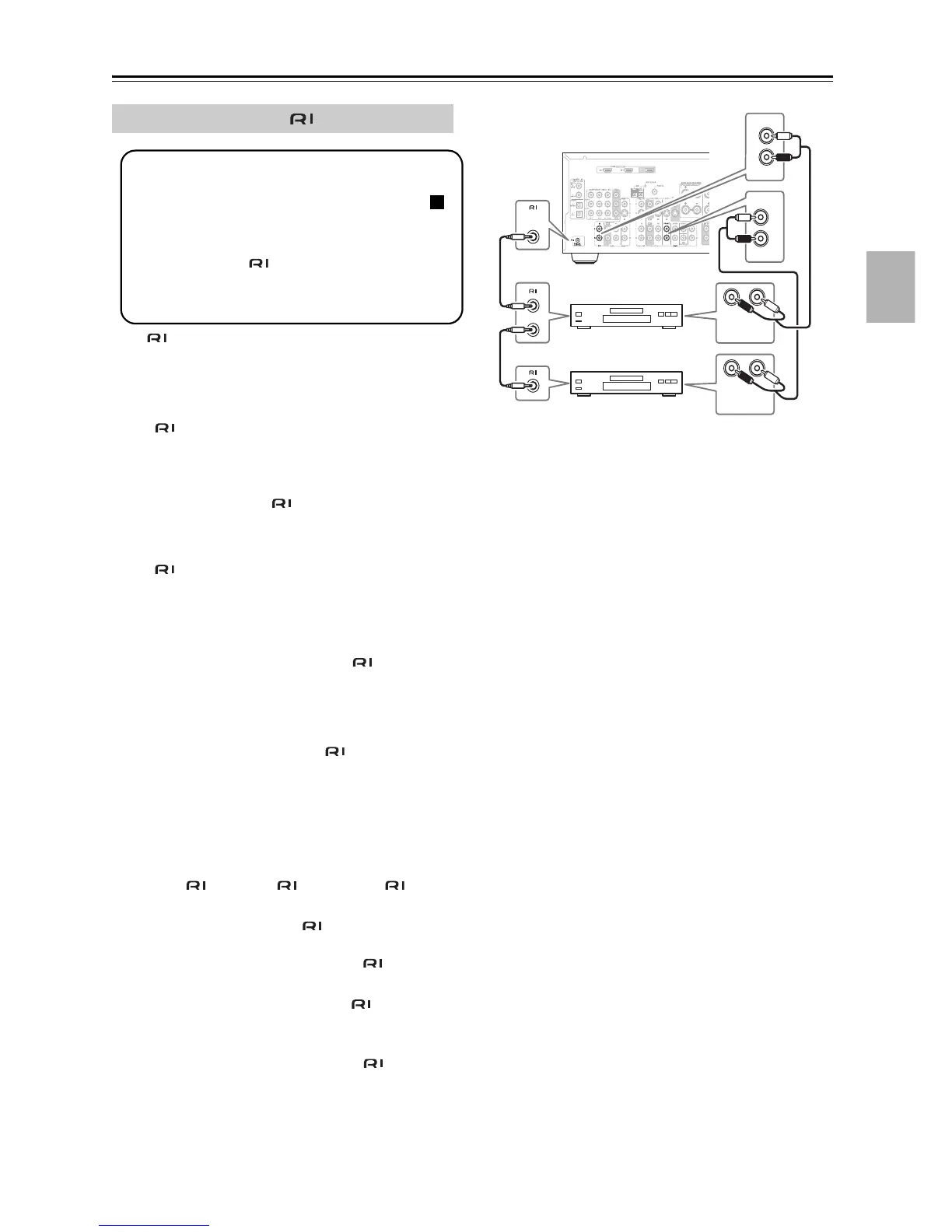39
Connecting the AV Receiver/AV Amplifier—Continued
With (Remote Interactive), you can use the follow-
ing special functions:
■ Auto Power On/Standby
When you start playback on a component connected
via , if the AV receiver/AV amplifier is on
Standby, it will automatically turn on and select that
component as the input source. Similarly, when the
AV receiver/AV amplifier is set to Standby, all com-
ponents connected via will also go on Standby.
■ Direct Change
When playback is started on a component connected
via , the AV receiver/AV amplifier automatically
selects that component as the input source. If your
DVD player is connected to the AV receiver/AV
amplifier’s multichannel DVD input, you’ll need to
press the [MULTI CH] button to hear all channels
(see page 55), as the Direct Change function
only selects the FRONT DVD IN jacks.
■ Remote Control
You can use the AV receiver/AV amplifier’s remote
controller to control your other -capable Onkyo
components, pointing the remote controller at the
AV receiver/AV amplifier’s remote control sensor
instead of the component. You must enter the appro-
priate remote control code first (see page 91).
Notes:
• Use only cables for connections. cables
are supplied with Onkyo players (DVD, CD, etc.).
• Some components have two jacks. You can con-
nect either one to the AV receiver/AV amplifier. The
other jack is for connecting additional -capable
components.
• Connect only Onkyo components to jacks. Con-
necting other manufacturer’s components may cause a
malfunction.
• Some components may not support all functions.
Refer to the manuals supplied with your other Onkyo
components.
Connecting Onkyo Components
Step 1: Make sure that each Onkyo component is
connected to the AV receiver/AV amplifier
with an analog audio cable (connection
in the hookup examples) (see pages 26 to
38).
Step 2: Make the connection.
Step 3: If you’re using an MD, CDR, or RI Dock,
change the input display (see page 51).
a
LR
FRONT
DVD
L
R
IN
CD
L
R
REMOTE
CONTROL
ANALOG
AUDIO OUT
LR
ANALOG
AUDIO OUT
e.g., CD player
e.g., DVD player
