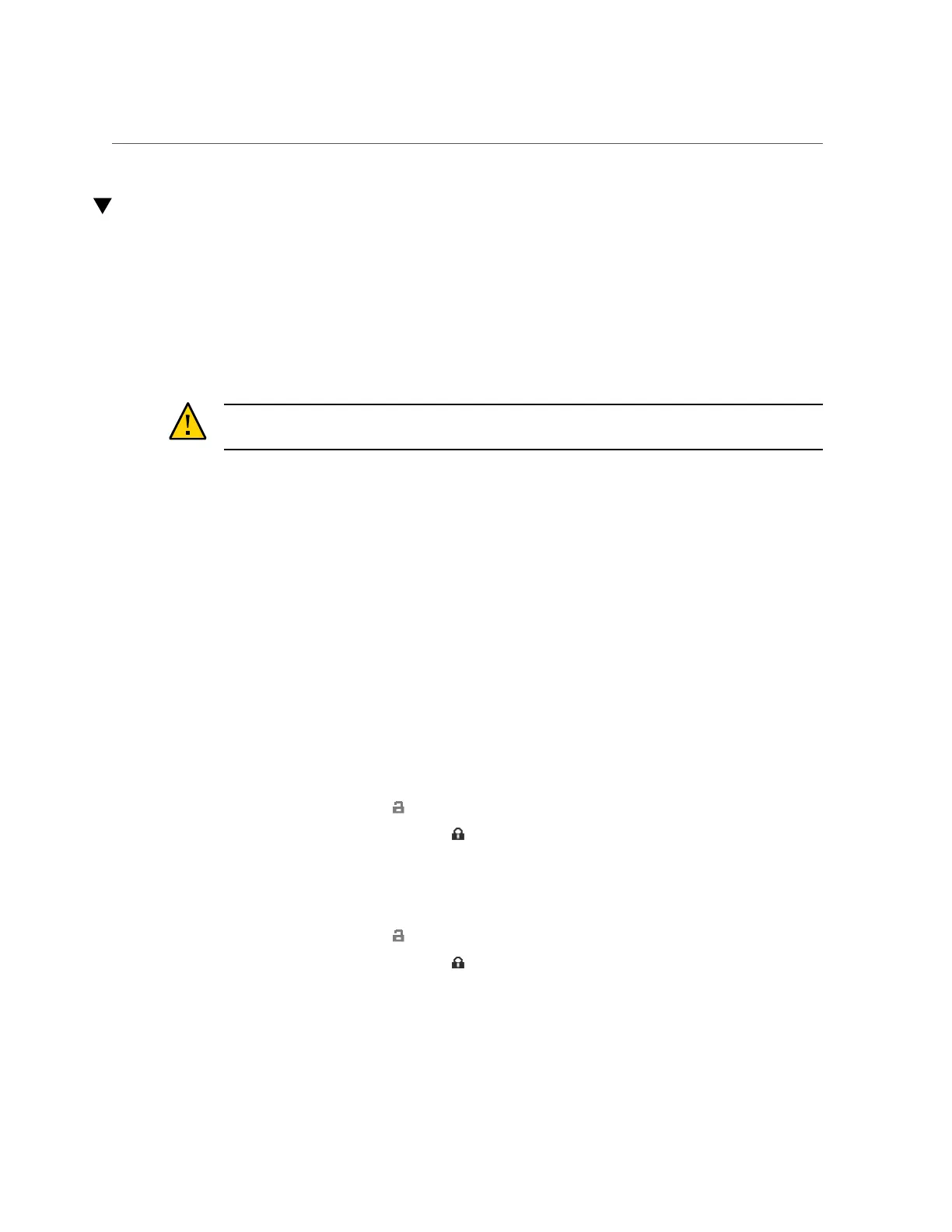How to Lock Cluster Management Interfaces (BUI)
How to Lock Cluster Management Interfaces (BUI)
Use the following procedure to lock the management interfaces on clustered controllers after
initial configuration.
A private (locked) management interface provides BUI and CLI access to a controller
regardless of whether the controller is in the active or passive state. Because all non-private
interfaces are taken over by the active controller after a failover, a passive controller must have
a private management interface to remain accessible through its BUI and CLI.
Caution - Failure to configure locked management interfaces on clustered controllers may lead
to longer than necessary fault diagnosis and resolution times.
Before You Begin
In some cases, this may require installation of an additional network interface card on each
controller in a cluster configuration.
1.
Failback the appliance to Active/Active mode.
a.
Navigate to Configuration > Cluster > Failback.
b.
Click "OK" to confirm.
2.
In the BUI of the first controller, navigate to Configuration > Cluster.
3.
In the BUI of the second controller, navigate to Configuration > Cluster.
4.
From the BUI of the first controller, choose the management interface for the
first controller from the Resource list.
5.
Click the padlock icon to lock the management interface to this controller.
The interface displays a locked icon next to its name in the Resource list.
6.
From the BUI of the second controller, choose the management interface for the
second controller from the Resource list.
7.
Click the padlock icon to lock the management interface to this controller.
The interface displays a locked icon next to its name in the Resource list.
Configuring the Appliance for the First Time 135
