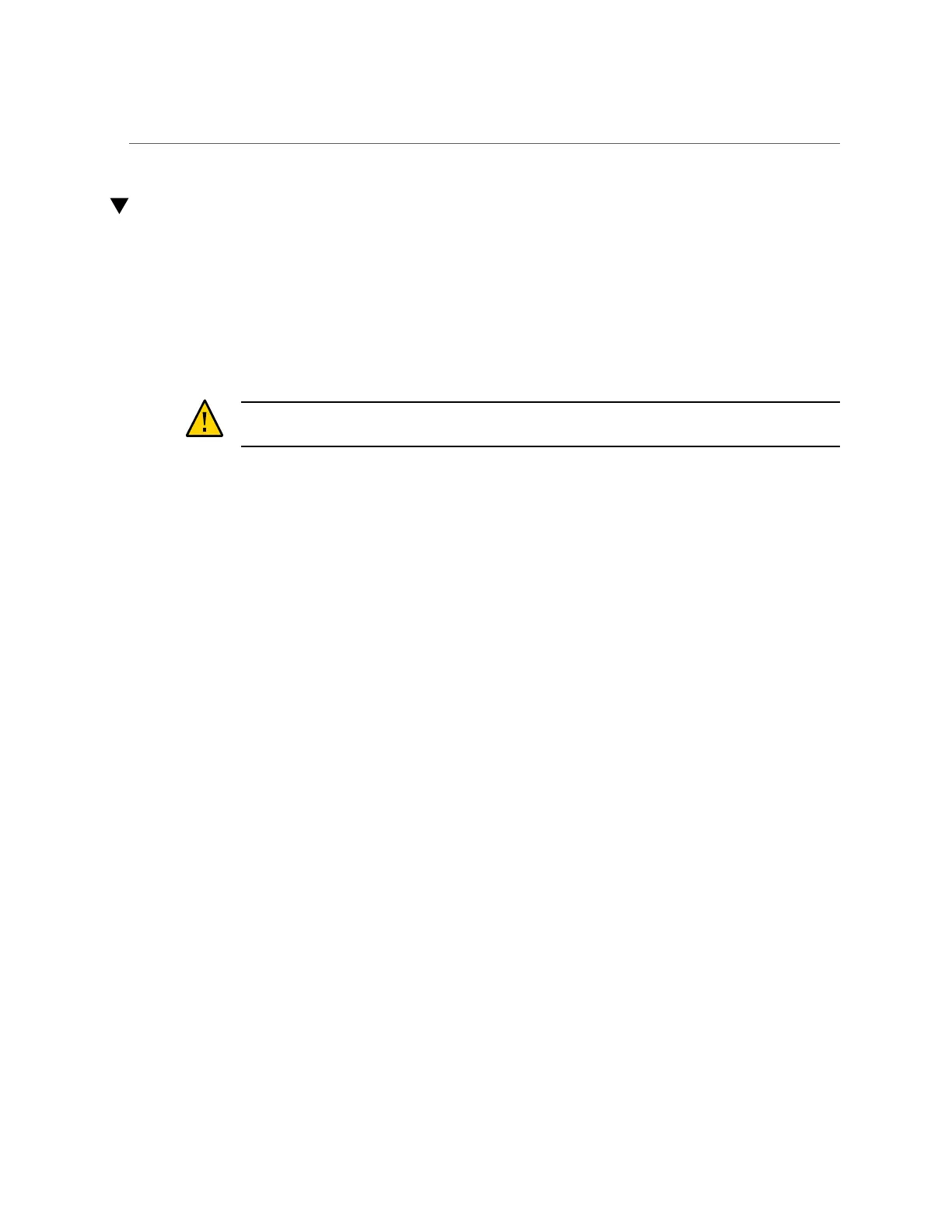How to Lock Cluster Management Interfaces (CLI)
How to Lock Cluster Management Interfaces (CLI)
Use the following procedure to lock the management interfaces on clustered controllers after
initial configuration.
A private (locked) management interface provides BUI and CLI access to a controller
regardless of whether the controller is in the active or passive state. Because all non-private
interfaces are taken over by the active controller after a failover, a passive controller must have
a private management interface to remain accessible through its BUI and CLI.
Caution - Failure to configure locked management interfaces on clustered controllers may lead
to longer than necessary fault diagnosis and resolution times.
Before You Begin
In some cases, this may require installation of an additional network interface card on each
controller in a cluster configuration.
1.
Failback the appliance to Active/Active mode.
a.
Go to configuration cluster and use the failback command.
hostname: configuration cluster failback
Continuing will immediately fail back the resources assigned to the cluster
peer. This may result in clients experiencing a slight delay in service.
Are you sure? (Y/N)
b.
Type Y to confirm.
2.
Go to configuration cluster resources.
3.
Choose the management interface for the first controller using the select
command:
controller-a:> configuration cluster resources select net/igb0
4.
Lock the interface by setting the type to private:
configuration cluster resources (uncommitted)> set type=private
configuration cluster resources (uncommitted)> commit
5.
Choose the management interface for the second controller using the select
command:
136 Oracle ZFS Storage Appliance Installation Guide • February 2016
