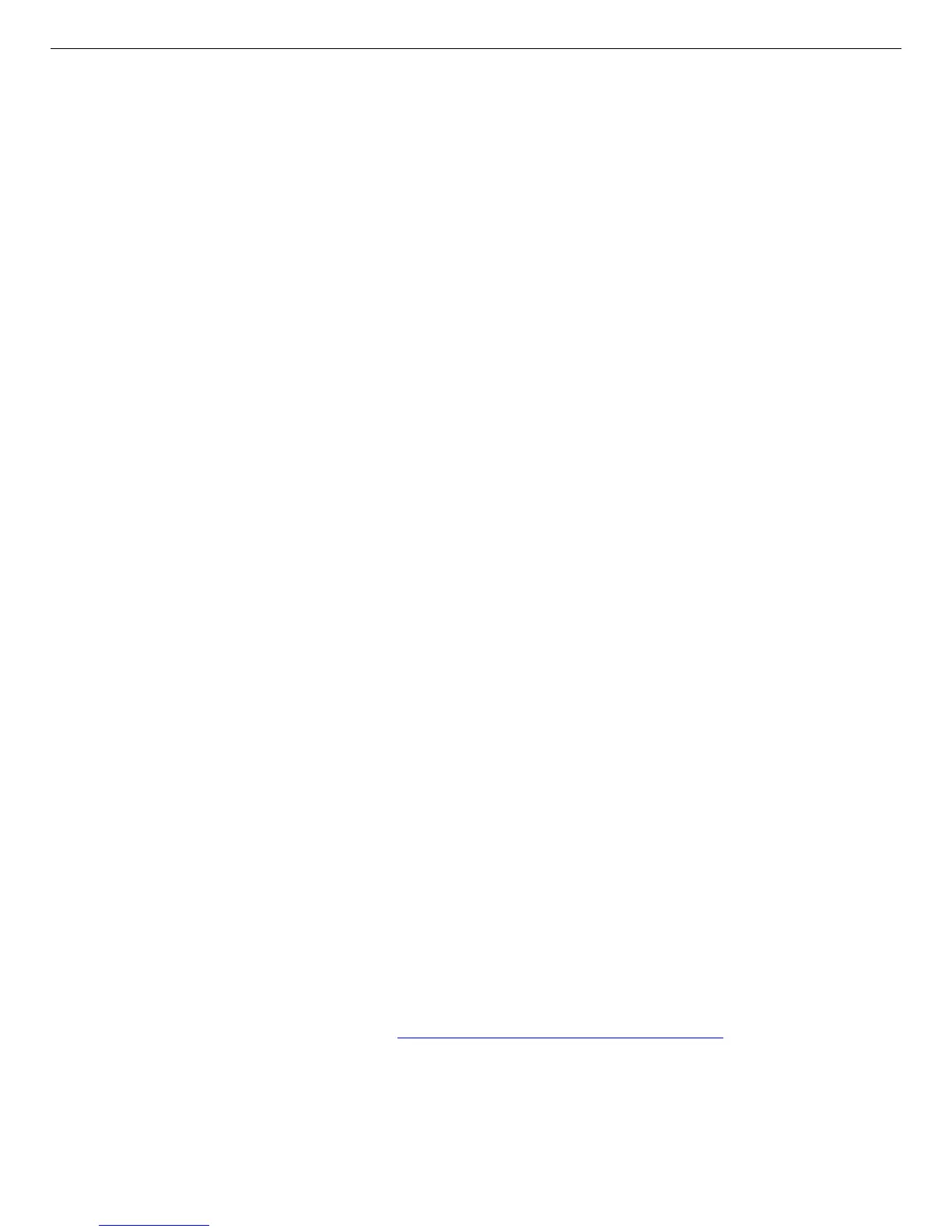DSPEC 50
®
and DSPEC 502
®
Digital Gamma-Ray Spectrometer User’s Manual 932502G / 0618
Standard MCA Emulation functions are performed from the Home page. When accessing the
DSPEC 502 MCA1 or MCA2 is selected from the dropdown selector, and acquisitions can be
started, stopped, and cleared for the selected MCA. The Acquisition status indicator will blink
in color while acquisition is in progress and the Real Time, Live Time, and Dead Time fields
continuously update. The spectrum display can be set to automatically update at the specified
Refresh Rate when the Auto Refresh option is selected or remain static as desired depending
on the network traffic. The View Option allows for viewing the main spectrum (which is the
normal control screen that would be displayed in Maestro, GammaVision, etc.) or the
secondary spectra when acquiring in ZDT mode or Gate Route Mode which stores data in
separate memory banks.
The Download Spectrum link will save the current spectrum to the Downloads directory on
the local computer in the ANSI N42 (2012) format.
The fields and controls available from the High Voltage, ADC, Amplifier, Amplifier2,
AmplifierPro, Presets, Stabilizer, and Output pages correspond to the MCB Properties tabs
described in Section 4. Each page has an Update Settings button at the bottom to apply any
changes made on these pages to the MCA currently selected on the Main page. Note that the
information displayed on these pages are updated when the page is accessed and static
thereafter. The pages must be refreshed periodically when monitoring parameters that are
changing. For example, to observe the High Voltage ramping up after applying the target
voltage the page should be refreshed until the Actual High Voltage stabilizes.
5.2. Web Services
The Web Service is a programming interface that is hosted on the device and requires no
special drivers or software installation other than your programming environment that has the
ability to consume web services (i.e. Visual Studio, Eclipse, Python, and others). It includes
functions to control the instrument using the commands described in Section 7 as well as
retrieve the spectrum data or an entire spectrum file in the ANSI N42 (2012) format.
The process for using the Web Service is as follows:
1) Establish a Web Reference the Web Services Description Language File (WSDL) hosted
on the instrument in your development project. The methods for establishing a Web
Reference vary by development environment, so please refer to documentation for your
specific development application. The address will be the instrument IP address
followed by OrtecWS.wsdl (i.e. http://169.254.41.99/OrtecWS.wsdl).
2) Create a new object Web Service object from the Web Reference. Again, refer to your
programming environment documentation for creating objects. An example using C#
would be WSO = new WebReference1.OrtecWS()
64