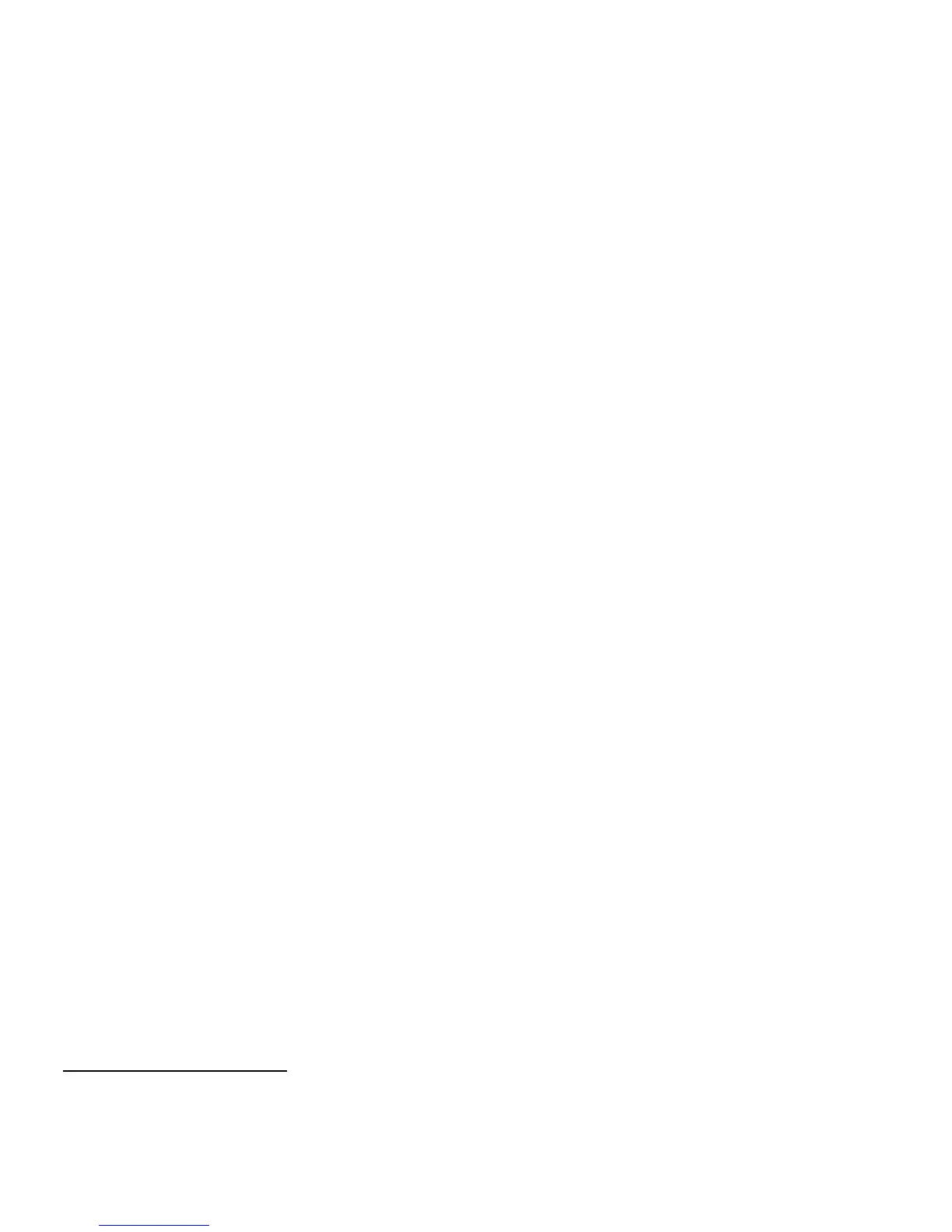3. HARDWARE AND SOFTWARE
INSTALLATION
When using Windows computers the DSPEC 50 installation is as follows:
1) Confirm the line (mains) voltage, fusing, and input power cord are correct for your
region.
2) Install the included CONNECTIONS Driver Update Kit (p/n 797230).
3) Install the included MAESTRO MCA Emulation Software (A65-BW) or your ORTEC
spectroscopy software application.
4) Connect the DSPEC 50 to your network or computer.
5) Run the MCB Configuration program to establish communication with your MCBs.
NOTE: When using the Web Page or Web Services interface on the DSPEC 50A or 502A then
simply configure the instrument for ethernet connection and enter the web page address from
the communication control screen in your browser application instead of installing
CONNECTIONS and application software.
NOTE You must have Windows administrator-level access to install ORTEC software.
3.1. Step 1: Line Voltage, Fusing, and Power Cord
ORTEC factory-sets the DSPEC 50 line voltage, fusing, and input power cord based on your
location. However, before you use the unit, we strongly recommend that you confirm it is pro-
perly set up for your region’s ac mains supply. For instructions on changing the line voltage
and fusing, see Section 2.2.1.
3.2. Step 2: Install the CONNECTIONS Driver Update
Next, install the accompanying CONNECTIONS Driver Update Kit (P/N 797230) according to its
instruction sheet. This product must be installed before your spectroscopy application is
installed. On the Instrument Families page, be sure to mark the USB-based instruments check-
box. Otherwise, USB-connected DSPEC 50s will not be able to communicate with the com-
puter and ORTEC software. No instrument family selection is required if you will only be
communicating via Ethernet.
10
If you also have other types of MCBs attached to this computer, refer to the installation
instructions in the corresponding hardware manuals. Note that you can install device drivers
10
If you also have non-Ethernet MCBs, each will require setup according to its hardware manual, including
selection of the proper Instrument Family in the CONNECTIONS Driver Update wizard. You can enable other
device drivers later, as described in the Update Kit instructions.
33