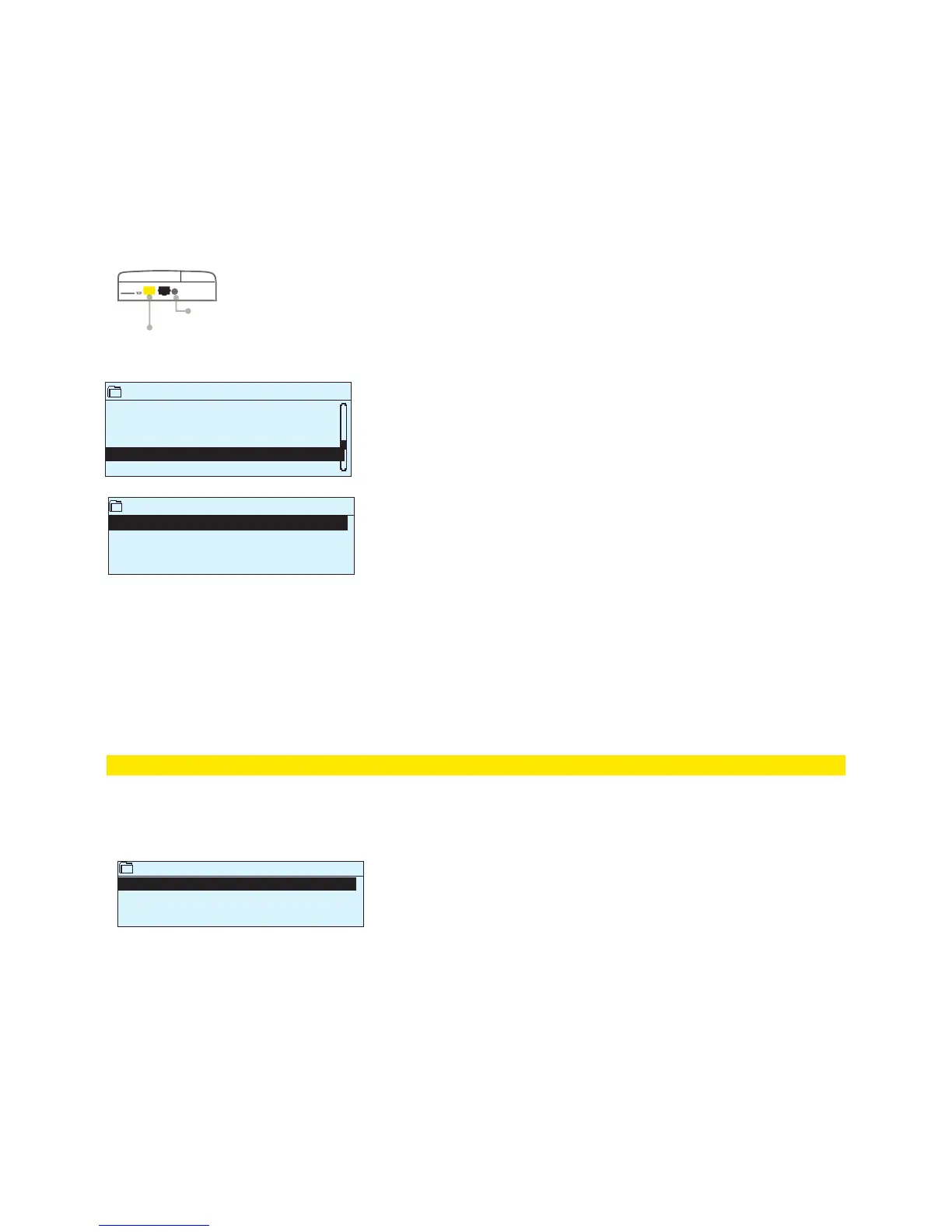22
System settings > Network settings
System settings
Time 17:01 >
Date 27.06.2016 >
Language English >
SMS settings >
Network settings >
Modbus RTU Slave >
There are two alternative ways to set the H23 device IP address and
network settings:
1. IP address is retrieved via DHCP function. This requires that DHCP
service is in use in the network and network cables have been con-
nected.
2. IP address is set manually.
Setting the IP address via DHCP function:
1. Go to DHCP and press OK.
2. Select ”On” and press OK to accept selection.
3. Select ”Update network settings” and press OK to accept selection.
4. Wait approximately one minute.
5. If DHCP is ”On”, setting the IP address and other network settings
was successful. The device now functions in the network.
6. Otherwise, make sure the connections and the fact that the network
has a DHCP server.
Network settings
DHCP Off >
Gateway-address 0.0.0.0 >
Subnet mask 0.0.0.0 >
IP address 0.0.0.0 >
Nameserver address 0.0.0.0 >
Update nework settings >
- - - - - - - - - - - - - - - - - - - - - - - - - - - - - - - - - - - - - -
Modbus TCP/IP >
SNMP >
Access Off >
Access IP 0.0.0.0 >
- - - - - - - - - - - - - - - - - - - - - - - - - - - - - - - - - - - - - -
OULINK v. 1.5
Serial number
Device state Uninitialized >
WEB user interface Off >
Setting the IP address manually:
1. Go to DHCP and press OK.
2. Select ”O” and press OK to accept selection. If DHCP function is on,
manual changes in ”Subnet mask”, ”Gateway address”, ”Name server
address” and ”IP address” will be ignored.
3. Request correct network settings (IP address, Gateway address,
Subnet mask, Nameserver address) from the network administrator.
4. Select “Update network settings”.
7.3 Network settings
H23
Oulink connector or
GSMMOD5-connector
Outdoor temperature measure-
ment plug connection (M1)
If you want to connect the H23 unit to an Ethernet network, you
will need an Oulink (optional accessory).
Oulink is connected to RJ-45-I communication port located in the
side of the H23. The network settings will appear in the menu once
the communication port is configured to Oulink’s use (see section
7.12 on p. 25). After the network settings are changed, H23 will
reboot.
Modbus TCP/IP
ModbusTCP/IP communication settings
Modbus TCP port (internal registers): Port definition for Modbus TCP/IP
-communication. The default port is 502.
Max connections: It is possible to decrease server load by changing this set-
ting that defines the maximum number of simultaneous connections from dif-
ferent IP addresses to the server.
Idle timeout: This setting defines the time after which the server closes an in-
active connection.
Allowed address: It is possible to improve the information security of the sys-
tem by taking permitted connection address into use. If the value is 0.0.0.0,
connections to the server are permitted from any IP address. If you define one
permitted connection address, connections to the server are not permitted
from any other IP address.
Function active: This selection either enables or disables the entire Modbus/
TCP communication.
Modbus TCP port (internal registers) 502 >
Max connections 20 >
Idle timeout 300 >
Allowed address 0.0.0.0 >
Function active On >
System settings > Network settings → Modbus TCP/IP
Modbus TCP/IP
