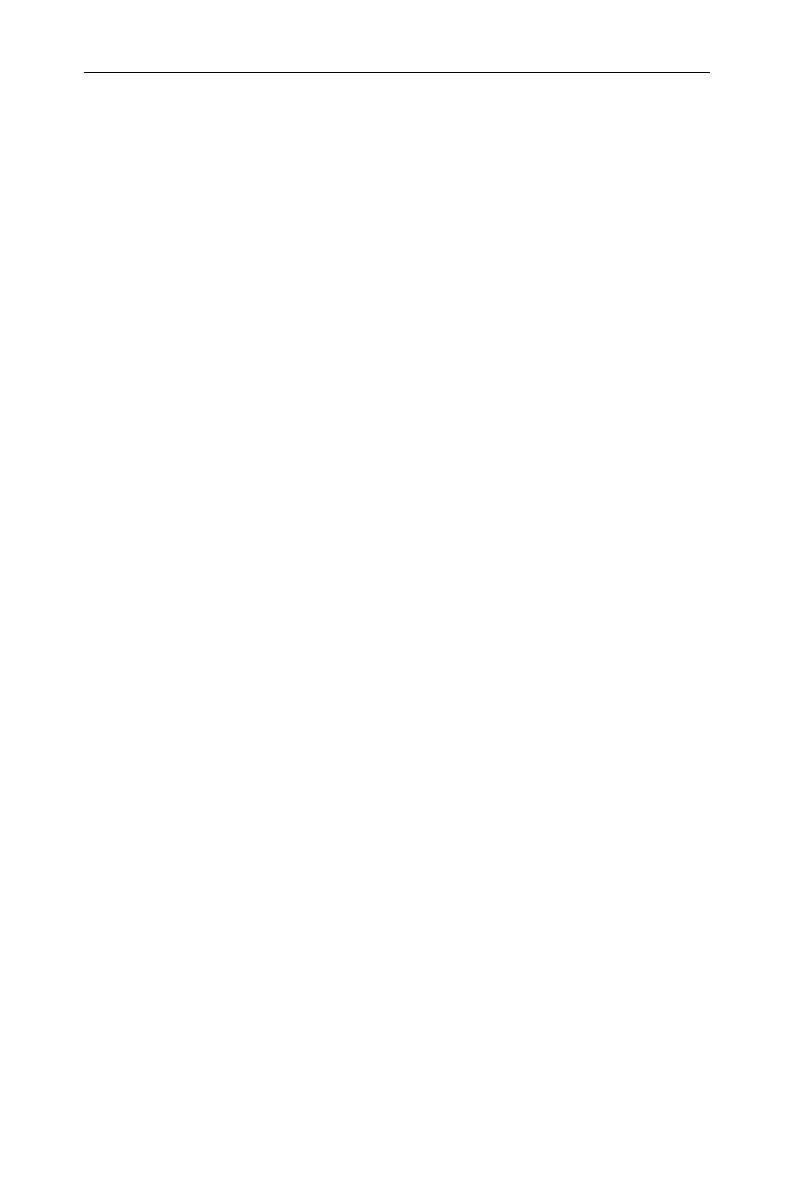configuration. Save it in local. The information on saving the user
status will display in the status bar of the bottom left corner of the
screen.
5.23.2 [Recall►]
Recall screenshot, trace data, user state or all related information.
5.23.2.1 [Type►]
Select to recall screenshot, trace data, user state or all file types to
the local. The screenshot file format is bmp, the trace data file
format is csv, and the user state file format is user. The progress
box displayed in the middle of the screen will display load
successfully and other related information.
5.23.2.2 [Sort►]
Select screenshot, trace data, user state or all files to view related
information in the required order of name, time, or size.
5.23.2.3 [First Page]
Display the first page of the current directory.
5.23.2.4 [Prev Page]
Display the previous page.
5.23.2.5 [Next Page]
Display the next page.
5.23.2.6 [Load]
Load the relevant information of the selected file.
5.23.2.7 [Return]
Return to the previous menu.
5.23.3 [Save Setup►]
Set the file type for quick save as screenshot, trace data or user
state.
5.23.3.1 [Screen Pixmap]
Set the file type for quick save as screenshot.
