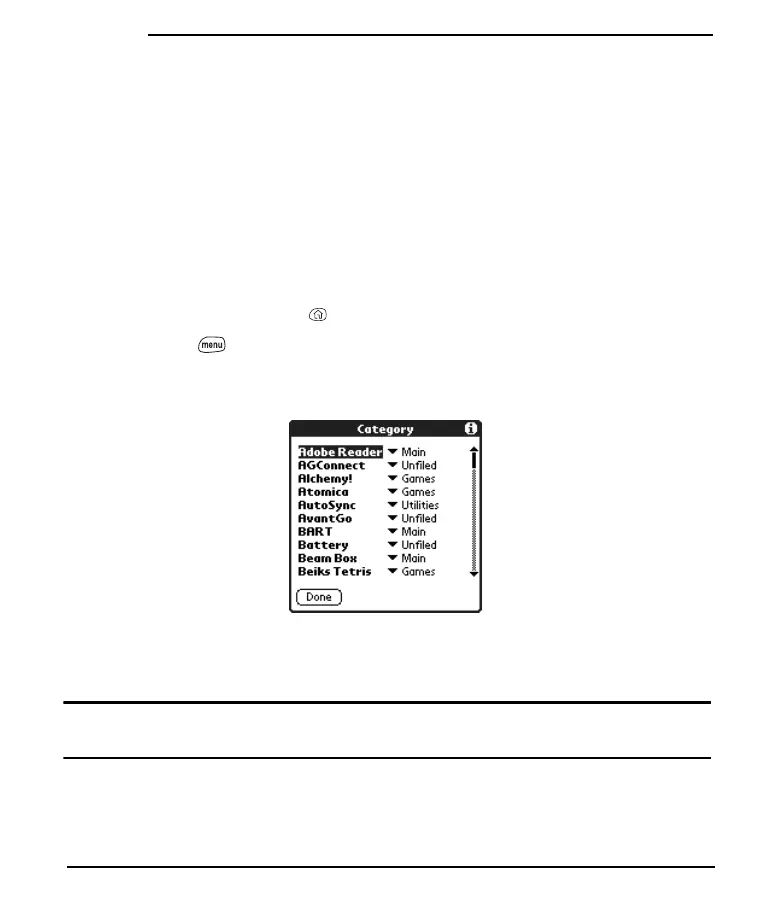130
Customizing
Applications Launcher Settings
You can change the Applications Launcher settings on your Treo so that you can
easily access the applications you use most often. You can arrange and display your
applications by category, reassign the buttons on your Treo, and choose default
applications for specific tasks.
Arranging Applications by Category
The category feature enables you to manage the groups of application icons that
appear in the Applications Launcher. You can assign an application to a category
and then display just a specific category or all of your applications.
1. Press Applications Launcher .
2. Press Menu .
3. From the App menu, choose Category (/Y).
4. Choose the pick list next to each application, then select a category.
5. Choose Done.
Tip: To create a new category, choose the category pick list, then select Edit Categories. Choose
New, then enter the category name. Choose OK to close the dialog, then choose OK.
Start Here.book Page 130 Monday, September 8, 2003 11:13 AM