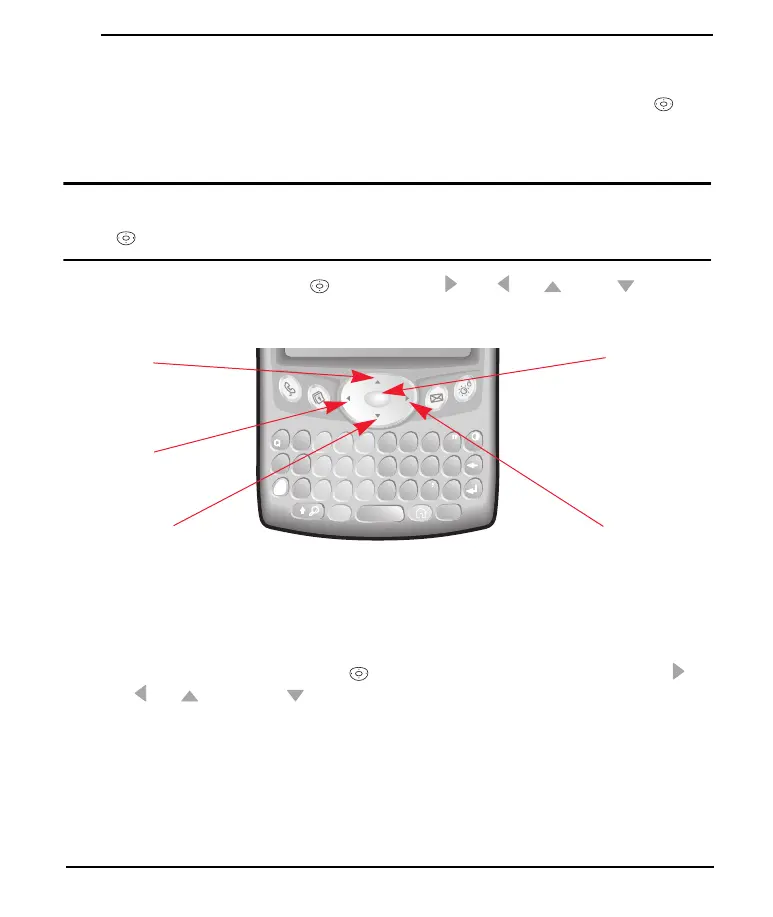30
Basics
Moving Around the Treo Screen
To move around the Treo screen, you can use the 5-way navigation control or
tap items on the screen with the stylus. With use, you will find your own favorite
way to scroll, highlight, and select menu commands.
Note: Some third-party applications may not work with 5-way navigation and you must use the
stylus instead. In this guide, we use arrow icons to indicate directions on the 5-way navigation
control . These arrows are different from any onscreen scroll arrows or pick list arrows.
The 5-way navigation control includes Right , Left , Up , Down , and
Center buttons.
.
Scrolling Through Screens
As on a computer, you scroll on the Treo to move from field to field, or page to
page, or in some cases to highlight an item or option in a list. There are several
methods of scrolling:
Press the 5-way navigation control on the front of the Treo. Pressing Right ,
Left , Up , and Down moves to the next field, button, or action in that
direction.
D
4
A
&
S
-
/
W
+
Z
*
F
5
K
:
L
’
J
!
N
?
M
.
H
$
G
6
E
1
R
2
Y
(
U
)
I
@
O
P
T
3
X
7
C
Alt 0
8
B
#
V
9
menu
Up
Down
Left
Center
Right
Start Here.book Page 30 Monday, September 8, 2003 11:13 AM