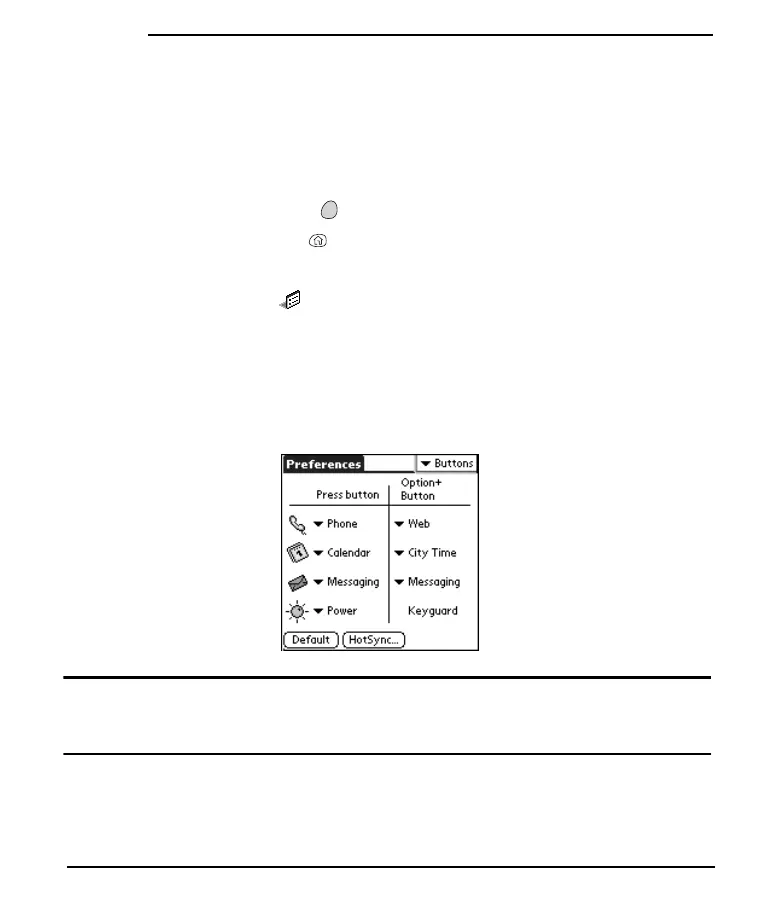132
Customizing
Button Settings
Buttons Preferences
Buttons Preferences enable you to choose which applications are associated with
the buttons on the front of your Treo and the HotSync button on the cable. You
can also change the applications associated with these buttons when they are used
in combination with the Option key.
1. Press Applications Launcher .
2. Choose the pick list in the upper-right corner, then select All.
3. Choose the Prefs icon .
4. Choose the pick list in the upper-right corner, then select Buttons.
5. Choose the pick list next to the button or key combination you want to re-
assign, then select the application you want to assign to that button or key
combination.
Tips: You can also choose HotSync to pick an application to launch from the HotSync button on
the cable. To restore all of the buttons and key combinations to their factory settings, choose
Default.
Start Here.book Page 132 Monday, September 8, 2003 11:13 AM
