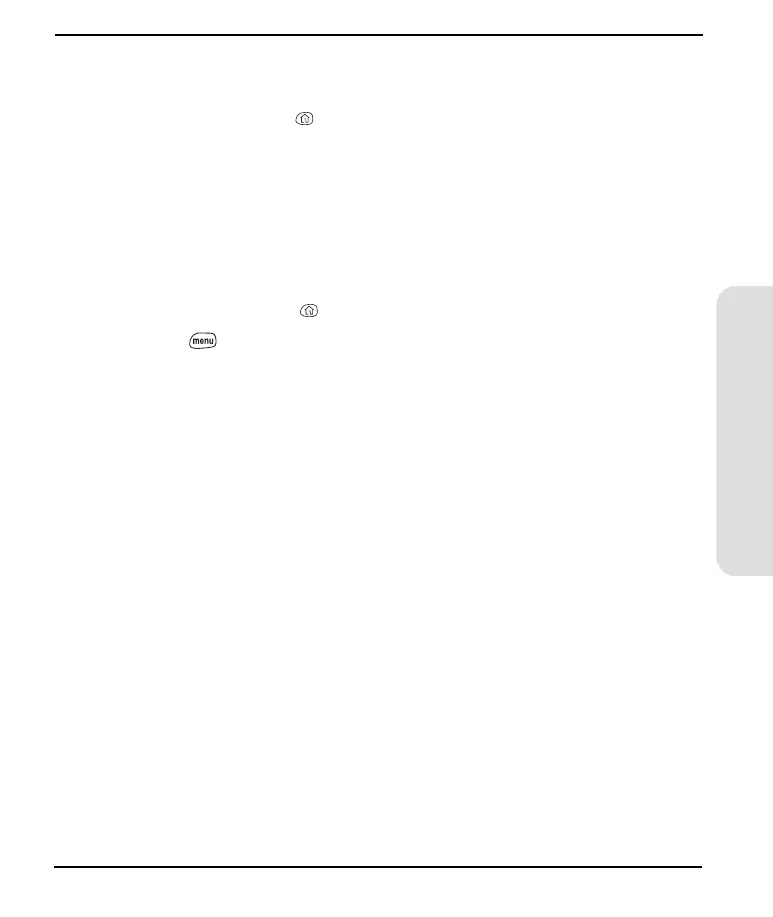131
Customizing
Displaying Applications by Category
Do one of the following:
Press Applications Launcher repeatedly to cycle through all your categories.
Choose the pick list in the upper-right corner, then select the category you
want to display.
Choosing the Applications Launcher Display
By default, the Applications Launcher displays each application as an icon. As an
alternative, you can view a list of applications. The list view is particularly useful
when you have several applications in a category.
1. Press Applications Launcher .
2. Press Menu .
3. From the Options menu, choose Preferences (/R).
4. Choose the View By pick list, then select List.
5. Choose OK.
Start Here.book Page 131 Monday, September 8, 2003 11:13 AM
