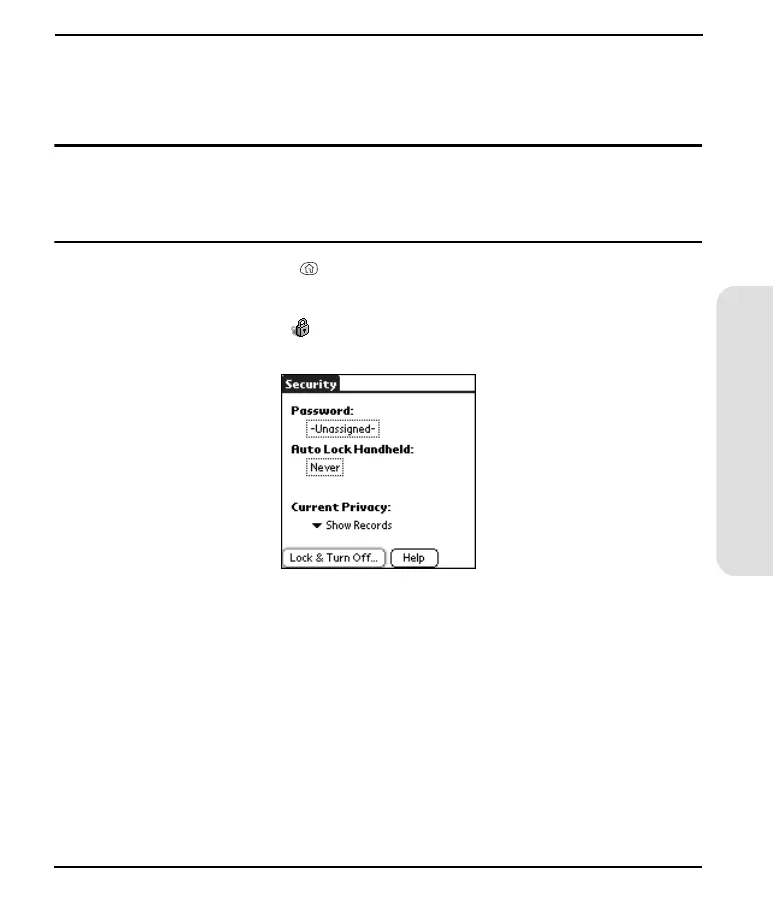139
Customizing
System Password Lock
To protect your personal information, you can lock the system so that you need to
enter your password to access any of your data or use other features of your Treo.
Important: If you lock your system, you must enter the exact password to unlock it. If you forget
the password, you need to perform a hard reset to resume using your phone. Performing a hard
reset deletes all the records in your phone. However, you can restore all previously
synchronized data at the next HotSync operation (see page 157).
1. Press Applications Launcher .
2. Choose the pick list in the upper-right corner, then select All.
3. Choose the Security icon .
4. Choose the Password box.
5. Assign a password and a password hint to your Treo.
6. Choose the Auto Lock Handheld box.
7. When prompted, enter your password.
Start Here.book Page 139 Monday, September 8, 2003 11:13 AM