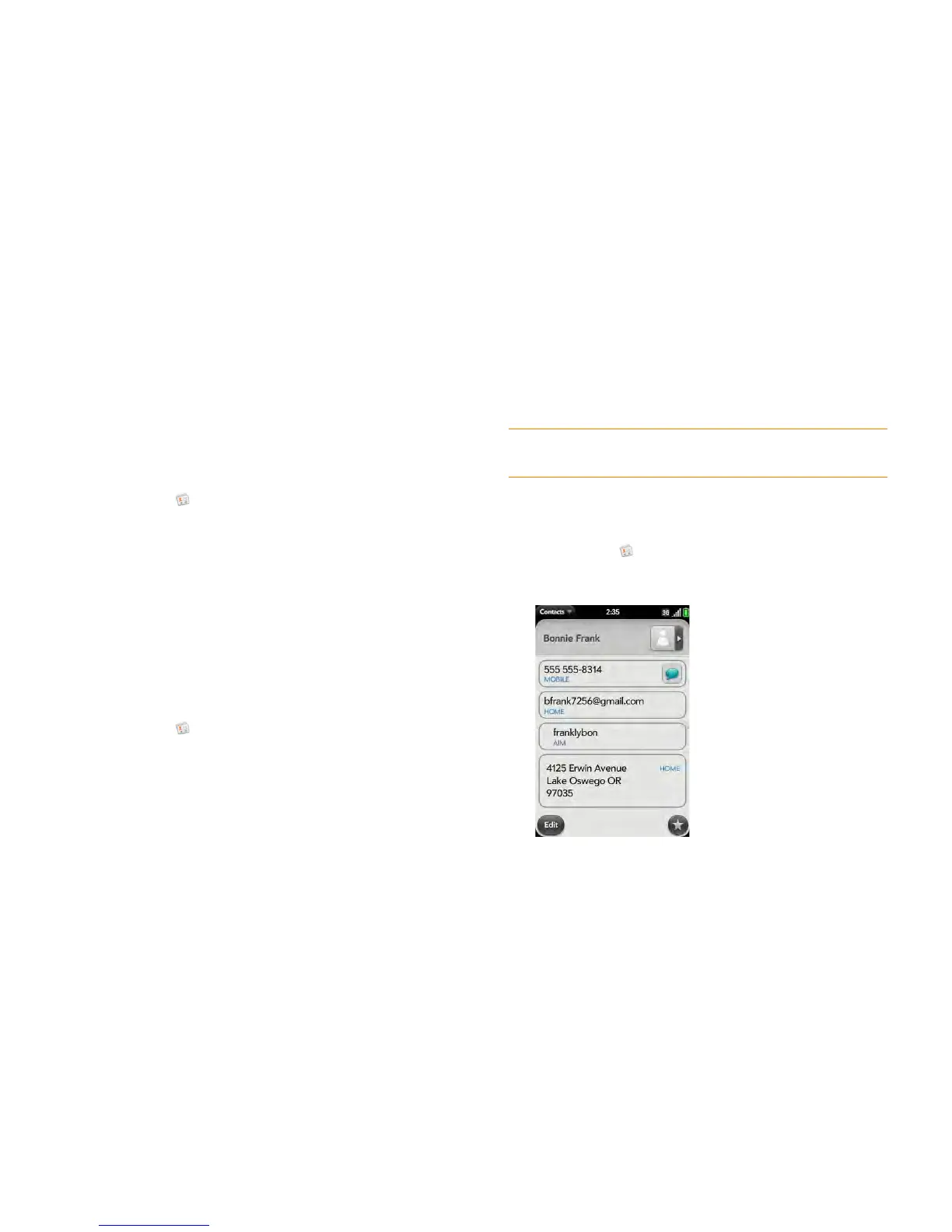Chapter 8 : Contacts, Calendar, and other personal information 117
4 Search for the contact (see Find a contact) and tap it to link the two
contacts.
5 (Optional) After you create the link, you can ensure that the linked
contact appears in your Contacts list under the name you’re most likely
to recognize (and not, say, under a person’s IM screen name, which
can be unrelated to their real name). To do this, tap the contact name
you want to appear, and tap Set As Primary Profile.
Unlink a contact
1 Open Contacts .
2 Search for a contact (see Find a contact), and tap the contact name.
3 Tap the contact name in the header, and tap the contact you want to
unlink.
4 Ta p Unlink This Profile.
Add a contact entry to the Launcher
Add your favorite contacts to the Launcher, so you can open them directly
from that location.
1 Open Contacts .
2 Search for a contact (see Find a contact), and tap the contact name.
3 Open the application menu and tap Add To Launcher.
4 (Optional) Edit the first and last name as you want them to appear in
the Launcher.
5 Ta p Add To Launcher. To see the contact in the Launcher, scroll down
on page 1 of the Launcher.
If the contact has a picture (see Add a photo to a contact), the picture
appears as a Launcher icon. If the contact doesn’t have a picture, the contact
name appears in the Launcher with a placeholder icon. Tap the real or
placeholder icon to open the contact.
Get in touch with a contact
1 Open Contacts .
2 Tap the contact name.
TIP To remove a contact from the Launcher, open the contact, open the
application menu, and tap Remove From Launcher.