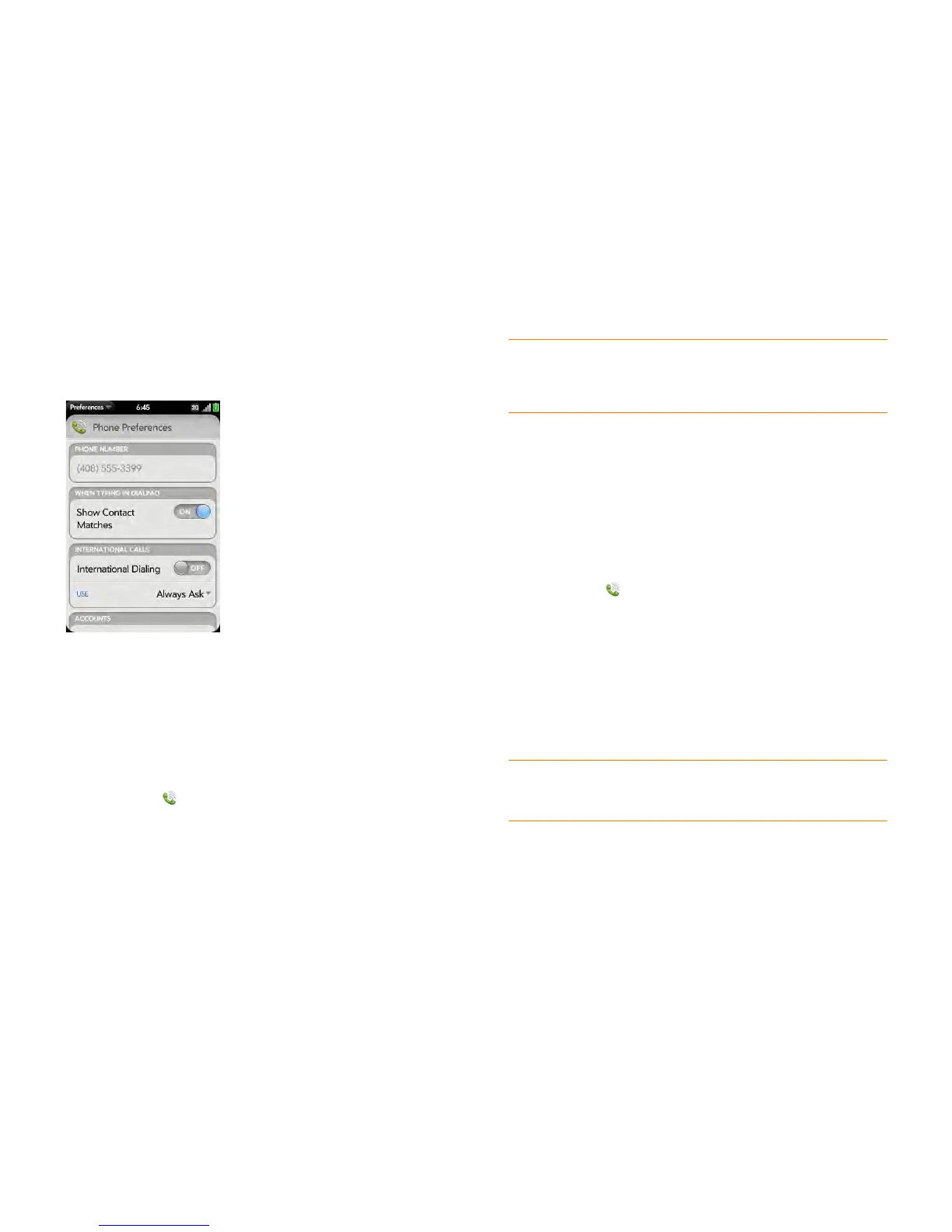78 Chapter 6 : Phone
Customize phone settings
Use Phone Preferences to customize phone settings.
Turn contact match display on/off
By default, when you have the dial pad displayed but you’re using the
keyboard to enter a phone number, both numbers and letters appear and
your phone performs a search of matching names in Contacts. If you turn off
this preference, typing on the keyboard with the dial pad displayed enters
numbers only, and no search is done in Contacts.
1 Open Phone .
2 Open the application menu and tap Preferences & Accounts.
3 In Show Contact Matches, tap On or Off.
Turn the international dialing auto-prefix feature on/off
When the international dialing preference is on, your phone automatically
adds the correct international dialing prefix and country code to any 10-digit
U.S. or Canadian number. You should turn this feature on when you are
traveling outside the U.S. or Canada. When the feature is on, you can simply
enter a 10-digit number or dial a contact with a 10-digit number, and the call
goes through correctly. The preference does not work with 7-digit numbers.
1 Open Phone .
2 Open the application menu and tap Preferences & Accounts.
3 In International Dialing, tap Off to switch international dialing from
Off to On.
4 Begin typing the name of the country you are currently located in, or
scroll the list to find it.
5 Tap the country when it appears.
NOTE Your Pre 2 phone supports only International CDMA Roaming. Refer to
verizonwireless.com/global for a complete list of the over 40 countries in which
your Pre 2 phone is Global Ready.
Set your international dialing method
If you have a Skype account (see Sign in to or create a Skype account), you
can set whether your phone dials international calls using your Verizon
TIP If you turn off the Show Contact Matches preference, you can still perform a
contact search in the Phone application. After opening Phone, tap the contact list
icon to the right of “Enter name or number.” Type the contact name or initials, and
tap the number when it appears.