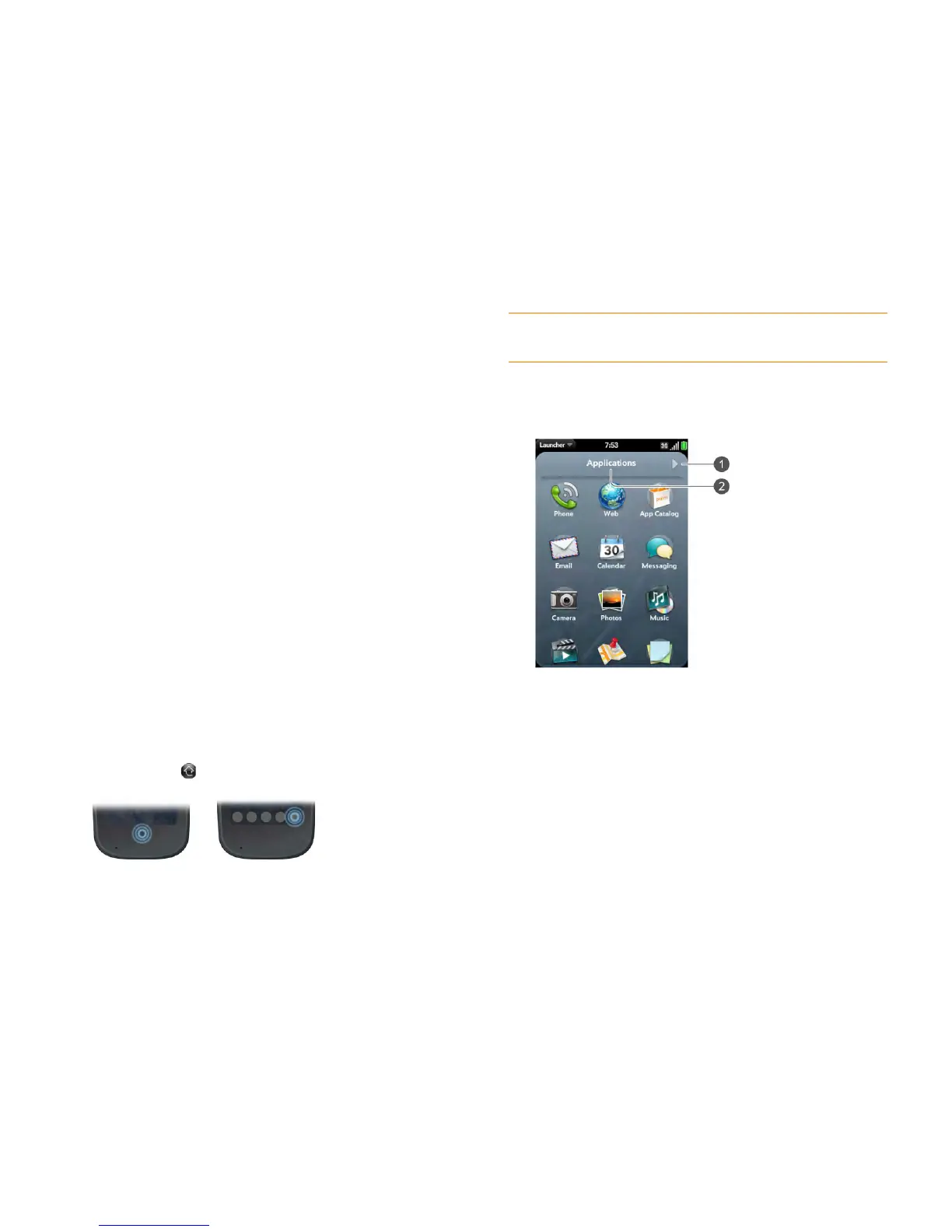38 Chapter 4 : Work with applications
Open applications
You can have as many applications open at one time as you like, limited only
by the amount of memory available on your phone at the time.
Open an application using Just Type
For detailed information on the Just Type feature, see Just Type.
1 Open Card view (see Display all open applications (Card view)) or the
Launcher (see Open an application in the Launcher).
2 Begin typing the name of the application or one of its keywords (see
Use application keywords).
3 When the application icon appears in the search results, tap it.
Open an application in the Launcher
The Launcher displays all your applications. The Launcher includes multiple
pages, which you can organize to group apps the way you want (see
Reorder Launcher icons and Reorder Launcher pages).
1 If you’re in an app, tap the center of the gesture area to display Card
view.
2 In Card view, tap .
3 To find the app you want, flick up or down to see all the icons on a
page. To see other pages, swipe right or left on the screen, or tap the
arrows in the upper-left and upper-right corner of the screen.
1 Page indicator shows that there are pages to the right of the current page. Tap the arrow
to move to the next page.
2 Page name. Tap and hold to change the name.
4 Tap the application icon.
To close the Launcher, do one of the following:
• Tap the center of the gesture area.
• Make the up gesture: Flick up from the gesture area to the screen.
TIP You can also open the Launcher by flicking up twice from the gesture area to
the screen. If you are in Card view, just flick up once to open the Launcher